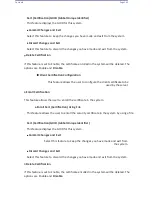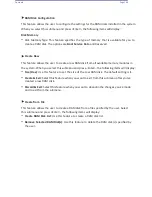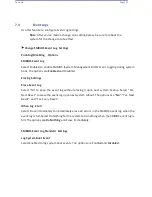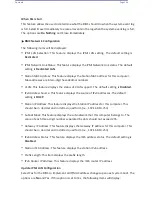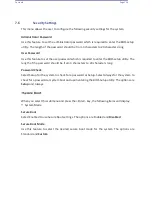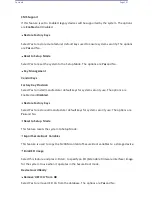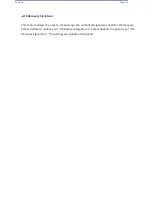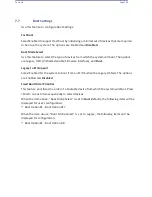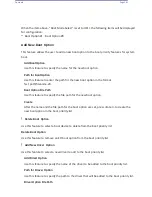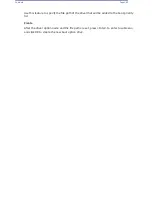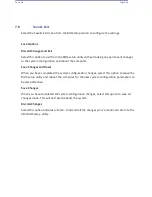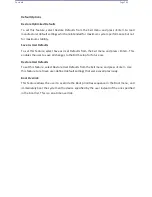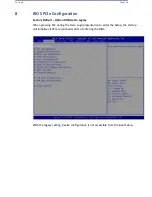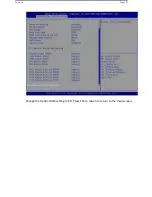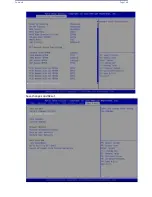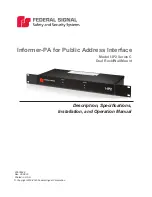Contents
Page 158
Restore DB defaults
Select Yes to restore database variables to the manufacturer default settings. The options are
Yes
and No.
Secure Boot Variable/Size/Keys/Key Source
Platform Key (PK)
This feature allows the user to enter and configure a set of values to be used as platform
firmware keys for the system. The sizes, keys numbers, and key sources of the platform keys
will be indicated as well. Select Update to update the platform key.
Key Exchange Keys
This feature allows the user to enter and configure a set of values to be used as Key-Exchange-
Keys for the system. The sizes, keys numbers, and key sources of the Key-Exchange-Keys will
be indicated as well. Select Update to update your "Key Exchange Keys". Select Append to
append your "Key Exchange Keys".
Authorized Signatures
This feature allows the user to enter and configure a set of values to be used as Authorized
Signatures for the system. These values also indicate the sizes, keys numbers, and the sources
of the authorized signatures. Select Update to update your "Authorized Signatures". Select
Append to append your "Authorized Signatures". The settings are Update and Append.
Forbidden Signatures
This feature allows the user to enter and configure a set of values to be used as Forbidden
Signatures for the system. These values also indicate sizes, keys numbers, and key sources of
the forbidden signatures. Select Update to update your "Forbidden Signatures". Select Append
to append your "Forbidden Signatures". The settings are Update and Append.
Authorized TimeStamps
This feature allows the user to set and save the timestamps for the authorized signatures
which will indicate the time when these signatures are entered into the system. Select Update
to update your "Authorized TimeStamps". Select Append to append your "Authorized
TimeStamps". The settings are Update and Append.
Summary of Contents for UCS C890 M5
Page 15: ...Contents Page 15 Location of the C890 M5 BMC Card ...
Page 19: ...Contents Page 19 Five 5 C890 M5 PCIEBOARD on the Rear side of Midplane ...
Page 25: ...Contents Page 25 C890 M5 BPLANE Midplane Layout Rear Side ...
Page 26: ...Contents Page 26 Front View of the C890 M5 BPLANE Midplane ...
Page 27: ...Contents Page 27 Rear View of the C890 M5 BPLANE Midplane ...
Page 28: ...Contents Page 29 2 3 14 Location of the C890 M5 BPLANE Midplane The CPU Board ...
Page 44: ...Contents Page 46 ...
Page 48: ...Contents Page 50 Mixed DIMM DC PMem Population Table ...
Page 55: ...Contents Page 57 6 Pull the card out of the PCI E board Removing a PCI E Module 3 4 ...
Page 56: ...Contents Page 58 Removing a PCI E Card from a PCIE Module 5 6 ...
Page 59: ...Contents Page 61 Installing a PCI E Card in a CPU Module ...
Page 60: ...Contents Page 62 Installing a PCI E Card in a CPU Module cont ...
Page 62: ...Contents Page 64 Installing a PCI E Card in a Storage Module ...
Page 64: ...Contents Page 66 Installing the Battery 3 2 ...
Page 66: ...Contents Page 68 Mounting a Drive in a Carrier ...
Page 70: ...Contents Page 72 Removing the Storage Module Cover ...
Page 71: ...Contents Page 73 Installing Removing 2 5 HDDs with bracket ...
Page 86: ...90 Contents Page 90 ...
Page 90: ...95 Contents Page 95 ...
Page 163: ...Contents Page 168 Save changes and Reset ...
Page 165: ...Contents Page 170 ...
Page 167: ...Contents Page 172 ...
Page 168: ...Contents Page 173 ...
Page 169: ...Contents Page 174 Emulex FC ...
Page 171: ...Contents Page 176 ...
Page 178: ...BIOS PCIe Configuration Page 183 Save changes and Reset ...
Page 179: ...BIOS PCIe Configuration Page 184 Confirm by selecting yes ...
Page 182: ...BIOS PCIe Configuration Page 187 ...
Page 183: ...BIOS PCIe Configuration Page 188 ...
Page 184: ...BIOS PCIe Configuration Page 189 ...
Page 185: ...BIOS PCIe Configuration Page 190 ...
Page 186: ...BIOS PCIe Configuration Page 191 ...
Page 188: ...BIOS PCIe Configuration Page 193 Default is enabled ...
Page 190: ...BIOS PCIe Configuration Page 195 ...
Page 191: ...BIOS PCIe Configuration Page 196 ...