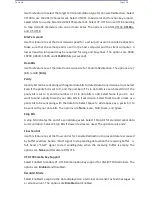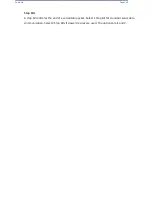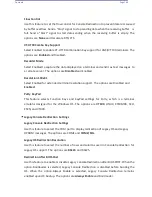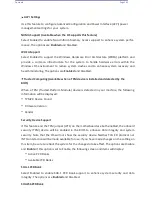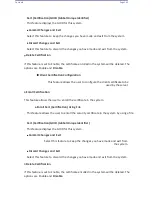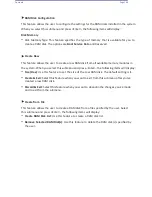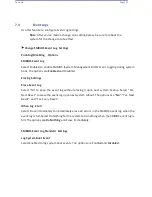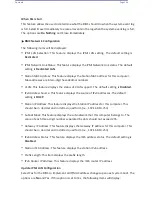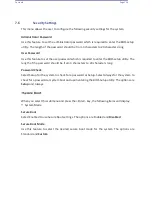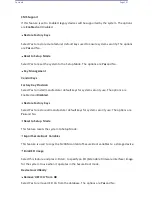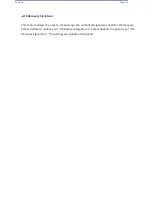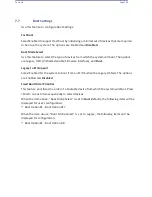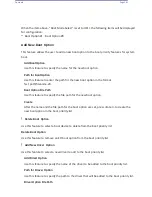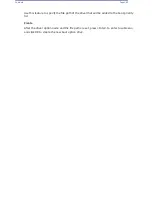Contents
Page 148
•
DIMM Physical ID:
This feature displays the physical ID of the DCPMM module.
•
Manageability State:
This feature indicates the manageability state of the DCPMM module.
•
Health State:
This feature indicates the health state of the DCPMM module.
•
Health State Reason:
This feature indicates the reason that effectuates the health state
of the DCPMM module.
•
Capacity:
This feature indicates the capacity of the DCPMM module.
•
Firmware Version:
This feature indicates the firmware version of the DCPMM module.
•
Firmware API Version:
This feature indicates the firmware API version of the DCPMM
module.
•
Lock State:
This feature indicates the lock state of the DCPMM module.
•
Staged Firmware Version:
This feature indicates the staged firmware version of the
DCPMM module.
•
Firmware Update Status:
This feature indicates the firmware update status of the DCPMM
module.
•
Manufacturer:
This feature indicates the manufacturer of the DCPMM module.
Show More Details
Select Enabled to view more detailed information on the DCPMM module. The options are
Disabled
and Enabled.
*
If this option is set to Enabled, the following items will display:
•
Serial Number
•
Part Number
•
Socket
•
Memory Controller ID
•
Vendor ID
•
Device ID
•
System Vendor ID
•
Subsystem Vendor ID
•
Subsystem Device ID
•
Device Locator
Summary of Contents for UCS C890 M5
Page 15: ...Contents Page 15 Location of the C890 M5 BMC Card ...
Page 19: ...Contents Page 19 Five 5 C890 M5 PCIEBOARD on the Rear side of Midplane ...
Page 25: ...Contents Page 25 C890 M5 BPLANE Midplane Layout Rear Side ...
Page 26: ...Contents Page 26 Front View of the C890 M5 BPLANE Midplane ...
Page 27: ...Contents Page 27 Rear View of the C890 M5 BPLANE Midplane ...
Page 28: ...Contents Page 29 2 3 14 Location of the C890 M5 BPLANE Midplane The CPU Board ...
Page 44: ...Contents Page 46 ...
Page 48: ...Contents Page 50 Mixed DIMM DC PMem Population Table ...
Page 55: ...Contents Page 57 6 Pull the card out of the PCI E board Removing a PCI E Module 3 4 ...
Page 56: ...Contents Page 58 Removing a PCI E Card from a PCIE Module 5 6 ...
Page 59: ...Contents Page 61 Installing a PCI E Card in a CPU Module ...
Page 60: ...Contents Page 62 Installing a PCI E Card in a CPU Module cont ...
Page 62: ...Contents Page 64 Installing a PCI E Card in a Storage Module ...
Page 64: ...Contents Page 66 Installing the Battery 3 2 ...
Page 66: ...Contents Page 68 Mounting a Drive in a Carrier ...
Page 70: ...Contents Page 72 Removing the Storage Module Cover ...
Page 71: ...Contents Page 73 Installing Removing 2 5 HDDs with bracket ...
Page 86: ...90 Contents Page 90 ...
Page 90: ...95 Contents Page 95 ...
Page 163: ...Contents Page 168 Save changes and Reset ...
Page 165: ...Contents Page 170 ...
Page 167: ...Contents Page 172 ...
Page 168: ...Contents Page 173 ...
Page 169: ...Contents Page 174 Emulex FC ...
Page 171: ...Contents Page 176 ...
Page 178: ...BIOS PCIe Configuration Page 183 Save changes and Reset ...
Page 179: ...BIOS PCIe Configuration Page 184 Confirm by selecting yes ...
Page 182: ...BIOS PCIe Configuration Page 187 ...
Page 183: ...BIOS PCIe Configuration Page 188 ...
Page 184: ...BIOS PCIe Configuration Page 189 ...
Page 185: ...BIOS PCIe Configuration Page 190 ...
Page 186: ...BIOS PCIe Configuration Page 191 ...
Page 188: ...BIOS PCIe Configuration Page 193 Default is enabled ...
Page 190: ...BIOS PCIe Configuration Page 195 ...
Page 191: ...BIOS PCIe Configuration Page 196 ...