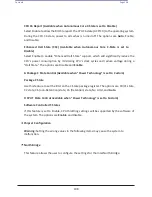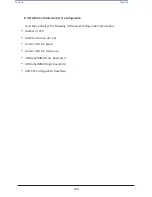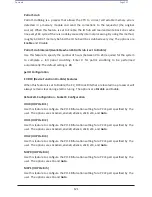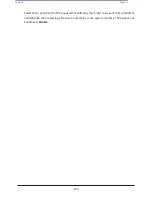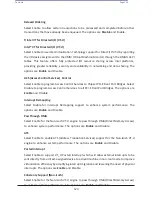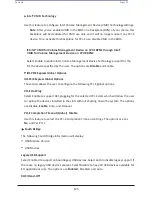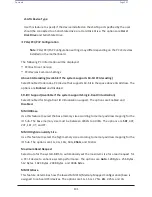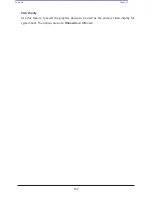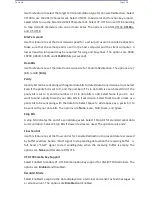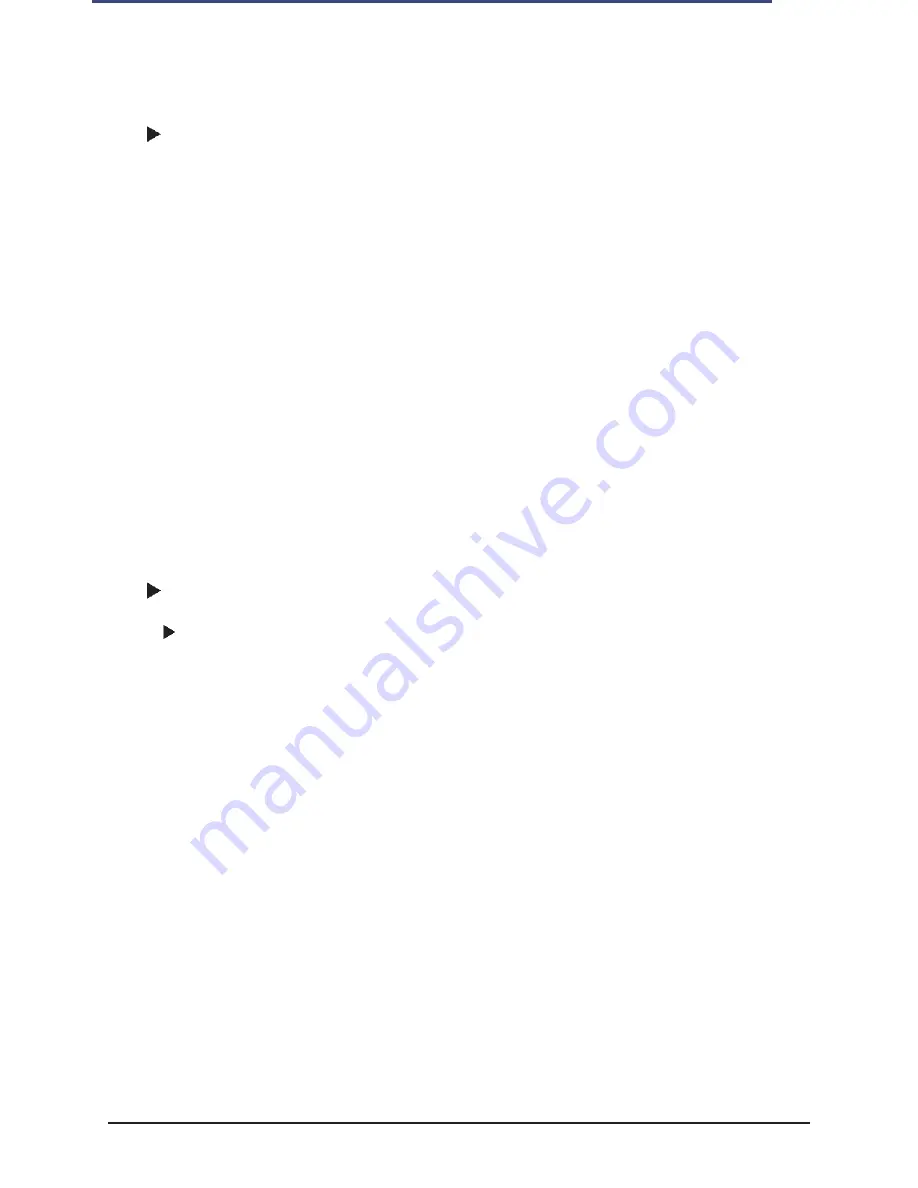
122
Contents
Page 122
Socket 1 PCI-E Br0D00F0 - Port 0/DMI (Available for Socket 1
Configuration)
Link Speed
Use this feature to configure the link speed of a PCI-E port specified by the user. The
options are
Auto
, Gen 1 (Generation 1) (2.5 GT/s), Gen 2 (Generation 2) (5 GT/s), and
Gen 3 (Generation 3) (8 GT/s)
The following information will display:
•
PCI-E Port Link Status
•
PCI-E Port Link Max
•
PCI-E Port Link Speed
PCI-E Port Max (Maximum) Payload Size (Available for CPU 1 Configuration only)
Select Auto for the system BIOS to automatically set the maximum payload value for a PCI-
E device specified by to user for system performance enhancement. The options are
Auto
,
128B, and 256B.
IOAT Configuration
Socket1 IOAT Configuration - Socket8 IOAT Configuration
IOAT Function 0 Items - IOAT Function 7 Items DMA
Select Enable to enable DMA (Direct Memory Access) support for the CB device specified
by the user. The options are
Enable
and Disable.
No Snoop
Select Enable for No Snoop support for the CB device specified by the user. The options
are
Disable
and Enable.
Disable TPH (TLP Processing Hint)
TPH is used for data-tagging with a destination ID and a few important attributes. It can
send critical data to a particular cache without writing through to memory. Select No in this
item for TLP Processing Hint support, which will allow a "TPL request" to provide "hints" to
help optimize the processing of each transaction occurred in the target memory space. The
options are Yes and
No
.
Prioritize TPH (TLP Processing Hint)
Summary of Contents for UCS C890 M5
Page 15: ...Contents Page 15 Location of the C890 M5 BMC Card ...
Page 19: ...Contents Page 19 Five 5 C890 M5 PCIEBOARD on the Rear side of Midplane ...
Page 25: ...Contents Page 25 C890 M5 BPLANE Midplane Layout Rear Side ...
Page 26: ...Contents Page 26 Front View of the C890 M5 BPLANE Midplane ...
Page 27: ...Contents Page 27 Rear View of the C890 M5 BPLANE Midplane ...
Page 28: ...Contents Page 29 2 3 14 Location of the C890 M5 BPLANE Midplane The CPU Board ...
Page 44: ...Contents Page 46 ...
Page 48: ...Contents Page 50 Mixed DIMM DC PMem Population Table ...
Page 55: ...Contents Page 57 6 Pull the card out of the PCI E board Removing a PCI E Module 3 4 ...
Page 56: ...Contents Page 58 Removing a PCI E Card from a PCIE Module 5 6 ...
Page 59: ...Contents Page 61 Installing a PCI E Card in a CPU Module ...
Page 60: ...Contents Page 62 Installing a PCI E Card in a CPU Module cont ...
Page 62: ...Contents Page 64 Installing a PCI E Card in a Storage Module ...
Page 64: ...Contents Page 66 Installing the Battery 3 2 ...
Page 66: ...Contents Page 68 Mounting a Drive in a Carrier ...
Page 70: ...Contents Page 72 Removing the Storage Module Cover ...
Page 71: ...Contents Page 73 Installing Removing 2 5 HDDs with bracket ...
Page 86: ...90 Contents Page 90 ...
Page 90: ...95 Contents Page 95 ...
Page 163: ...Contents Page 168 Save changes and Reset ...
Page 165: ...Contents Page 170 ...
Page 167: ...Contents Page 172 ...
Page 168: ...Contents Page 173 ...
Page 169: ...Contents Page 174 Emulex FC ...
Page 171: ...Contents Page 176 ...
Page 178: ...BIOS PCIe Configuration Page 183 Save changes and Reset ...
Page 179: ...BIOS PCIe Configuration Page 184 Confirm by selecting yes ...
Page 182: ...BIOS PCIe Configuration Page 187 ...
Page 183: ...BIOS PCIe Configuration Page 188 ...
Page 184: ...BIOS PCIe Configuration Page 189 ...
Page 185: ...BIOS PCIe Configuration Page 190 ...
Page 186: ...BIOS PCIe Configuration Page 191 ...
Page 188: ...BIOS PCIe Configuration Page 193 Default is enabled ...
Page 190: ...BIOS PCIe Configuration Page 195 ...
Page 191: ...BIOS PCIe Configuration Page 196 ...