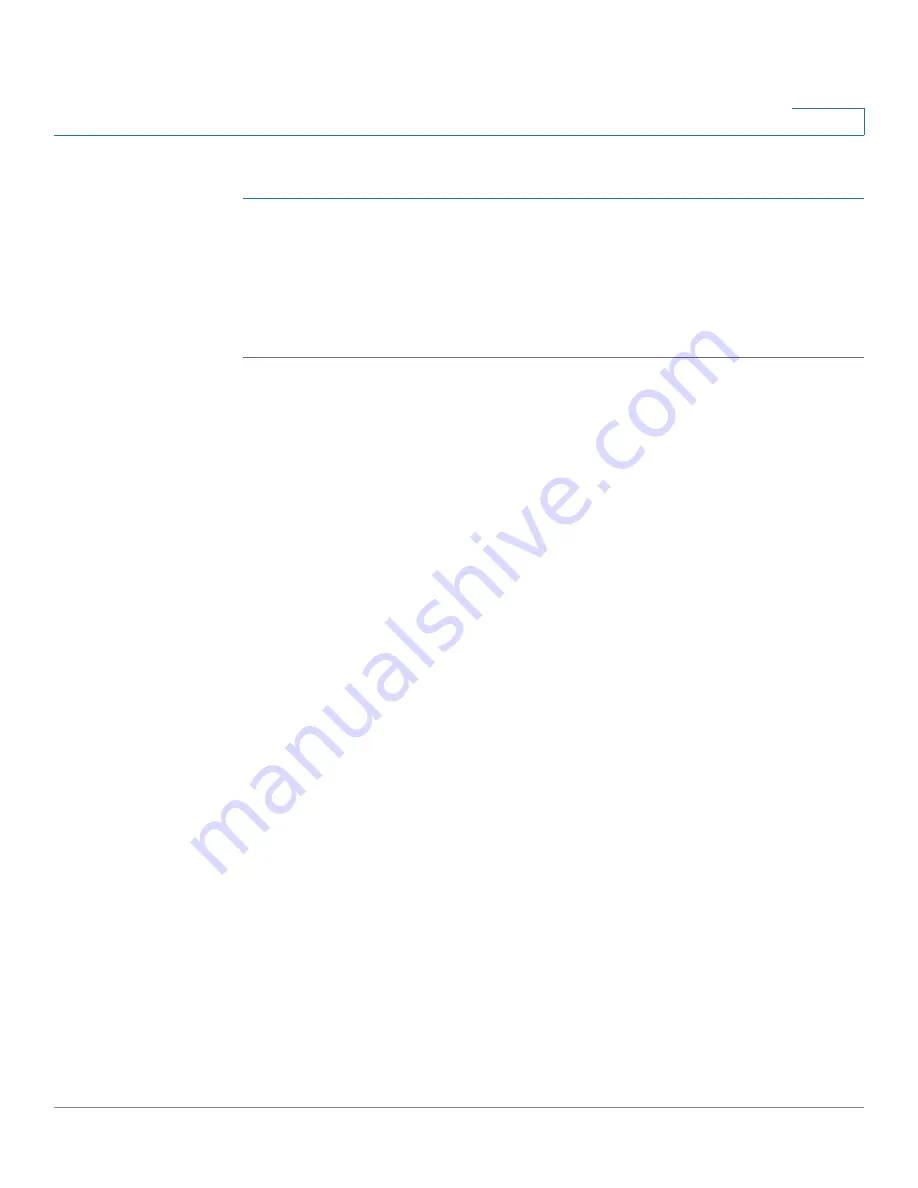
Administration
Diagnostics
Cisco Small Business SG200 Series 8-port Smart Switches Administration Guide
69
4
To initiate a copper port test:
STEP 1
Click
Administration
>
Diagnostics
>
Copper Ports
in the navigation window.
STEP 2
Select a port and click
Test
.
If the port has an active link while a cable test is run, the link might go down for the
duration of the test. It might take several seconds to run the test. When complete, a
window appears with the test results.
Configuring Port Mirroring
Use the port mirroring feature to send network traffic on a port copied to another
port for analysis by a network analyzer.
A mirroring session consists of a
destination probe port
and at least one
source
port
. A mirror copy of the traffic on the source port(s) being probed are
transmitted from the source port to the destination probe port. A network analyzer
can be connected to a destination probe port to analyze network traffic.
A port configured as a destination probe port acts as a mirroring port as long as
the session is operationally active. When the session is not active, the port
transmits and receives traffic based on the other configuration parameters.
NOTE
When a port is configured as a probe port, the switch does not forward or receive
any traffic or respond to a ping.
To display the
Port Mirroring
page, click
Administration
>
Diagnostics
>
Port
Mirroring
in the navigation window.
Four mirroring sessions are available for configuration and are disabled by default.
The Port Mirroring Session Table displays the following fields for each session:
•
Session ID
—A monitoring session ID number.
•
Admin Mode
—Indicates whether the port mirroring session is enabled or
disabled.
•
Destination Interface
— To enable this feature, select it and choose the
port to where the traffic on the source port is mirrored to the destination
probe port.
•
Source Interface
—List of the source interfaces selected to participate in
this mirroring session.






























