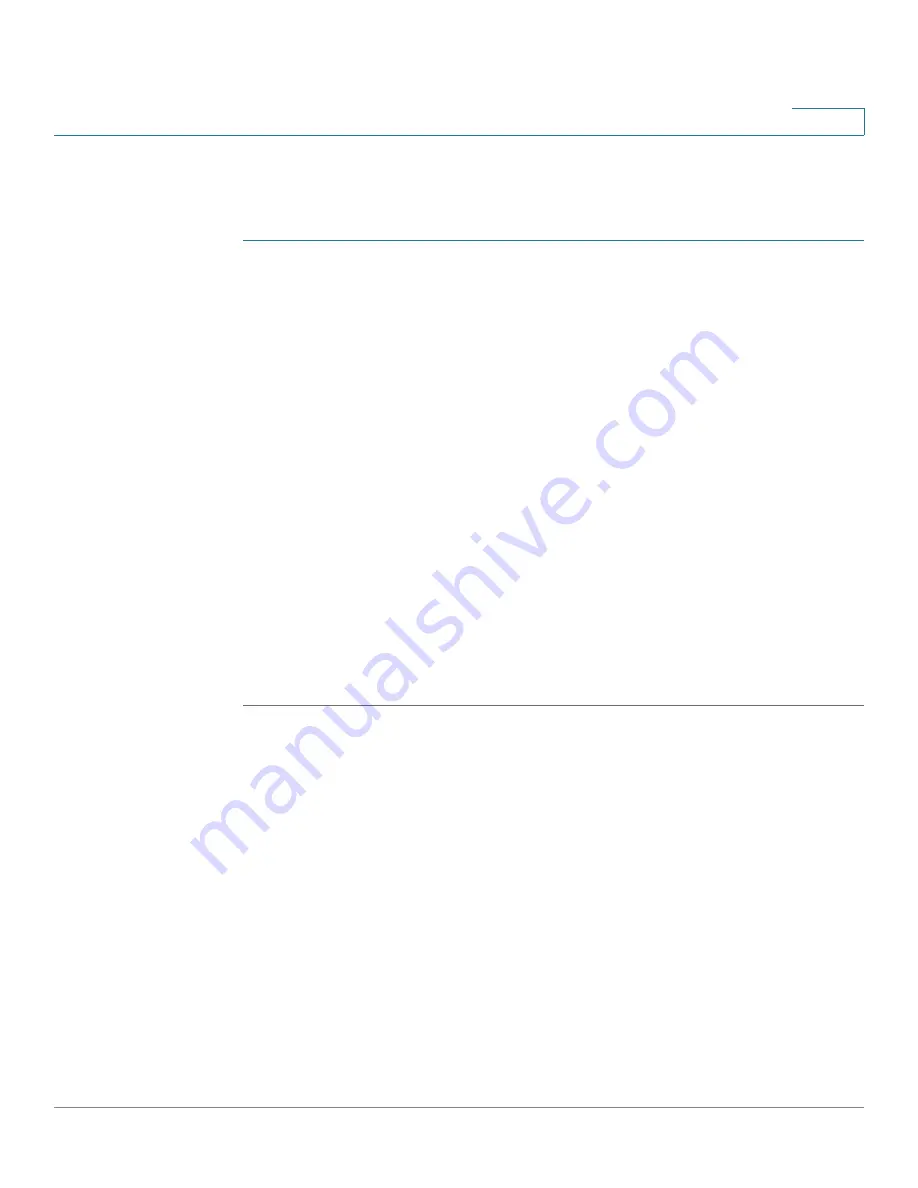
Administration
Enabling Management Services
Cisco Small Business SG200 Series 8-port Smart Switches Administration Guide
39
4
Changing a User Password
To change a user password:
STEP 1
Click
Administration
>
User Accounts
in the navigation window.
STEP 2
Select the user to configure and click
Edit
.
STEP 3
Enter a password between 1 and 64 characters (depending upon the
Password
Strength
setting) and confirm the password. (The characters ', ", %, and ? are not
supported.)
As you enter a password, the number and color of vertical bars changes to
indicate the strength of your password. Red bars indicate a weaker password.
Orange bars indicate a stronger password, and green bars indicate the strongest
password level.
When changing a password, you can temporarily disable the password strength
check feature to allow configuring a password that does not meet the strength
check criteria. Click
Disable Password Strength Enforcement
and then click
OK
when the warning displays.
To disable the password strength check feature for all users, or to configure its
characteristics, use the
Password Strength
page.
STEP 4
Click
Apply
and then click
Close
. Your changes are saved to the Running
Configuration.
Deleting a User
You can delete all users except the default user, typically the
cisco
user ID.
To delete a user, select the user name in the User Accounts Table and click
Delete
.
Enabling Management Services
Use the
Management Services Page
to configure the TCP port number for HTTP
connections to the web-based switch configuration utility.
The default port number for HTTP connections is the well-known IANA port
number 80. To configure a different HTTP port number:






























