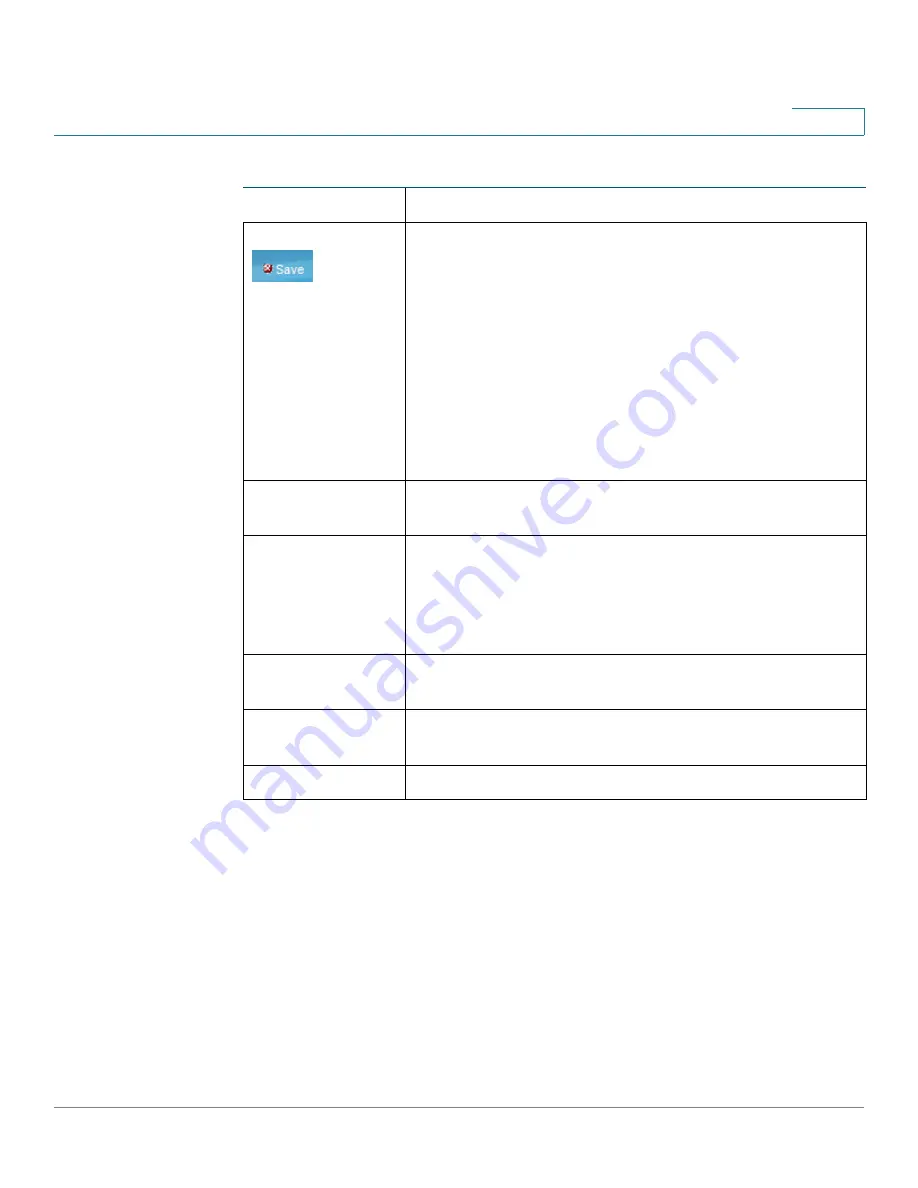
Getting Started
Window Navigation
Cisco Small Business SG200 Series 8-port Smart Switches Administration Guide
12
2
Other Resources
You can use the following links on the Getting Started page for additional
information and assistance with using your switch:
•
Support
—Displays the support web page for Cisco Small Business
Managed Switches.
•
Forums
—Displays the web page for the Cisco Small Business Support
Community.
A red
X
icon, displayed to the left of the Save button,
indicates that configuration changes have been made and
have not yet been saved to the Startup Configuration file.
When you click this button, the
Download/Backup
Configuration/Log
page displays. Save the Running
Configuration by copying it to the Startup Configuration
file type. After this save, the red X icon and the Save button
are no longer displayed. When the switch is rebooted, it
copies the Startup Configuration file type to the Running
Configuration and sets the switch parameters according to
the data in the Running Configuration.
User
The name of the user logged on to the switch. The default
user name is
cisco
.
Language Menu
Select a language or load a new language file into the
device. If the language required is displayed in the menu,
select it. If not, select
Download Language
. For more
information about adding a new language, refer to the
Upgrade/Backup Firmware/Language
page.
Log Out
Click to log out of the web-based switch configuration
utility.
About
Click to display the switch type and switch version
number.
Help
Click to display the online help.
Buttons (Continued)
Button Name
Description



























