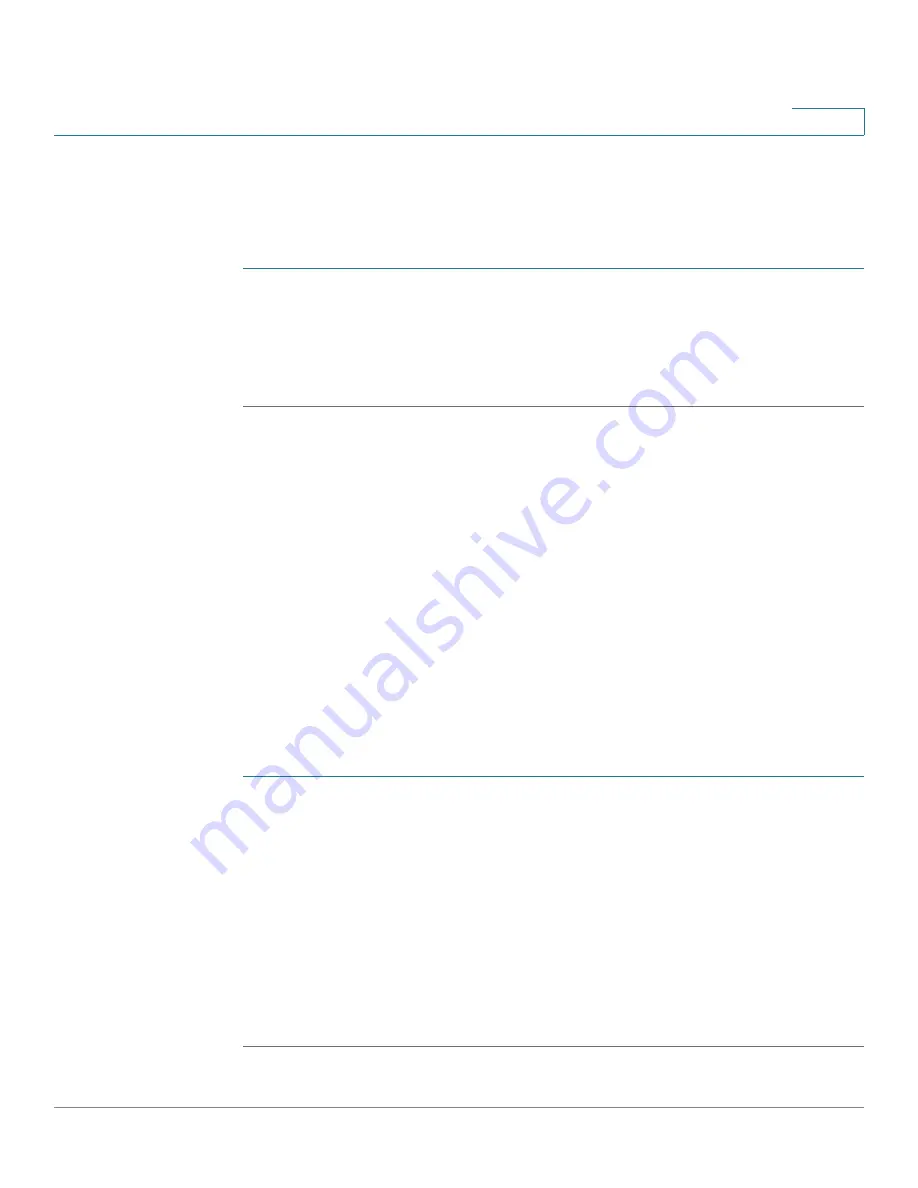
IP Configuration
Domain Name System
Cisco Small Business SG200 Series 8-port Smart Switches Administration Guide
132
10
Adding DNS Servers
The DNS Servers Table lists the configured servers.
To add a DNS server:
STEP 1
Click
Add
.
STEP 2
Specify the DNS server IPv4 or IPv6 address.
STEP 3
Click
Apply
and then click
Close
. Your changes are saved to the Running
Configuration and the server appears in the DNS Servers Table.
Hostname Mapping
Use the
Host Mapping
page to view and configure associations between
hostnames and IP addresses. You can statically associate a hostname with an IP
address. You can also view hostnames that have been learned dynamically
through applications that use the DNS lookup service.
NOTE
If you configure a static hostname and IP address, and that same hostname IP
address mapping is later learned from DNS, the entry becomes dynamic and it is
no longer saved as a static entry in the the Running Configuration.
Configuring Static DNS Mappings
The Host Mapping Table lists hostnames that are statically assigned to IP
addresses on the switch. To configure a static hostname mapping:
STEP 1
Click
IP Configuration
>
Domain Name System
>
Host Mapping
in the navigation
window.
STEP 2
Click
Add
.
STEP 3
In the Host Name field, enter a hostname from 1–255 alphanumeric characters.
The hostname must begin with a letter.
STEP 4
In the IP Address field, enter an IPv4 or IPv6 address to be associated with the
hostname.
STEP 5
Click
Apply
and then click
Close
. Your changes are saved to the Running
Configuration.






























