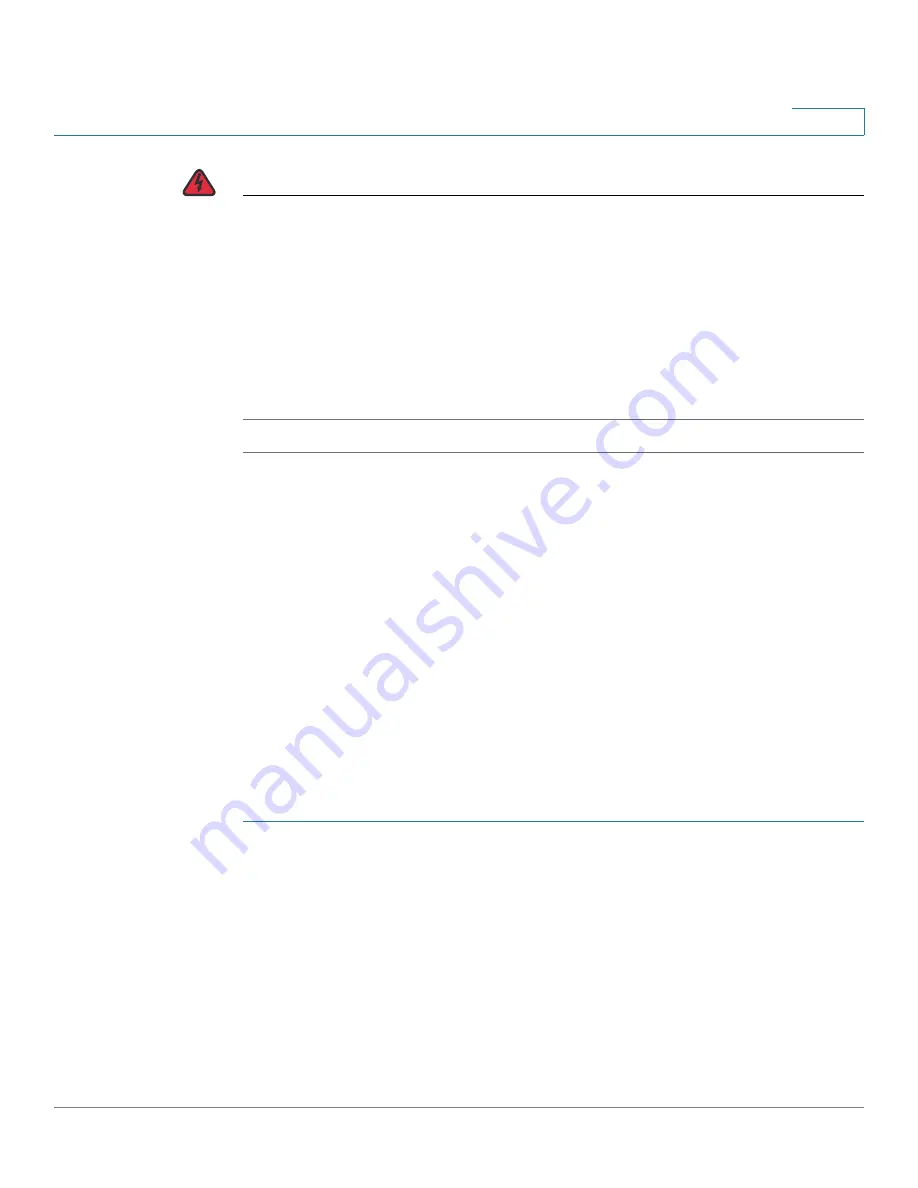
Administration
File Management
Cisco Small Business SG200 Series 8-port Smart Switches Administration Guide
54
4
WARNING
Ensure that power to the switch remains uninterrupted while downloading an image
or a boot code file to the switch. If a power failure occurs while downloading a file,
the file contents in persistent memory are lost.
If a power outage occurs during boot code file download, the switch will not be
able to boot. Contact the Cisco Small Business Support Center for assistance.
If a power outage occurs during image download, the image will not load, but the
boot loader will continue to be operational. See
Firmware Recovery Over HTTP
for instructions on downloading a working image.
Downloading and Backing Up the Configuration and Log Files
You can use the
Download/Backup Configuration/Log
page to download a saved
configuration file to the switch to restore previously saved settings, or back up the
current configuration file to a network location. You also can use these pages to
back up log files.
•
Downloading a Configuration File to Restore Settings
•
Backing Up the Configuration File and Logs
Downloading a Configuration File to Restore Settings
To download a configuration file to the switch to restore a previously backed-up
file:
STEP 1
Click
Administration
>
File Management
>
Download/Backup Configuration/
Log
in the navigation window.
STEP 2
Select the
Transfer Method
(HTTP or TFTP).
STEP 3
For the
Save Action
, select
Upgrade
to download the file that you will specify
below.
STEP 4
Enter the following parameters:
•
TFTP Server
(TFTP only)—Specify the IPv4 or IPv6 address of the TFTP
server. Or specify the server name if DNS is enabled in the IP configuration
(see Domain Name System).






























