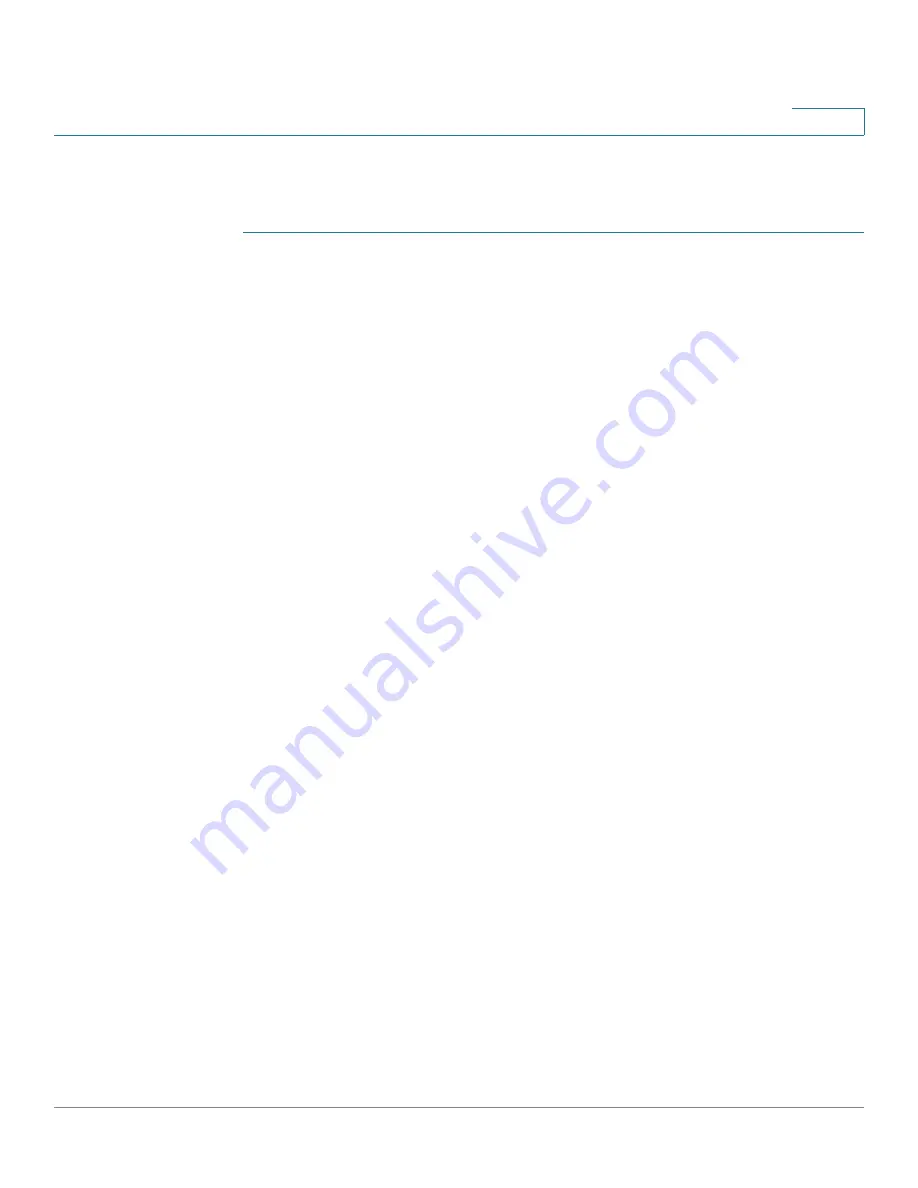
Administration
Time Settings
Cisco Small Business SG200 Series 8-port Smart Switches Administration Guide
42
4
Specifying Clock Settings Locally
To configure the time settings locally:
STEP 1
On the
System Time
page, select
Use Local Settings
.
STEP 2
Select
Timezone Source - DHCP
if you want to have the switch to acquire its
timezone from a DHCP server.
STEP 3
Select
Set Date/Time from Computer
to have the switch retrieve the time
settings from the computer you are using to access the switch.
Or clear this field and configure the following time settings:
•
Date
—Enter the date in mm/dd/yyyy format, such as 01/01/2010 for
January 1, 2010.
•
Local Time
—Enter the current time in HH:mm:ss format, such as 22:00:00 for
10 p.m. (The hint text displays
HH
if the time is based on a 24-hour clock or
hh
if the time is in 12-hour clock format.)
•
GMT Time Zone Offset
—Select the number of hours and minutes
difference between the local time zone and Greenwich Mean Time (GMT).
STEP 4
In the
Time Zone Acronym
field, specify an optional acronym up to four characters
to identify the configured settings. This field is for reference only. (The characters ',
", %, and ? are not supported.)
STEP 5
Select
Daylight Saving
to configure Daylight Savings Time (DST) settings, if
applicable to your time zone. When selected, configure the following fields:
•
USA/European/Other
—Select USA or European to have the DST offset
configured to the values used in those locations. Or select
Other
to configure
the settings manually. When configuring manually, you can configure the
settings for the upcoming DST period only, or you can configure recurring
settings.
•
DST Time Zone Acronym
—Specify an optional acronym up to four
characters to identify the configured settings. This field is for reference only.
(The characters ', ", %, and ? are not supported.)
•
Daylight Savings Offset
—Specify the number of minutes to move the clock
forward when DST begins.
•
From/To
—Specify the date and time when DST starts and ends.






























