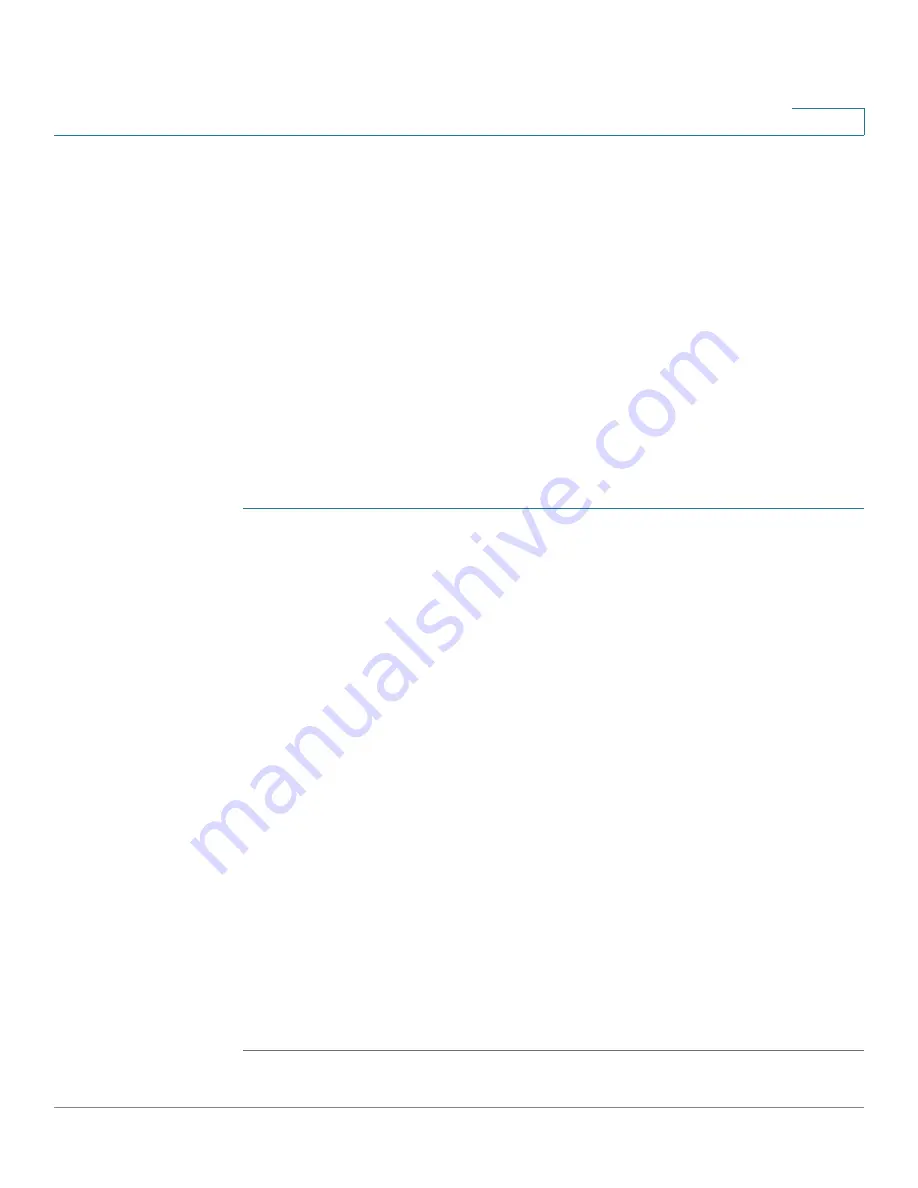
IP Configuration
Domain Name System
Cisco Small Business SG200 Series 8-port Smart Switches Administration Guide
131
10
•
Configuring DNS Servers
•
Hostname Mapping
Configuring DNS Servers
To resolve a hostname to an IP address, the client contacts one or more DNS
servers. DNS servers can be learned dynamically if the management interface is
also configured as a DHCP client (see
Management Interface
). You can also use
the
DNS Servers
page to statically configure DNS servers.
DNS client functionality is enabled by default.
Configuring Global DNS Settings
To configure the DNS server mode and global settings:
STEP 1
Click
IP Configuration
>
Domain Name System
>
DNS Servers
in the navigation
window.
STEP 2
Select Enable to implement DNS client functionality on the switch, if it is not
already enabled.
STEP 3
Enter the following parameters:
•
Default Domain Name
—Specify a domain name to be used to complete an
unqualified hostname. For example,
finance.yahoo.com
is a fully qualified
domain name. If only the unqualified hostname,
finance,
is specified, the
default domain name
yahoo.com
would be appended, with a period in
between. In your entry, do not include the period that separates the
unqualified hostname from the domain name. The range is 1–255
alphanumeric characters.
•
Domain retry
—Specify the number of times to retry sending DNS queries.
The range is 0–100 and the default value is 2 times.
•
Domain timeout
—Specify the time in seconds that the switch waits for a
response to a DNS query. The range is 0–3600 seconds and the default is
3 seconds.
Note
: If the default domain names are learned from DHCP reply messages, the
names display in the Default Domain Name List.
STEP 4
Click
Apply
. Your changes are saved to the Running Configuration.






























