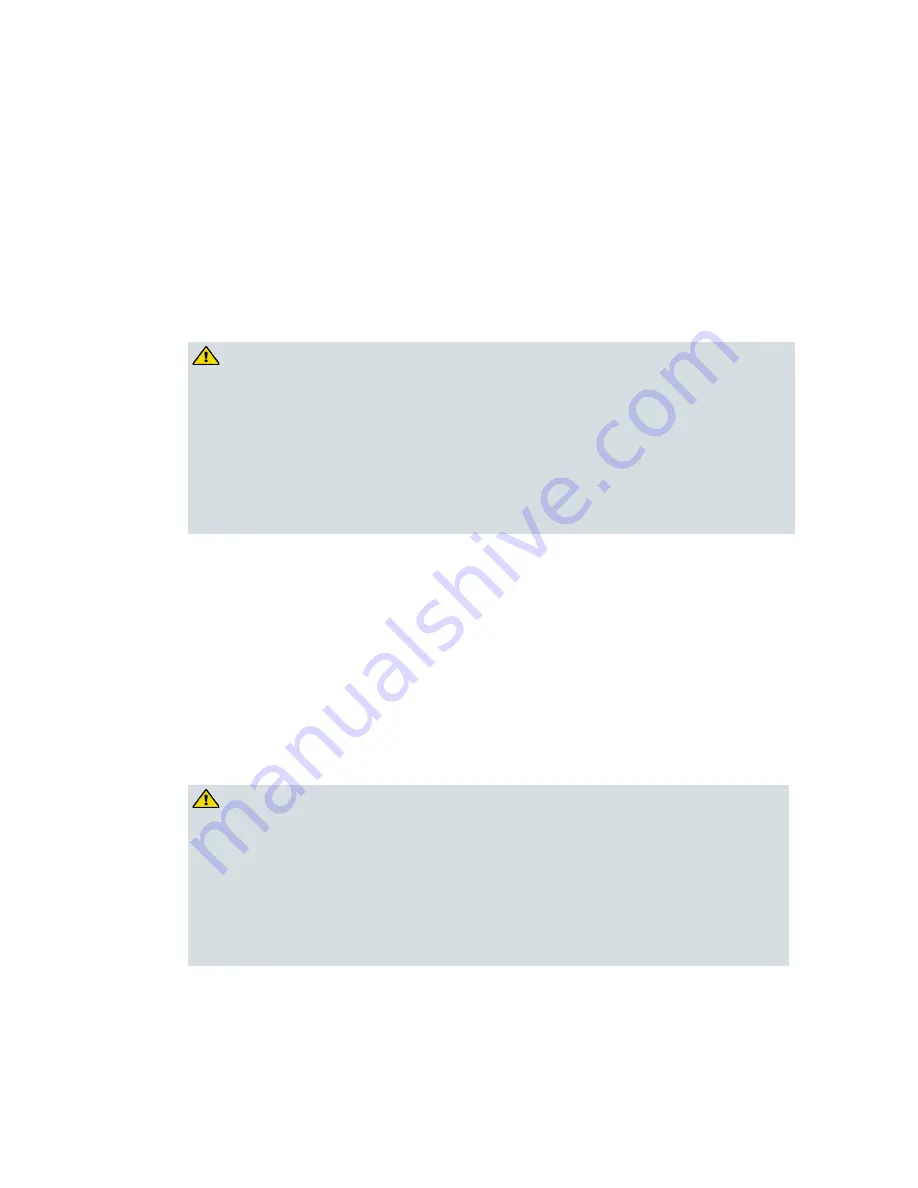
Laser Safety
xix
Laser Safety
Introduction
This equipment contains an infrared laser that transmits intensity-modulated
light and emits invisible radiation.
Warning: Radiation
WARNING:
¡
Avoid personal injury! Use of controls, adjustments, or procedures other
than those specified herein may result in hazardous radiation exposure.
¡
Avoid personal injury! The laser light source on this equipment (if a
transmitter) or the fiber cables connected to this equipment emit invisible
laser radiation. Avoid direct exposure to the laser light source.
¡
Avoid personal injury! Viewing the laser output (if a transmitter) or fiber
cable with optical instruments (such as eye loupes, magnifiers, or
microscopes) may pose an eye hazard.
¾
Do not apply power to this equipment if the fiber is unmated or unterminated.
¾
Do not stare into an unmated fiber or at any mirror-like surface that could reflect
light emitted from an unterminated fiber.
¾
Do not view an activated fiber with optical instruments such as eye loupes,
magnifiers, or microscopes.
¾
Use safety-approved optical fiber cable to maintain compliance with applicable
laser safety requirements.
Warning: Fiber Optic Cables
WARNING:
Avoid personal injury! Qualified service personnel may only perform the
procedures in this manual. Wear safety glasses and use extreme caution when
handling fiber optic cables, particularly during splicing or terminating
operations. The thin glass fiber core at the center of the cable is fragile when
exposed by the removal of cladding and buffer material. It easily fragments
into glass splinters. Using tweezers, place splinters immediately in a sealed
waste container and dispose of them safely in accordance with local
regulations.
Safe Operation for Software Controlling Optical Transmission Equipment
If this document discusses software, the software described is used to
monitor and/or control ours and other vendors’ electrical and optical
Summary of Contents for Prisma II HD-LRMW
Page 2: ......
Page 20: ......
Page 29: ...Description 5 ...
Page 60: ...Chapter 2 Module Installation 36 ...
Page 64: ...Chapter 3 Operation Using the ICIM 40 ICIM2 Front Panel ICIM2 Illustration Front Panel ...
Page 86: ......
Page 95: ...Connecting Your Computer to the Chassis 71 Prisma II XD Chassis Top Right Corner Detail ...
Page 110: ......
Page 116: ......
Page 127: ......
















































