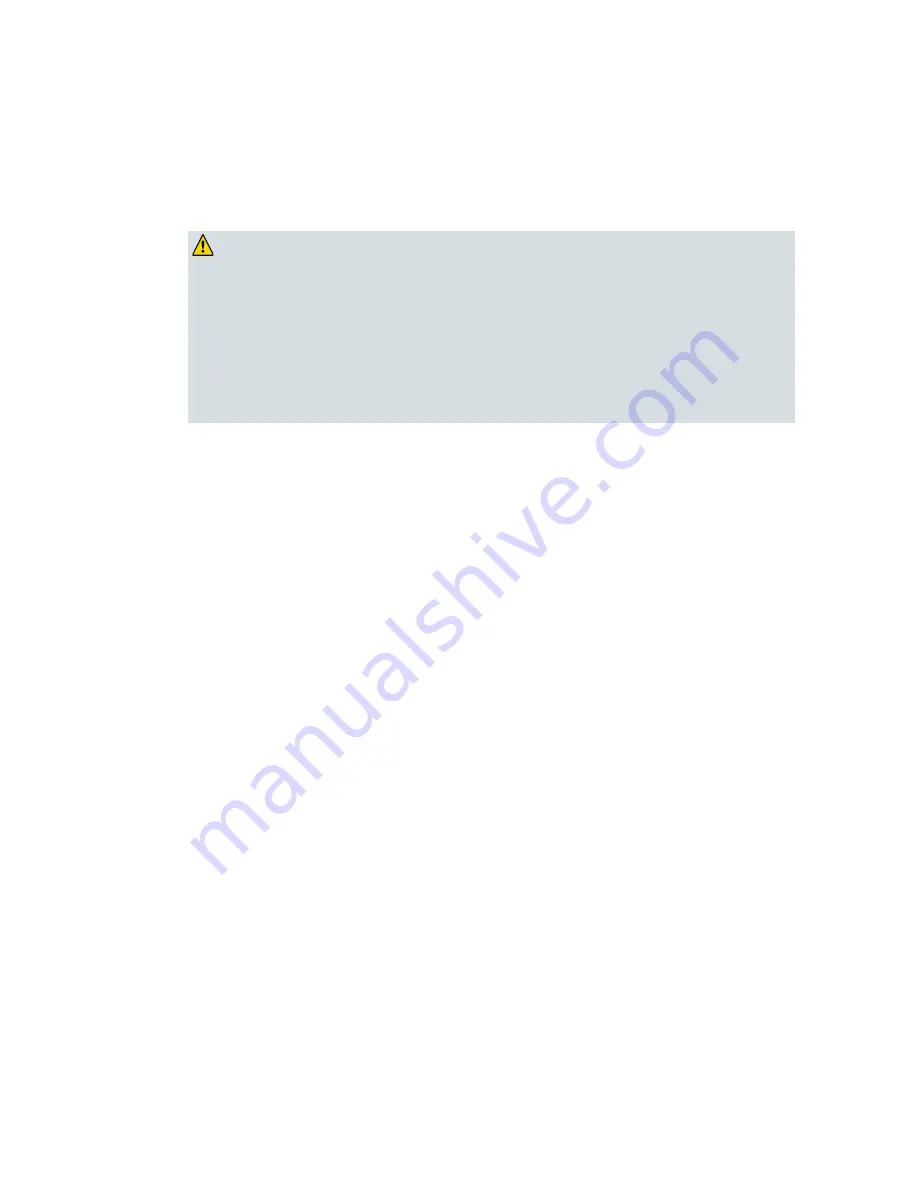
Chapter 3
Operation Using the ICIM
38
ICIM Introduction
Laser Warning
WARNING:
¡
Avoid personal injury! Use of controls, adjustments, or procedures other
than those specified herein may result in hazardous radiation exposure.
¡
Avoid personal injury! The laser light source on this equipment (if a
transmitter) or the fiber cables connected to this equipment emit invisible
laser radiation. Avoid direct exposure to the laser light source.
¡
Avoid personal injury! Viewing the laser output (if a transmitter) or fiber
cable with optical instruments (such as eye loupes, magnifiers, or
microscopes) may pose an eye hazard.
¾
Do not apply power to this equipment if the fiber is unmated or unterminated.
¾
Do not stare into an unmated fiber or at any mirror-like surface that could reflect
light emitted from an unterminated fiber.
¾
Do not view an activated fiber with optical instruments such as eye loupes,
magnifiers, or microscopes.
¾
Use safety-approved optical fiber cable to maintain compliance with applicable
laser safety requirements.
¾
Even if the unit is off, there may still be hazardous optical levels present.
ICIM Function
The ICIM functions as the module-user interface.
The ICIM allows local module configuration and status monitoring for up to
140 modules located in multiple chassis. The ICIM features easy-to-use
software that can be navigated locally on models equipped with a front-panel
keypad and LCD display.
The ICIM can also be navigated remotely using CLI commands or the ICIM
Web Interface. For additional information, see the
Prisma II Platform Remote
User Interface Guide, System Release 2.03
, part number 4025477.
Important:
¾
Do not operate any Prisma II Chassis without a fan tray installed properly. If a
fan tray is not installed in the Prisma II Chassis, the ICIM will not communicate
with any of the modules in that chassis.
Summary of Contents for Prisma II HD-LRMW
Page 2: ......
Page 20: ......
Page 29: ...Description 5 ...
Page 60: ...Chapter 2 Module Installation 36 ...
Page 64: ...Chapter 3 Operation Using the ICIM 40 ICIM2 Front Panel ICIM2 Illustration Front Panel ...
Page 86: ......
Page 95: ...Connecting Your Computer to the Chassis 71 Prisma II XD Chassis Top Right Corner Detail ...
Page 110: ......
Page 116: ......
Page 127: ......
















































