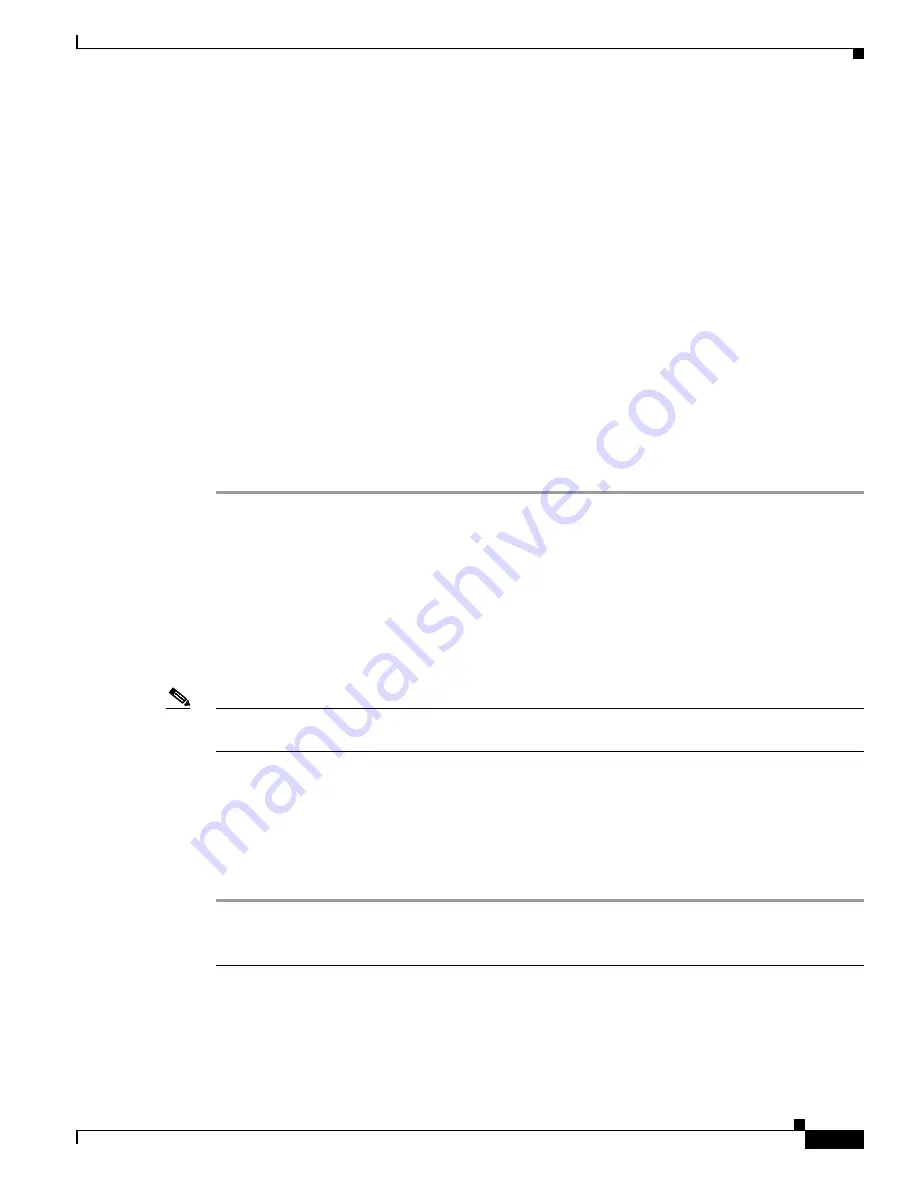
4-11
Cisco TelePresence System 1100 Assembly, First-Time Setup, and Field Replaceable Unit Guide
OL-19695-01
Chapter 4 First-Time Setup
Setting Up the Display
Step 4
Enter the following command to configure a static network IP address:
set network IP static
ip-address
ip-subnet
ip-gateway
[
dns-address1
][
dns-address2
][
domain-name
]
Where:
ip-address
is the IP address of the system
ip-subnet
is the IP subnet mask of the system
ip-gateway
is the IP gateway of the system
dns-address1
is the IP address of DNS server 1 (Optional)
dns-address2
is the IP address of DNS server 2 (Optional)
domain-name
is the domain name for the network (Optional)
Command Example
The following example gives the Cisco TelePresence system with an IP address of 10.0.0.2, a subnet of
255.255.255.0, a gateway of 10.0.0.1, a DNS server of 172.16.1.5, and a domain name of cisco.com:
admin:set network IP static 10.0.0.2 255.255.255.0 10.0.0.1 172.16.1.5 cisco.com
ip address successfully set
system restarting...
Configuring an Alternate TFTP Server (Optional)
If you need to use an alternative TFTP server, configure the parameters for the alternative TFTP server
and related Cisco IP phone parameters in Unified CM in the Cisco Unified Communications Manager
IP Phone Device page. For instructions to configure an alternate TFTP server, refer to the “Configuring
the Cisco TelePresence System” chapter of the
Cisco TelePresence System Administrator Guide
for your
software release.
Note
If you are using the TFTP address that DHCP supplies for Cisco Unified Communications Manager, do
not perform this action.
Setting Up the Display
You adjust the display for the color temperature of the lighting in the room.
To set up the display, complete the following steps:
Step 1
Log in to the Cisco TelePresence System GUI by completing the following steps:
a.
Open a browser and type in the IP address of the system in the URL and press
Enter
.
b.
In the Admin field, type
admin
.
c.
In the Password field, type
cisco
.
d.
Click
Login
.






























