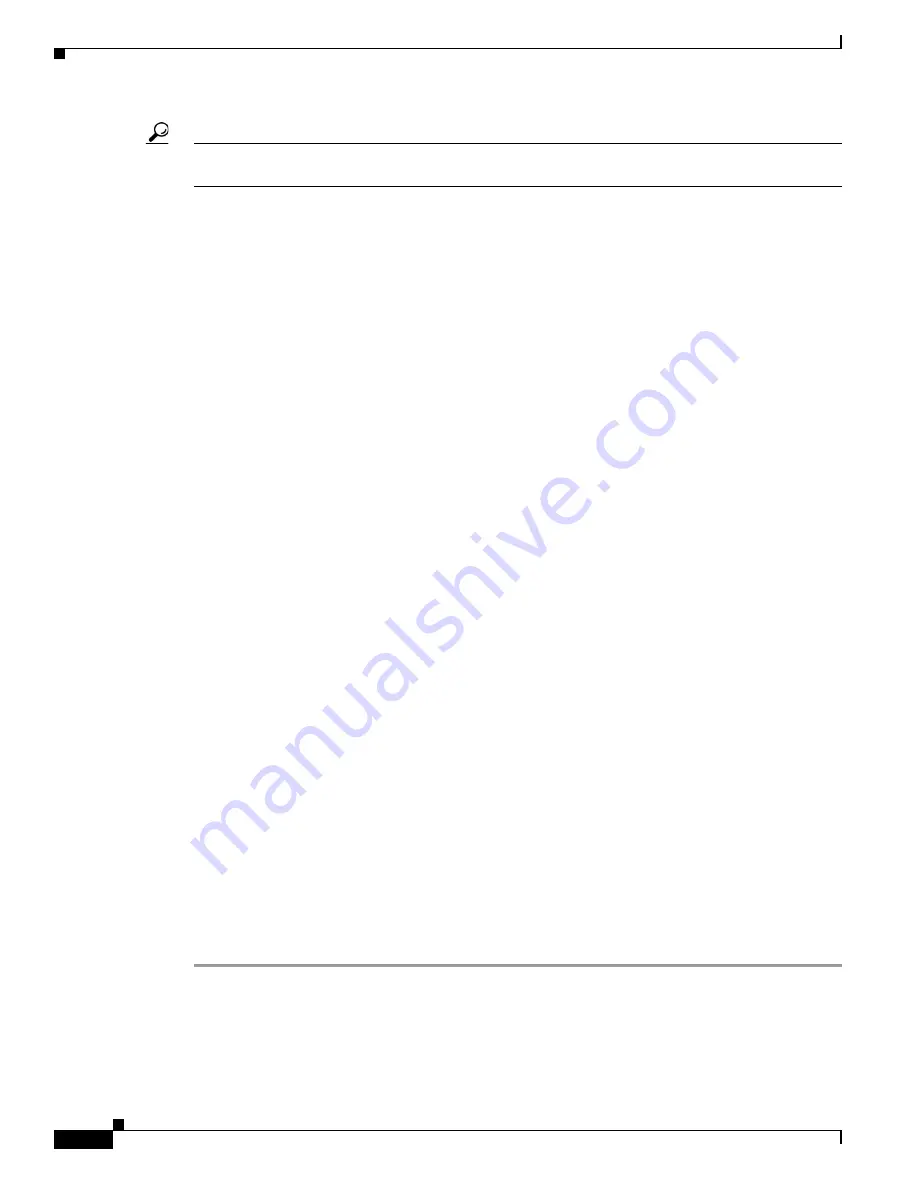
6-12
Cisco TelePresence System 1100 Assembly, First-Time Setup, and Field Replaceable Unit Guide
OL-19695-01
Chapter 6 Field-Replaceable Unit Guide
Replacing a Light Fixture—Part Number CTS-LT-FX-LED-3H=(3.5 Foot) or CTS-LT-FX-LED-5FT= (5 Foot)
Tip
in
Chapter 3, “Assembling and Mounting a Cisco TelePresence System 1100”
provides you
with a cable routing diagram that can assist in reconnecting the cables.
Step 7
Power on the system by turning the PDU in the center of the cabinet to the “ON” position.
Step 8
In a supported Internet browser, type in the IP address of for your CTS 1100 system.
Step 9
Enter the required information at the login screen.
The Cisco TelePresence Administrator window appears.
Step 10
Verify that the status of the Cisco Unified Communications Manager (seen in the lower left portion of
the window) is
Enabled/Up
.
Step 11
Make sure that the new codec is running Cisco TelePresence Administration Software version 1.5.10 or
later.
Step 12
Navigate to
Troubleshooting > Hardware Setup
to verify that the camera, display, speakers, and
microphone are working properly.
Step 13
Perform the Auto Adjust camera setup procedure. This sets the white balance to the correct levels. See
the
“Setting Up the Camera” section on page 4-12
in
for detailed
instructions.
Replacing a Light Fixture—Part Number CTS-LT-FX-LED-3H=(3.5
Foot) or CTS-LT-FX-LED-5FT= (5 Foot)
This procedure describes the procedure you perform to replace the light structure and includes the
following sections:
•
Required Tools and Items, page 6-12
•
Removing and Replacing a Light Fixture, page 6-12
Required Tools and Items
•
A 10mm wrench is required to remove the side light covers.
•
A #2 Phillips head screwdriver is required to remove the side lights.
•
A pair of wire cutters or other cutter is required to cut the cable ties for the cable bundle behind the
display.
•
Cable ties are useful to re-tie the cable bundle after you replace the light fixture.
Removing and Replacing a Light Fixture
Step 1
Remove the speaker cover.
See
for more information.
Step 2
Remove the clips that attach the posts on the bezel to the display assembly, then remove the bezel.
See
for more information.






























