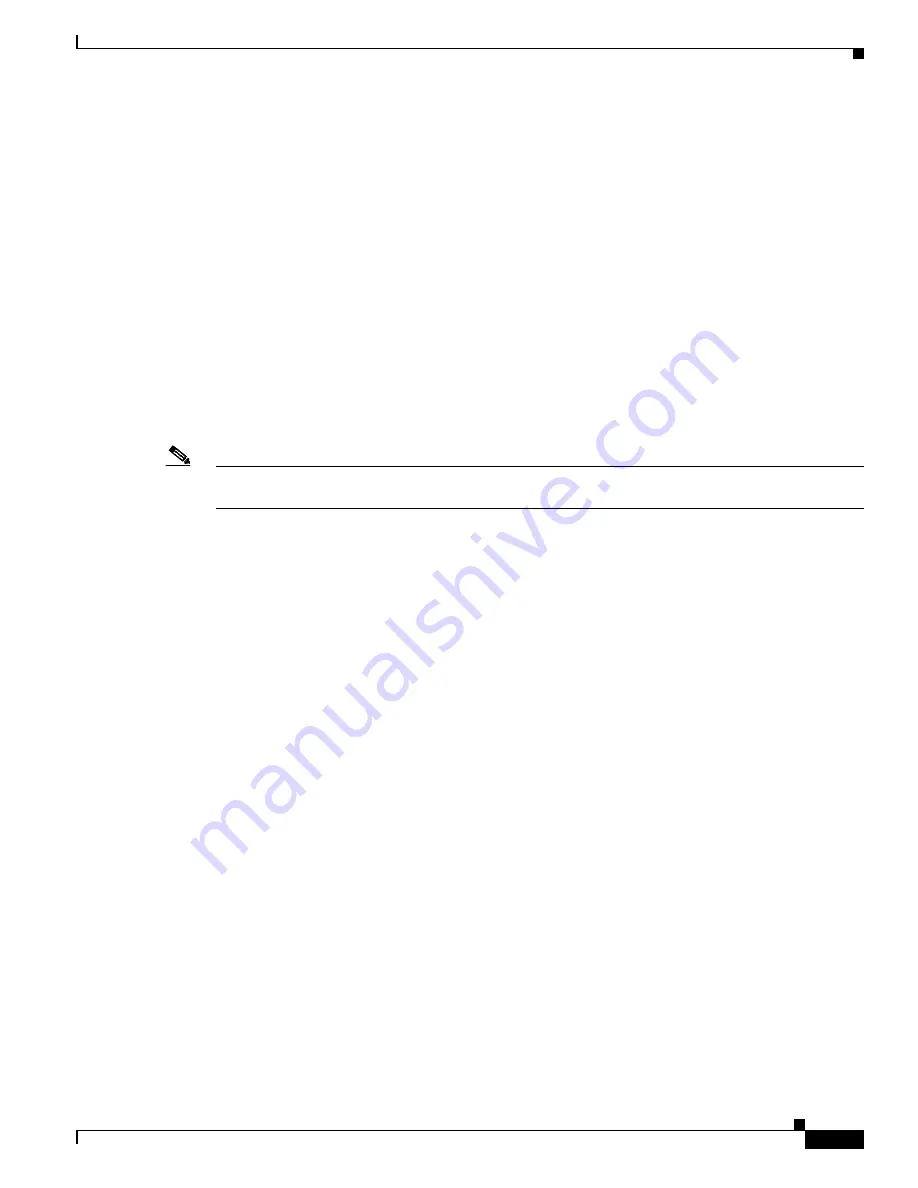
6-15
Cisco TelePresence System 1100 Assembly, First-Time Setup, and Field Replaceable Unit Guide
OL-19695-01
Chapter 6 Field-Replaceable Unit Guide
Replacing the Display—Part Number CTS-DISP-65-GEN4=
Step 2
Remove the clips that attach the posts on the bezel to the display assembly, then remove the bezel.
See
for more information.
Step 3
Remove the cabinet cover by lifting it upward and outward.
See
for more information.
Step 4
Power off the system by turning the power switch on the PDU inside the cabinet to the “OFF” position.
The switch is located in the lower center of the cabinet.
Step 5
Disconnect the power and signal cables from the rear of the display.
Step 6
Using at least two people, remove the display from the display frame assembly by pulling it upward and
outward.
See
for correct hand placement on the display when you remove it.
Step 7
Remove the mounting buttons from the rear of the display.
See
for information about the location of the mounting buttons.
Step 8
Attach the mounting buttons to the rear of the replacement display using the hex screws.
Note
Do not use power tools to attach the screws, you could overtighten the screws and damage the buttons.
Tighten the screws by hand until they are hand tight.
Step 9
Mount the replacement display to the display assembly.
Step 10
Reconnect the power cord to the display.
Step 11
The rear of the replacement display will have either two HDMI connectors (see
) or two DVI
connectors (see
).
If the replacement display has two HDMI connectors, connect your existing signal cable to the left-most
HDMI connector, as shown in
.
If the replacement display has two DVI connectors, disconnect the existing signal cable from the codec,
and connect the signal cable supplied with the replacement display to the codec (for information about
where to plug the signal cable into the codec, see
), and to the left-most connector on the rear
of the display, as shown in




























