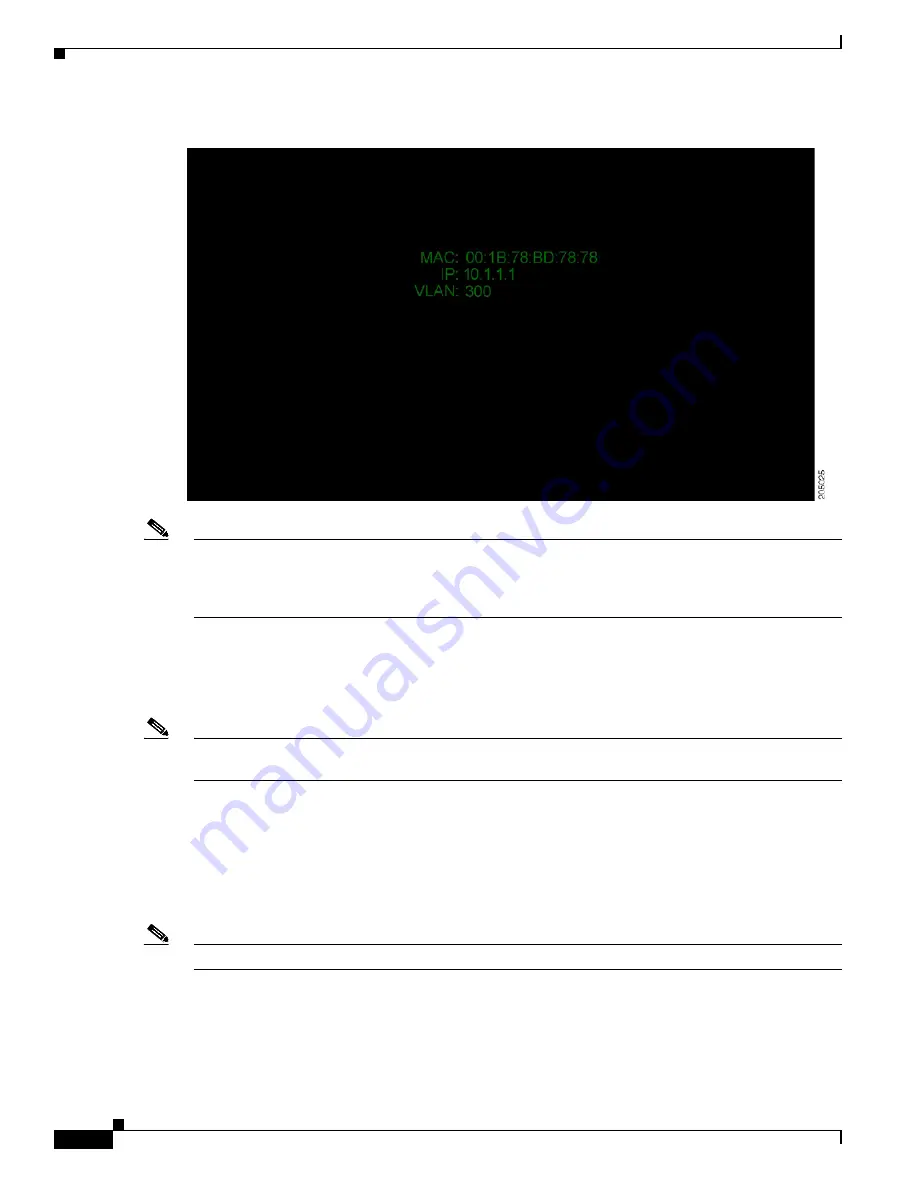
4-6
Cisco TelePresence System 1100 Assembly, First-Time Setup, and Field Replaceable Unit Guide
OL-19695-01
Chapter 4 First-Time Setup
Loading your Software and Initial System Configuration
Figure 4-2
System IP Address
Note
If the IP address that displays is 192.168.100.2, the CTS 1100 could not contact the Dynamic Host
Configuration Protocol (DHCP) server or your system does not use DHCP. To set up a
Cisco TelePresence system for a network that does not use DHCP, complete the procedure in the
“Configuring a Static IP Address for Networks That Do Not Use DHCP” section on page 4-9
.
After successful bootup, the CTS Administration Software loads. When the CTS Administration
Software completes loading, the Cisco IP telephone displays a welcome message that displays the
system IP address. The welcome screen only appears the first time the system is booted up after initial
installation or after a factory reset.
Note
The telephone displays a directory number of 7000, but the telephone is not yet registered and does not
function.
Step 3
If you have not already done so, configure the your Cisco Unified IP Phone in the
Cisco Unified Communications Manager IP Phone Device page. For detailed instructions to configure
Cisco Unified Communications Manager for use with your CTS 1100, refer to the
Cisco Unified Communications Manager Installation Guide for the Cisco TelePresence System
for your
software release.
Step 4
From the Cisco IP telephone welcome page, press
Next
. The system reboots.
Note
The system might reboot several times during the initial startup process.
Step 5
Open a browser on a computer that is connected to the network.
Step 6
In the URL field, type the IP address that you obtained in
and press
Enter
. The browser launches
Cisco TelePresence System Administration.






























