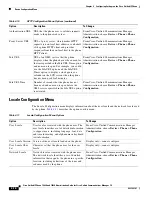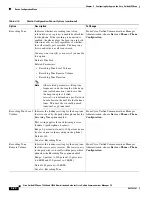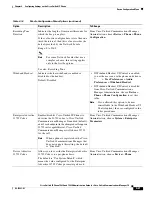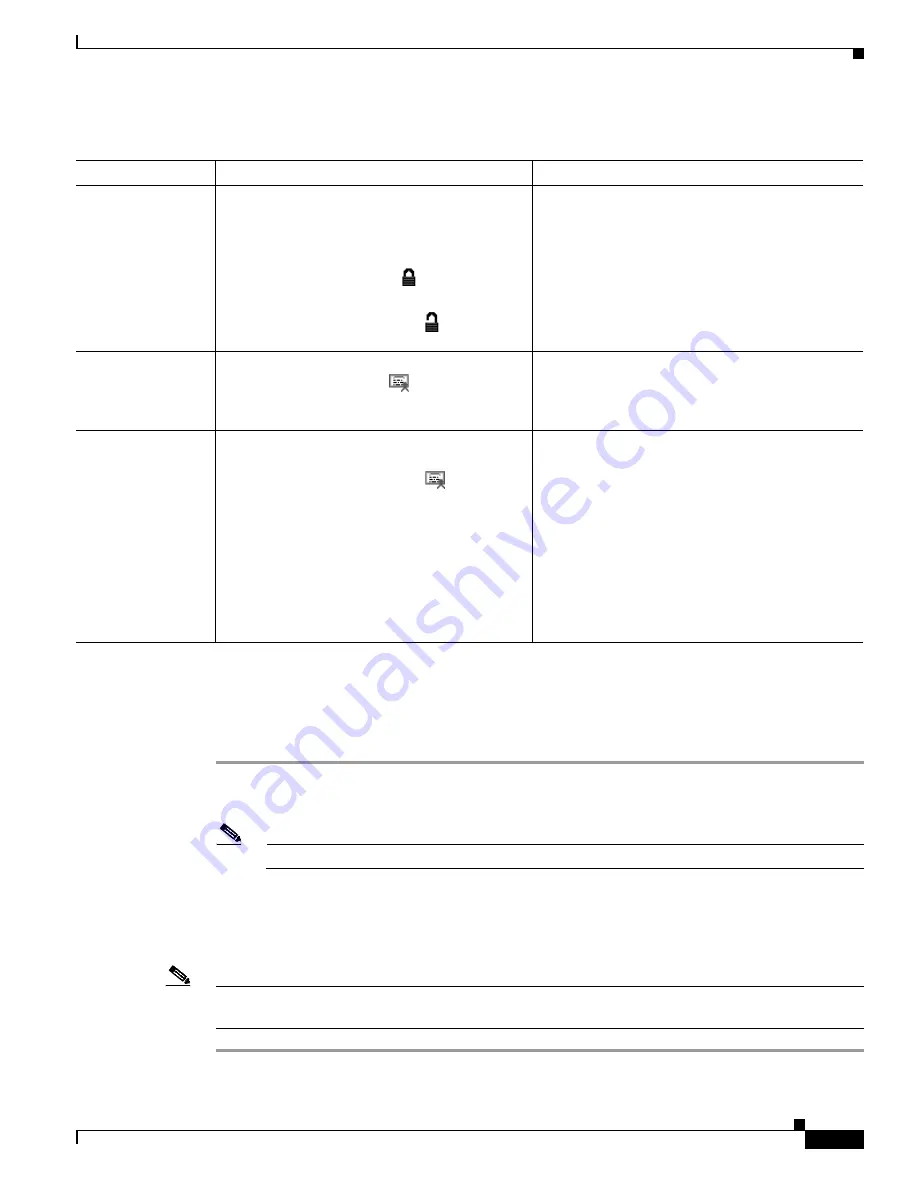
4-29
Cisco Unified IP Phone 7962G and 7942G Administration Guide for Cisco Unified Communications Manager 7.0
OL-15483-01
Chapter 4 Configuring Settings on the Cisco Unified IP Phone
Security Configuration Menu
Unlocking the CTL File
To unlock the CTL file from the Security Configuration screen, follow these steps:
Procedure
Step 1
Press
**#
to unlock options on the Security Configuration menu.
If you decide not to continue, press
**#
again to lock options on this menu.
Note
If a password is configured on the phone, you must enter a password after pressing **#.
Step 2
Highlight the CTL File option.
Step 3
Press the
Unlock
softkey to unlock the CTL file.
After you change and save the applicable TFTP server option, the CTL file will be locked automatically.
Note
When you press the
Unlock
softkey, it changes to
Lock
. If you decide not to change the
TFTP server
option,
press the
Lock
softkey to lock the CTL file.
Table 4-20
CTL File Settings
Option
Description
To Change
CTL File
Displays the MD5 hash of the CTL file that is
installed in the phone. If security is configured
for the phone, the CTL file installs automatically
when the phone reboots or resets.
•
A locked padlock icon
in this option
indicates that the CTL file is locked.
•
An unlocked padlock icon
indicates
that the CTL file is unlocked.
For more information about this file, refer to the
“Configuring the Cisco CTL Client” section in
Cisco Unified Communications Manager Security
Guide
.
CAPF Server
IP address of the CAPF used by the phone. Also
displays a certificate icon
if a certificate is
installed for this server.
For more information about this server, refer to the
“Using the Certificate Authority Proxy Function”
section in
Cisco Unified Communications Manager
Security Guide
.
Unified CM/TFTP
Server
IP address of a Cisco Unified Communications
Manager and TFTP server used by the phone.
Also displays a certificate icon
if a
certificate is installed for this server.
If neither the primary TFTP (TFTP Server 1)
server nor the backup TFTP server (TFTP Server
2) is listed in the CTL file, you must unlock the
CTL file before you can save changes that you
make to the TFTP Server 1 option or to the TFTP
Server 2 option on the Network Configuration
menu.
For information about changing these options, see
the
“Network Configuration Menu” section on
page 4-5
.