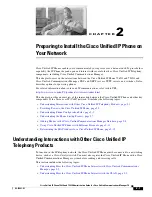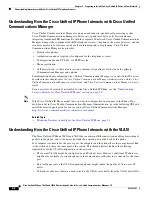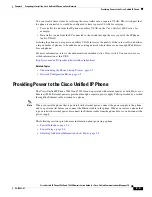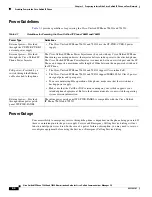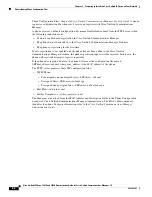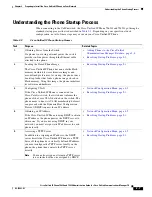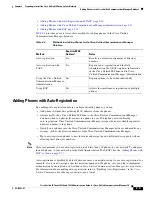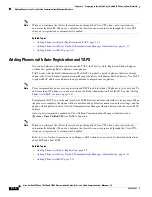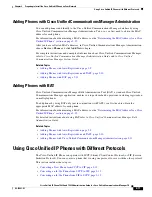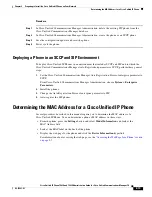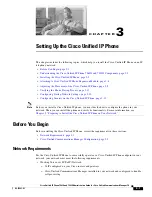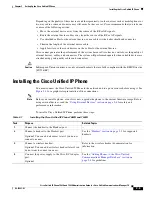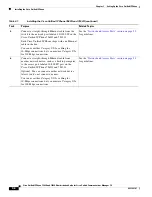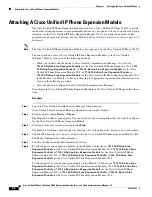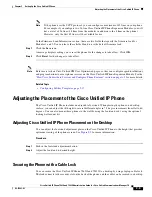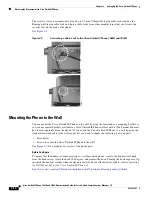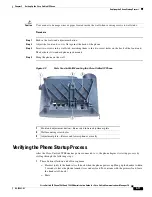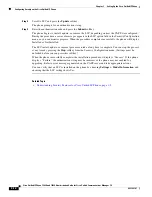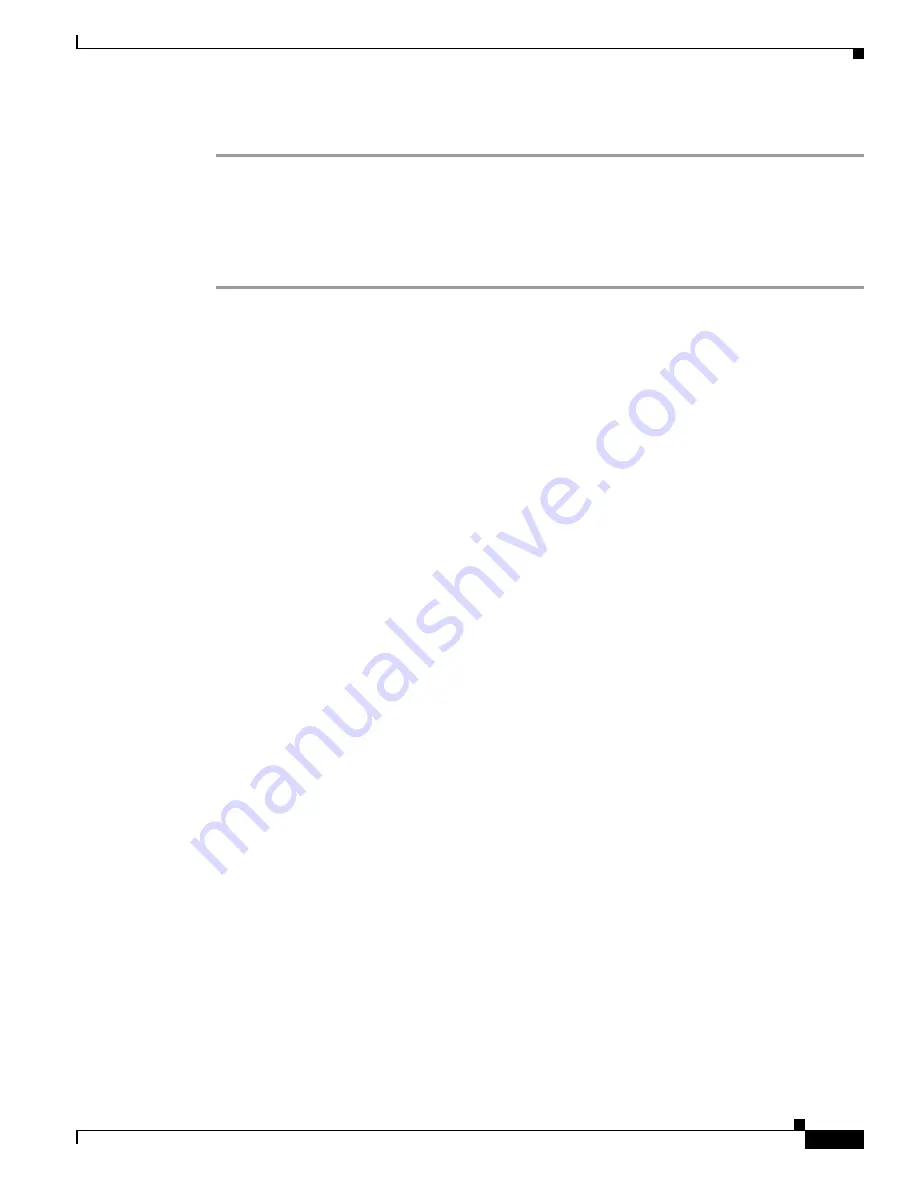
2-13
Cisco Unified IP Phone 7962G and 7942G Administration Guide for Cisco Unified Communications Manager 7.0
OL-15483-01
Chapter 2 Preparing to Install the Cisco Unified IP Phone on Your Network
Determining the MAC Address for a Cisco Unified IP Phone
Procedure
Step 1
In Cisco Unified Communications Manager Administration, delete the existing SIP phone from the
Cisco Unified Communications Manager database.
Step 2
In Cisco Unified Communications Manager Administration, create the phone as an SCCP phone.
Step 3
Save the configuration updates and reset the phone.
Step 4
Power cycle the phone.
Deploying a Phone in an SCCP and SIP Environment
To deploy Cisco Unified IP Phones in an environment that includes SCCP and SIP and in which the
Cisco Unified Communications Manager Auto-Registration parameter is SCCP, perform these general
steps:
1.
Set the Cisco Unified Communications Manager Auto Registration Protocol enterprise parameter to
SCCP.
From Cisco Unified Communications Manager Administration, choose
System > Enterprise
Parameters
.
2.
Install the phones.
3.
Change the Auto Registration Protocol enterprise parameter to SIP.
4.
Auto-register the SIP phones.
Determining the MAC Address for a Cisco Unified IP Phone
Several procedures described in this manual require you to determine the MAC address of a
Cisco Unified IP Phone. You can determine a phone’s MAC address in these ways:
•
From the phone, press the
Settings
button and select
Model Information
and look at the
MAC Address field.
•
Look at the MAC label on the back of the phone.
•
Display the web page for the phone and click the
Device Information
hyperlink.
For information about accessing the web page, see the
“Accessing the Web Page for a Phone” section
on page 8-2
.