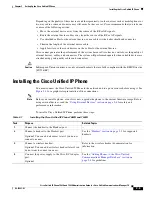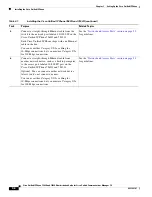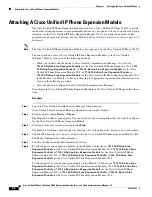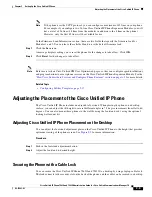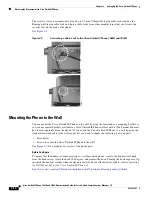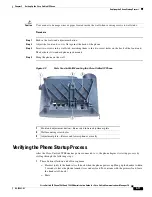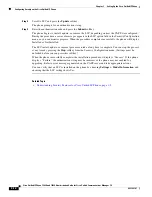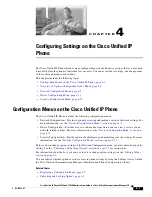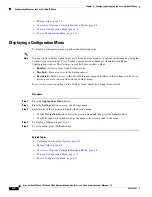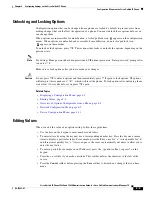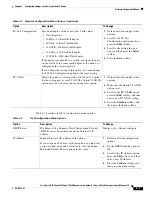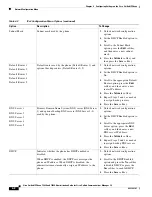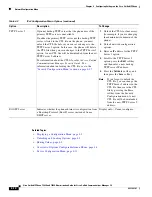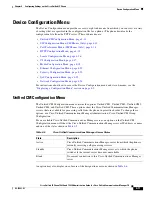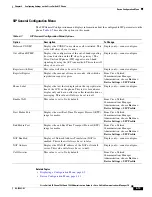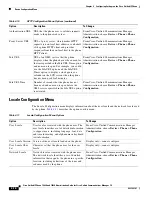4-3
Cisco Unified IP Phone 7962G and 7942G Administration Guide for Cisco Unified Communications Manager 7.0
OL-15483-01
Chapter 4 Configuring Settings on the Cisco Unified IP Phone
Configuration Menus on the Cisco Unified IP Phone
Unlocking and Locking Options
Configuration options that can be changed from a phone are locked by default to prevent users from
making changes that could affect the operation of a phone. You must unlock these options before you
can change them.
When options are inaccessible for modification, a
locked
padlock icon
appears on the configuration
menus. When options are unlocked and accessible for modification, an
unlocked
padlock icon
appears on these menus.
To unlock or lock options, press
**#
. This action either locks or unlocks the options, depending on the
previous state.
Note
If a Settings Menu password has been provisioned, SIP phones present an “Enter password” prompt after
you enter **#.
Make sure to lock options after you have made your changes.
Caution
Do not press
**#
to unlock options and then immediately press
**#
again to lock options. The phone
will interpret this sequence as **#**, which will reset the phone. To lock options after unlocking them,
wait at least 10 seconds before you press
**#
again.
Related Topics
•
Displaying a Configuration Menu, page 4-2
•
Editing Values, page 4-3
•
Overview of Options Configurable from a Phone, page 4-4
•
Network Configuration Menu, page 4-5
•
Device Configuration Menu, page 4-11
Editing Values
When you edit the value of an option setting, follow these guidelines:
•
Use the keys on the keypad to enter numbers and letters.
•
To enter letters by using the keypad, use a corresponding number key. Press the key one or more
times to display a particular letter. For example, press the
2
key once for “a,” twice quickly for “b,”
and three times quickly for “c.” After you pause, the cursor automatically advances to allow you to
enter the next letter.
•
To enter a period (for example, in an IP address), press the
.
(period) softkey or press
*
on the
keypad.
•
Press the
<<
softkey if you make a mistake. This softkey deletes the character to the left of the
cursor.
•
Press the
Cancel
softkey before pressing the
Save
softkey to discard any changes that you have
made.