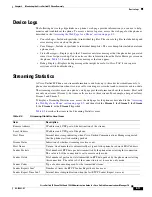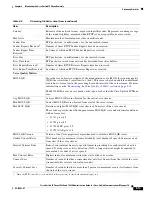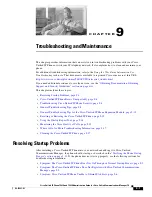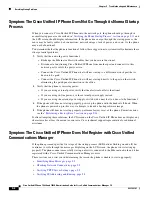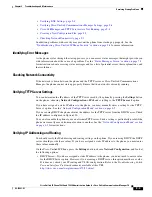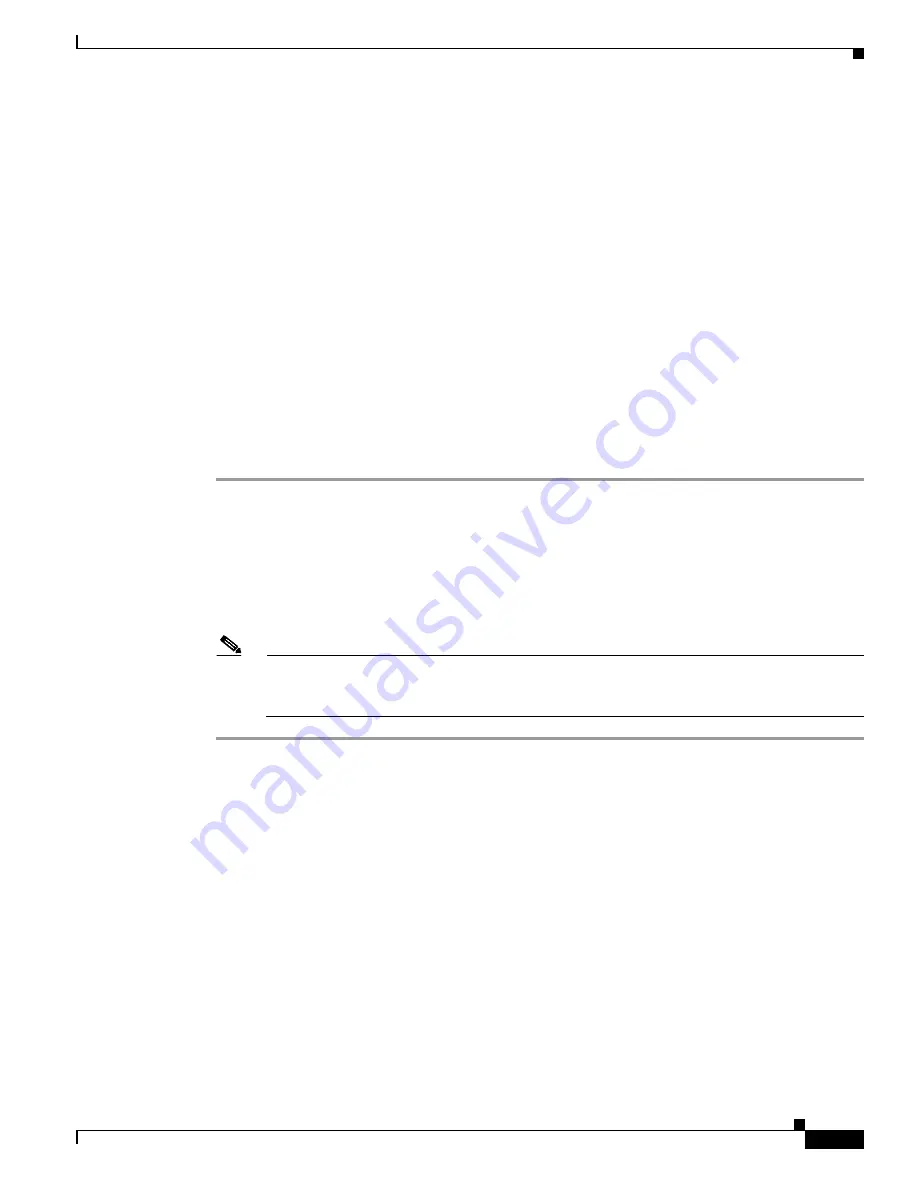
8-3
Cisco Unified IP Phone 7962G and 7942G Administration Guide for Cisco Unified Communications Manager 7.0
OL-15483-01
Chapter 8 Monitoring the Cisco Unified IP Phone Remotely
Disabling and Enabling Web Page Access
–
Debug Display
—Displays debug messages that might be useful to Cisco TAC if you require
assistance with troubleshooting. For more information, see the
“Device Logs” section on
page 8-11
.
•
Streaming Statistics
—Includes the following hyperlinks
–
Stream 1
,
Stream 2
,
Stream 3
,
Stream 4
, or
Stream 5
—Display a variety of streaming
statistics. For more information, see the
“Streaming Statistics” section on page 8-11
.
Disabling and Enabling Web Page Access
For security purposes, you may choose to prevent access to the web pages for a phone. If you do so, you
will prevent access to the web pages that are described in this chapter and to the Cisco Unified
Communications Manager User Options web pages.
To disable access to the web pages for a phone, follow these steps from Cisco Unified Communications
Manager Administration.
Procedure
Step 1
Choose
Device > Phone
.
Step 2
Specify the criteria to find the phone and click
Find
, or click
Find
to display a list of all phones.
Step 3
Click the device name to open the Phone Configuration window for the device.
Step 4
Scroll down to the Product Specific Configuration section. From the Web Access drop-down list box,
choose
Disabled
.
Step 5
Click
Update
.
Note
Some features, such as Cisco Quality Report Tool, do not function properly without access to
the phone web pages. Disabling web access also affects any serviceability application that relies
on web access, such as CiscoWorks.
To enable web page access when it is disabled, see the preceding steps about disabling access. Follow
the same steps, but choose
Enabled
in
Step 4
to enable the web page.