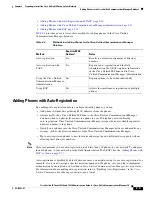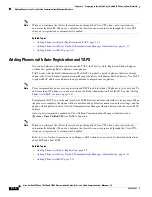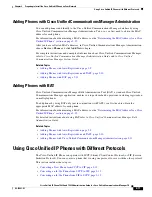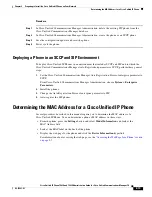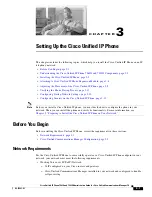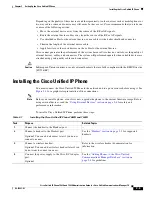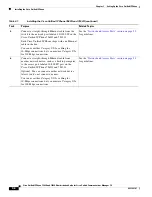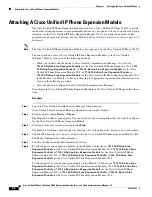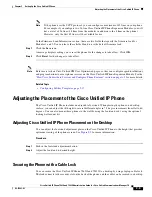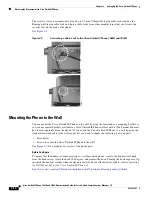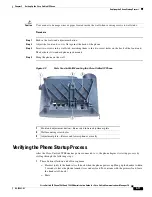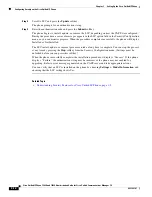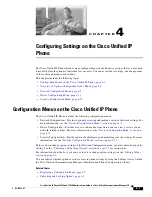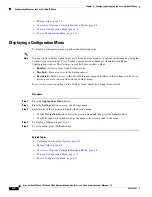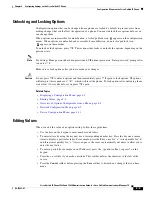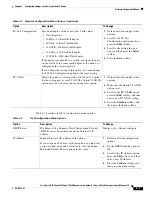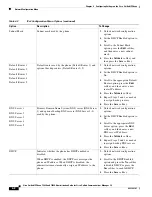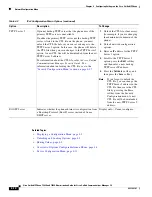3-9
Cisco Unified IP Phone 7962G and 7942G Administration Guide for Cisco Unified Communications Manager 7.0
OL-15483-01
Chapter 3 Setting Up the Cisco Unified IP Phone
Adjusting the Placement of the Cisco Unified IP Phone
Note
If the phone uses the SCCP protocol, you can configure a maximum of 42 lines on your phone.
For example, if you configure two 24-line Cisco Unified IP Phone Expansion Modules, you will
have a total of 56 lines (48 lines from the modules in addition to the 8 lines on the phone).
However, only the first 42 lines will be available for use.
In the Firmware Load Information section, there are two fields that specify the firmware load for
Modules 1 and 2. You can leave these fields blank to use the default firmware load.
Step 7
Click the
Save
icon.
A message displays asking you to reset the phone for the changes to take effect. Click
OK
.
Step 8
Click
Reset
for the changes to take effect.
Note
Refer users to their Cisco Unified CM User Options web pages, so they can configure speed-dial buttons
and program buttons to access phone services on the Cisco Unified IP Phone Expansion Module. See the
“How Users Subscribe to Services and Configure Phone Features” section on page A-3
for more details.
Related Topic
•
Configuring Softkey Templates, page 5-17
Adjusting the Placement of the Cisco Unified IP Phone
The Cisco Unified IP Phone includes an adjustable footstand. When placing the phone on a desktop
surface, you can adjust the tilt height to several different angles in 7.5 degree increments from flat to 60
degrees. You can also mount these phones to the wall by using the footstand or by using the optional
locking wall mount kit.
Adjusting Cisco Unified IP Phone Placement on the Desktop
You can adjust the footstand adjustment plate on the Cisco Unified IP Phone to the height that provides
optimum viewing of the phone screen. See
Figure 3-3
for more information.
Procedure
Step 1
Push in the footstand adjustment button.
Step 2
Adjust the footstand to desired height.
Securing the Phone with a Cable Lock
You can secure the Cisco Unified IP Phone 7962G and 7942G to a desktop by using a laptop cable lock.
The lock connects to the security slot on the back of the phone, and the cable can be secured to a desktop.