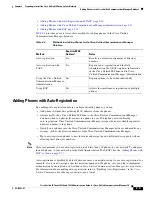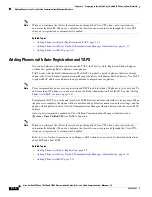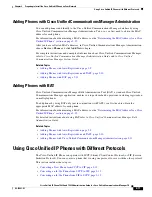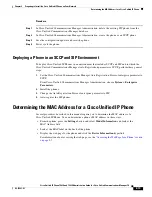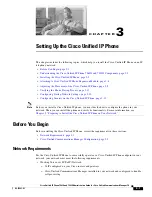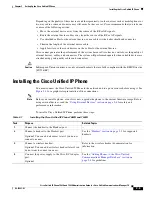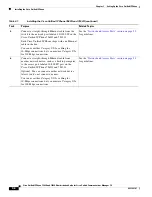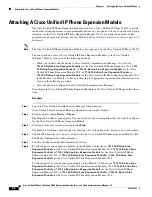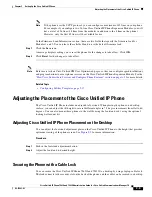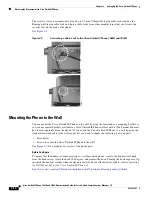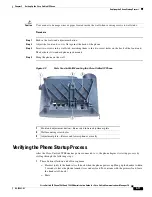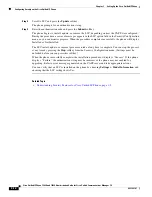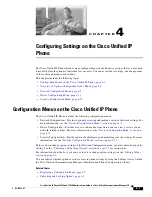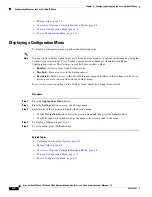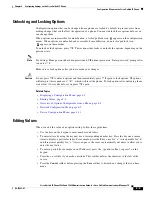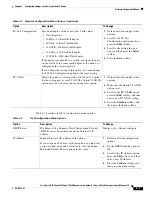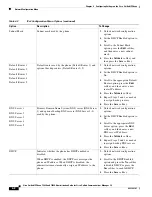3-8
Cisco Unified IP Phone 7962G and 7942G Administration Guide for Cisco Unified Communications Manager 7.0
OL-15483-01
Chapter 3 Setting Up the Cisco Unified IP Phone
Attaching A Cisco Unified IP Phone Expansion Module
Attaching A Cisco Unified IP Phone Expansion Module
The Cisco Unified IP Phone Expansion Module attaches to a Cisco Unified IP Phone 7962G to extend
the number or line appearances or programmable buttons on your phone. You can customize the button
templates for the Cisco Unified IP Phone Expansion Module 7914 to determine the number of line
appearances and speed dial buttons. See the
“Modifying Phone Button Templates” section on page 5-16
for details.
Note
The Cisco Unified IP Phone Expansion Module is not supported on the Cisco Unified IP Phone 7942G.
You can attach one or more Cisco Unified IP Phone Expansion Modules to the Cisco Unified
IP Phone 7962G by using one of the following methods:
•
When you initially add the phone to Cisco Unified Communications Manager, by selecting
7914 14-Button Line Expansion Module
for the Cisco Unified IP Phone Expansion 7914,
7915
12-Button Line Expansion Module
or
7915 24-Button Line Expansion Module
for the Cisco
Unified IP Phone Expansion Module 7915, or
7916 12-Button Line Expansion Module
or
7916 24-Button Line Expansion Module
for the Cisco Unified IP Phone Expansion Module 7916
in the Module 1 or Module 2 fields, and choosing the appropriate expansion module firmware. See
Step 6
in the following procedure.
•
After the phone is configured in Cisco Unified Communications Manager.
To configure the Cisco Unified IP Phone Expansion Module on the Cisco Unified IP Phone, follow these
steps:
Procedure
Step 1
Log in to Cisco Unified Communications Manager Administration.
Cisco Unified Communications Manager Administration window displays.
Step 2
From the menu, choose
Device > Phone
.
The Find and List Phone page appears. You can search for one or more phones that you want to configure
for the Cisco Unified IP Phone Expansion Module.
Step 3
Select and enter your search criteria and click
Find
.
The Find and List Phone window displays showing a list of the phones that match your search criteria.
Step 4
Click the IP Phone that you want to configure for the Cisco Unified IP Phone Expansion Module 7914.
The Phone Configuration window displays.
Step 5
Scroll to the Expansion Module Information section.
Step 6
To add support for one expansion module, in the Module 1 field, choose
7914 14-Button Line
Expansion Module
for the Cisco Unified IP Phone Expansion Module 7914,
7915 12-Button Line
Expansion Module
or
7915 24-Button Line Expansion Module
for the Cisco Unified IP Phone
Expansion Module 7915, or
7916 12-Button Line Expansion Module
or
7916 .24-Button Line
Expansion Module
for the Cisco Unified IP Phone Expansion Module 7916.
To add support for a second expansion module, in the Module 2 field, choose
7914 14-Button Line
Expansion Module
for the Cisco Unified IP Phone Expansion Modules 7914,
7915 12-Button Line
Expansion Module
or
7915 24-Button Line Expansion Module
for the Cisco Unified IP Phone
Expansion Module 7915, or
7916 12-Button Line Expansion Module
or
7916 24-Button Line
Expansion Module
for the Cisco Unified IP Phone Expansion Module 7916.