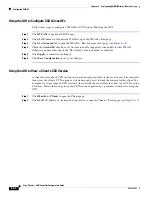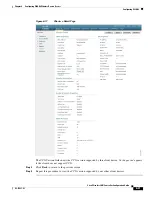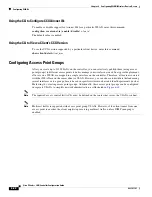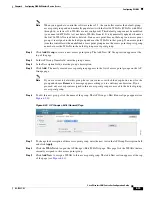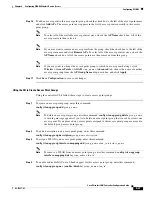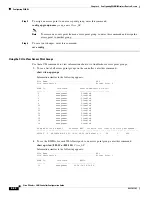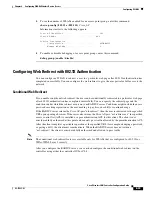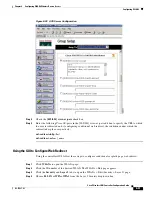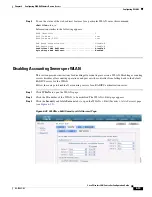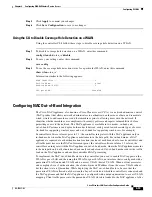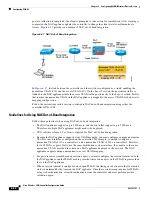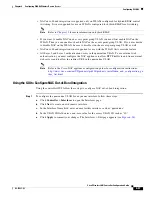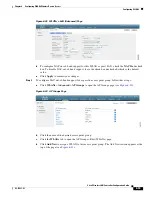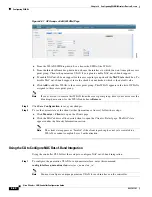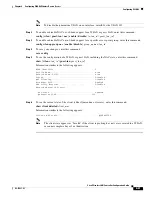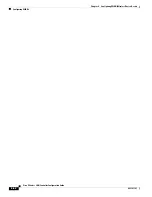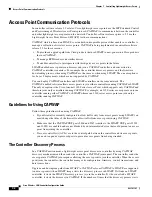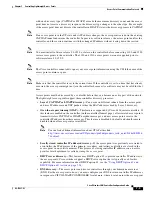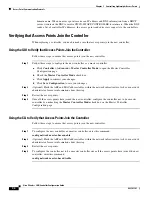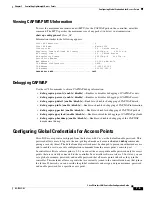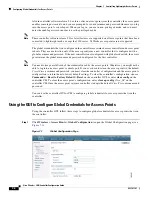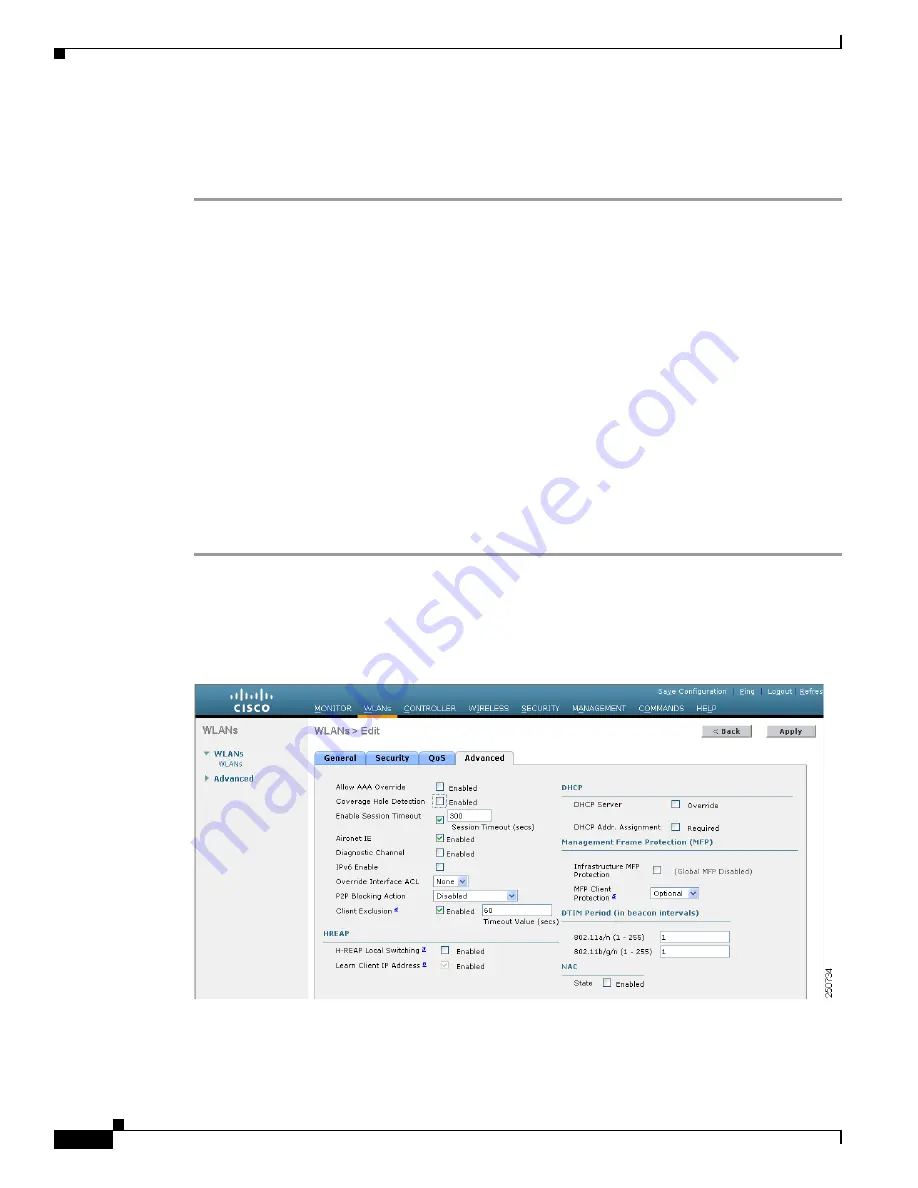
6-54
Cisco Wireless LAN Controller Configuration Guide
OL-17037-01
Chapter 6 Configuring WLANsWireless Device Access
Configuring WLANs
Step 4
Uncheck the
Enabled
check box for the Accounting Servers.
Step 5
Click
Apply
to commit your changes.
Step 6
Click
Save Configuration
to save your changes.
Disabling Coverage Hole Detection per WLAN
This section provides instructions for disabling coverage hole detection on a WLAN.
Coverage hole detection is enabled globally on the controller. See the
Correction” section on page 11-4
and the
“Using the GUI to Configure Coverage Hole Detection”
In software release 5.2, you can disable coverage hole detection on a per-WLAN basis. When you disable
coverage hole detection on a WLAN, a coverage hole alert is still sent to the controller, but no other
processing is done to mitigate the coverage hole. This feature is useful for guest WLANs where guests
are connected to your network for short periods of time and are likely to be highly mobile.
Using the GUI to Disable Coverage Hole Detection on a WLAN
Using the controller GUI, follow these steps to disable coverage hole detection on a WLAN.
Step 1
Click
WLANs
to open the WLANs page.
Step 2
Click the profile name of the WLAN to be modified. The WLANs > Edit page appears.
Step 3
Click the
Advanced
tab to display the WLANs > Edit (Advanced) page (see
Figure 6-26 WLANs > Edit (Advanced) Page
Step 4
Uncheck the
Coverage Hole Detection Enabled
check box.