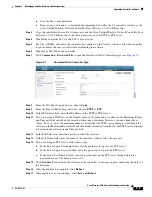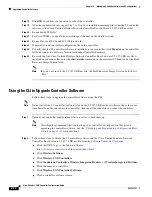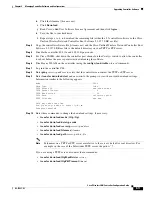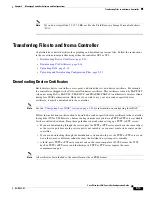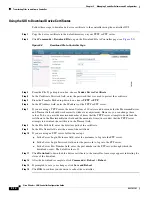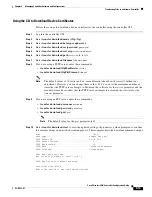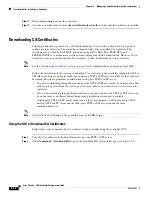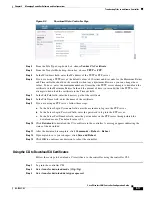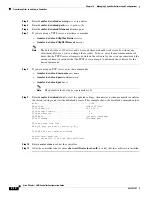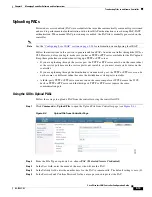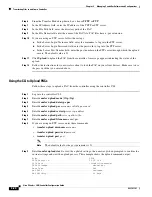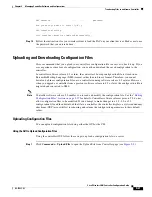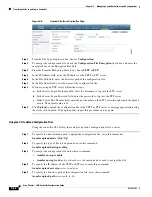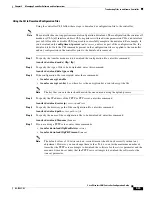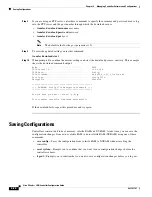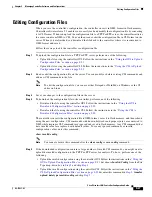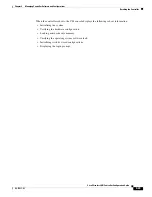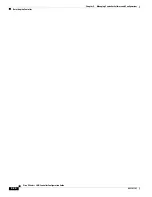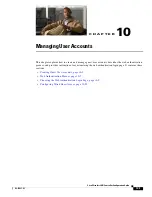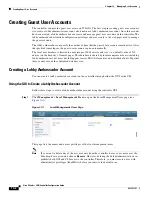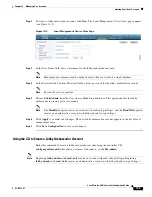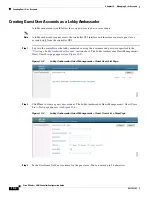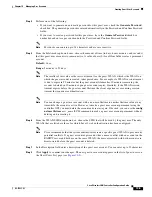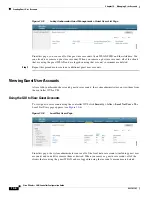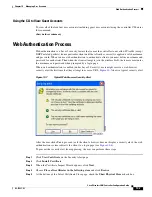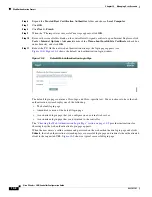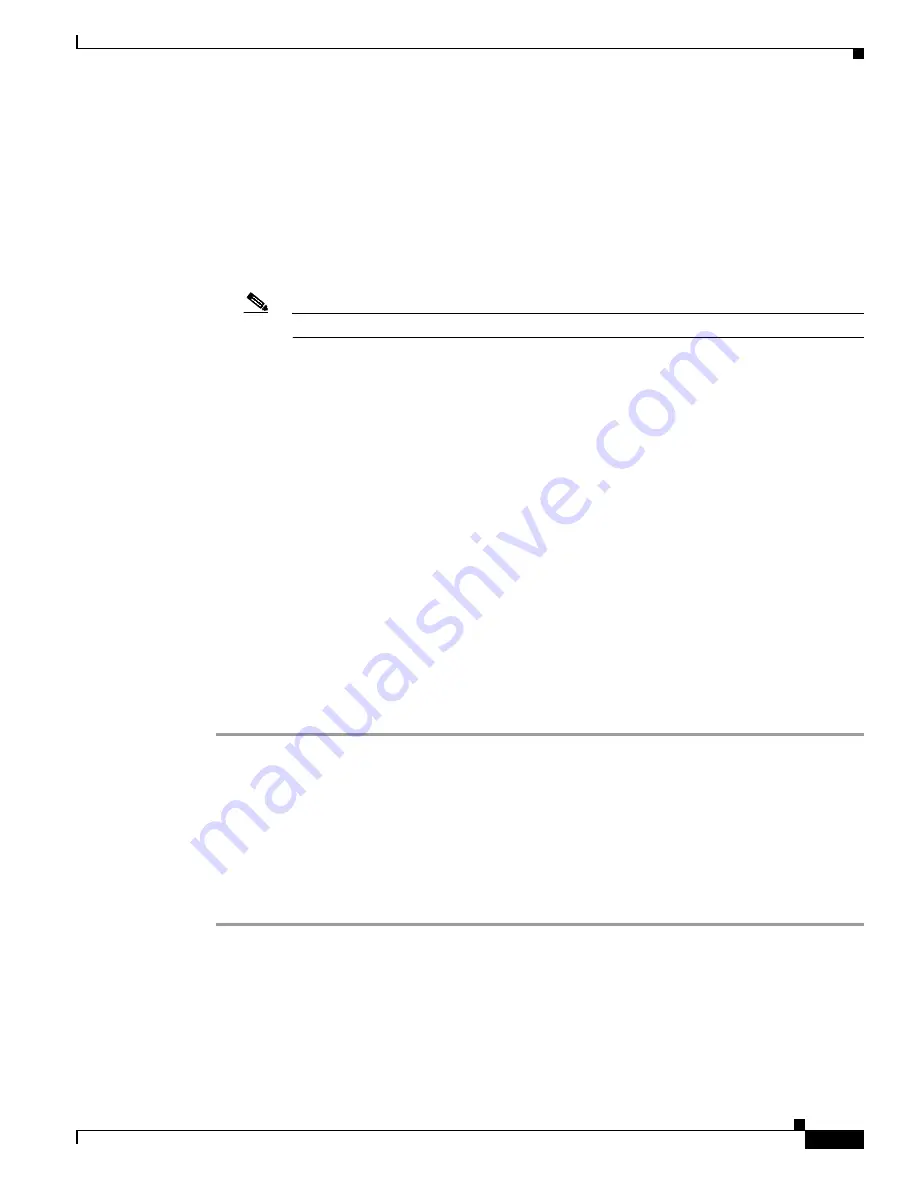
9-23
Cisco Wireless LAN Controller Configuration Guide
OL-17037-01
Chapter 9 Managing Controller Software and Configurations
Transferring Files to and from a Controller
Step 6
To specify the name of the configuration file to be uploaded, enter this command:
transfer upload filename
filename
Step 7
If you are using an FTP server, enter these commands to specify the username and password used to log
into the FTP server and the port number through which the upload occurs:
•
transfer upload username
username
•
transfer upload password
password
•
transfer upload port
port
Note
The default value for the
port
parameter is 21.
Step 8
To initiate the upload process, enter this command:
transfer upload start
Step 9
When prompted to confirm the current settings, answer
y
. This example shows the upload command
output:
Mode............................................. TFTP
TFTP Server IP................................... 10.10.10.4
TFTP Path........................................ Config/
TFTP Filename.................................... AS_4402_4_2_55_8_Config.xml
Data Type........................................ Config File
Encryption....................................... Disabled
**************************************************
*** WARNING: Config File Encryption Disabled ***
**************************************************
Are you sure you want to start? (y/N)
y
File transfer operation completed successfully.
If the upload fails, repeat this procedure and try again.
Downloading Configuration Files
You can download configuration files using either the GUI or the CLI.
Using the GUI to Download Configuration Files
Using the controller GUI, follow these steps to download a configuration file to the controller.
Step 1
Click
Commands
>
Download File
to open the Download File to Controller page (see
).