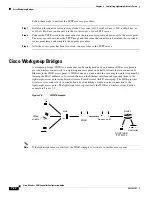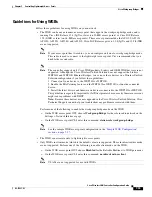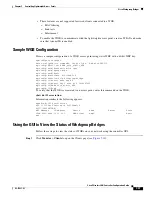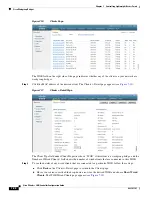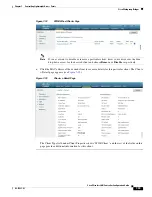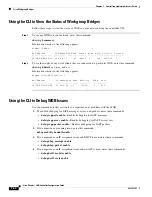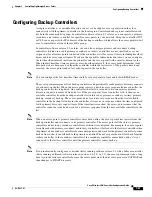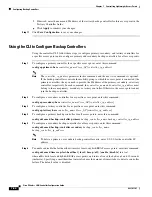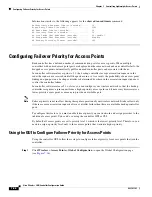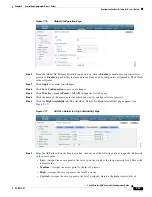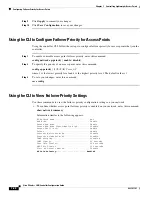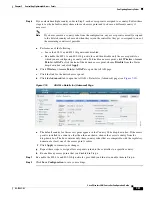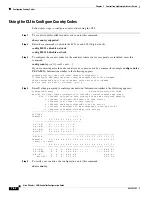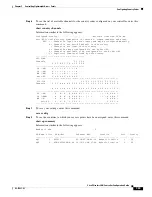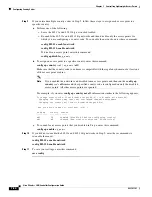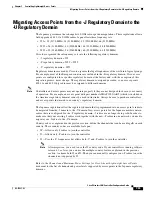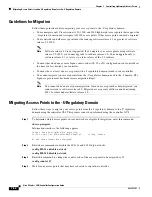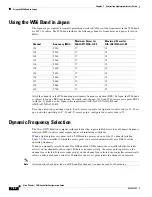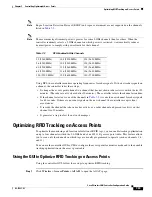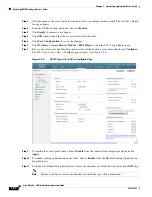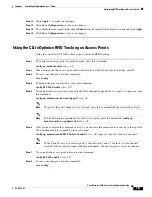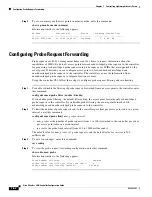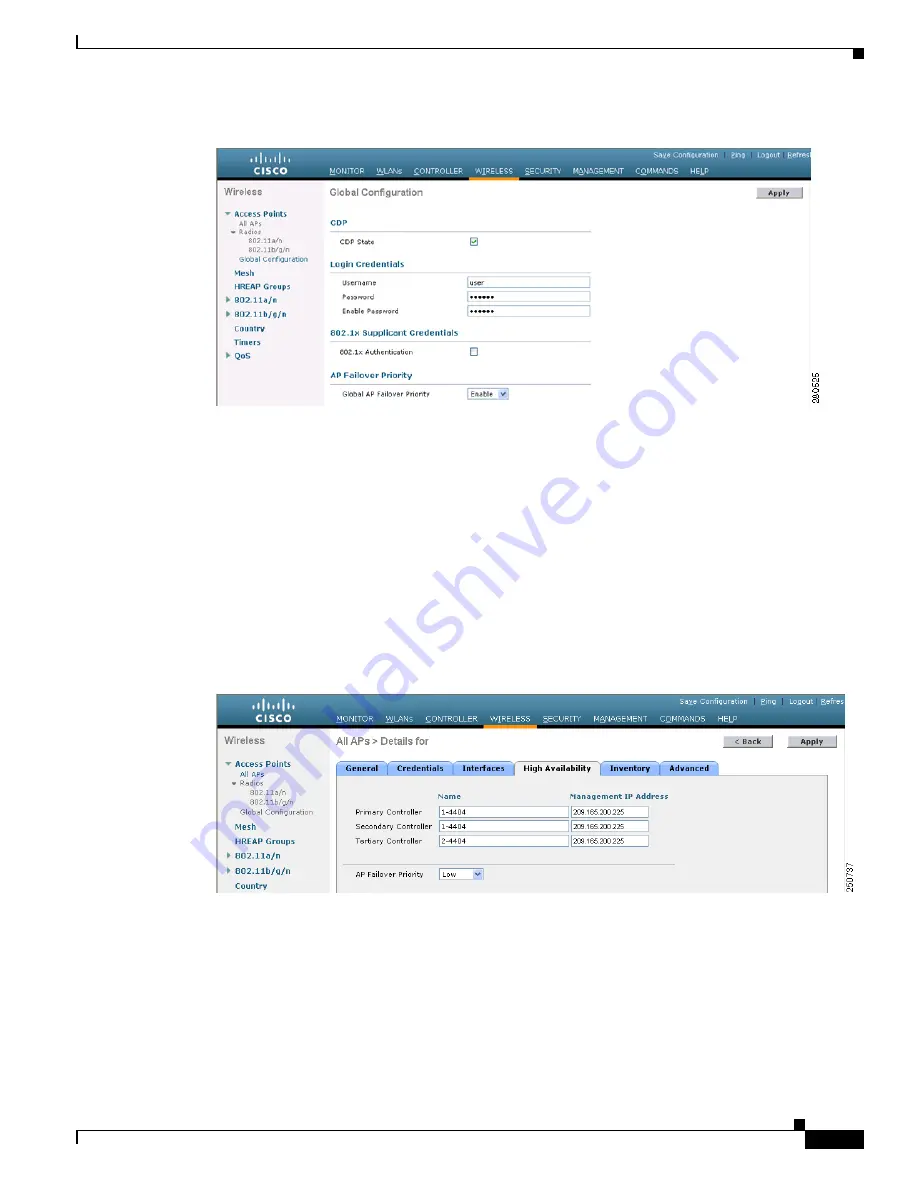
7-47
Cisco Wireless LAN Controller Configuration Guide
OL-17037-01
Chapter 7 Controlling Lightweight Access Points
Configuring Failover Priority for Access Points
Figure 7-16
Global Configuration Page
Step 2
From the Global AP Failover Priority drop-down box, choose
Enable
to enable access point failover
priority or
Disable
to disable this feature and turn off any access point priority assignments. The default
value is Disable.
Step 3
Click
Apply
to commit your changes.
Step 4
Click
Save Configuration
to save your changes.
Step 5
Click
Wireless
>
Access Points
>
All APs
to open the All APs page.
Step 6
Click the name of the access point for which you want to configure failover priority.
Step 7
Click the
High Availability
tab. The All APs > Details for (High Availability) page appears (see
Figure 7-17
All APs > Details for (High Availability) Page
Step 8
From the AP Failover Priority drop-down box, choose one of the following options to specify the priority
of the access point:
•
Low
—Assigns the access point to the level 1 priority, which is the lowest priority level. This is the
default value.
•
Medium
—Assigns the access point to the level 2 priority.
•
High
—Assigns the access point to the level 3 priority.
•
Critical
—Assigns the access point to the level 4 priority, which is the highest priority level.