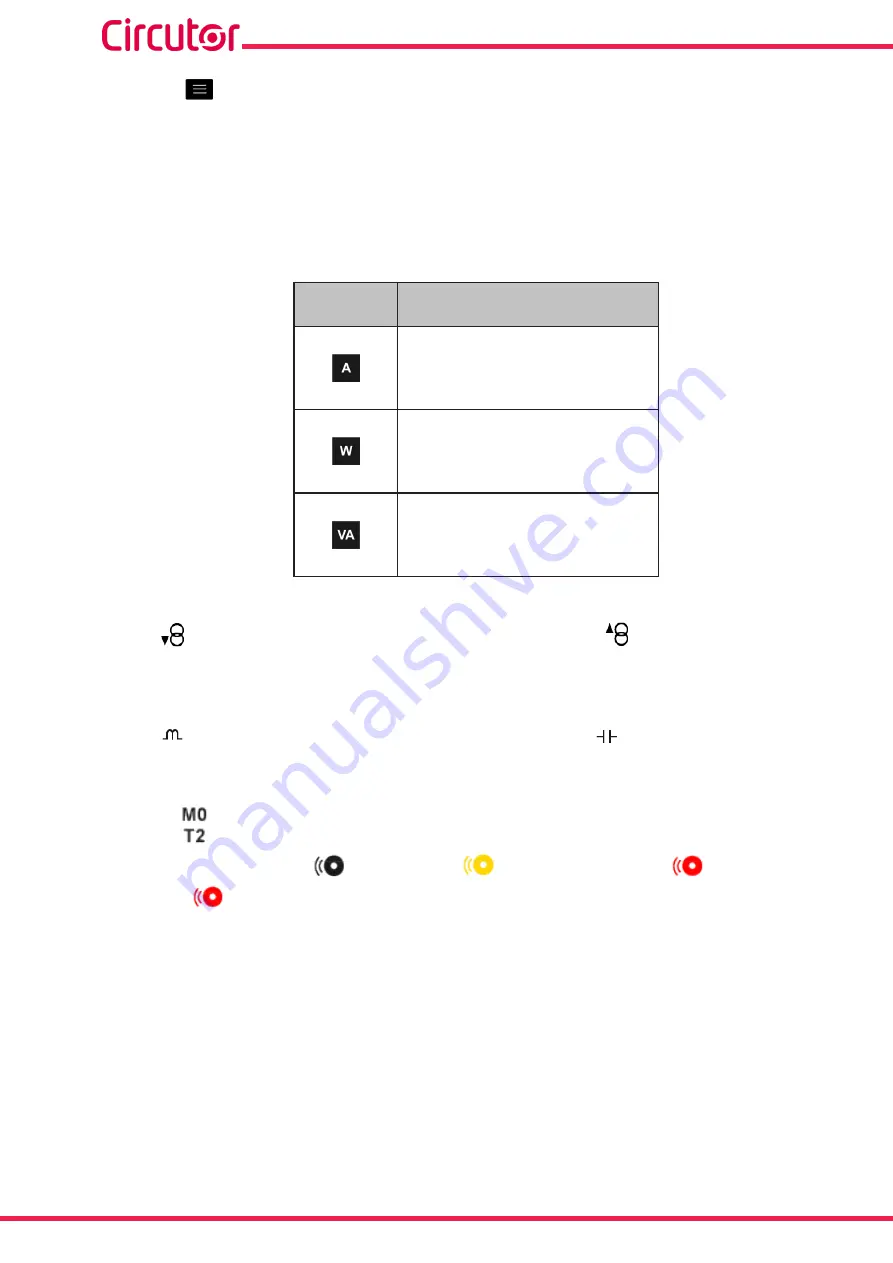
Press the
key to display the lower area.
For each of the demand parameters you can view:
The maximum value, with the date and time when it occurred.
A bar chart with the indications of the instantaneous value, maximum and minimum
values and alarms, see
Table 29:Demand parameters (display 4 parameters)�
Icon
Display 4 parameters
Demand parameters
Current L1
Current L2
Current L3
Current III
Active power L1
Active power L2
Active power L3
Active power III
Apparent power L1
Apparent power L2
Apparent power L3
Apparent power III
The following icons appear for all these parameters on the screen:
Indicating that the parameter refers to consumed or
generated energy.
If the 2 icons light up at the same time, it means the installation is not properly connected.
The following icons also appear in the active power maximum demand parameters:
Indicating that the parameter refers to inductive or
capacitive energy.
If there is an alarm associated with the variable being displayed, the following will be shown:
The module with which the alarm is associated.
The associated output in the module.
The alarm status:
not activated,
pre-alarm activated,
alarm activated.
The
icon flashes during the delay time in the alarm connection (ON) and
disconnection (OFF).
116
CVM-A1000 - CVM-A1500
Instruction Manual
Summary of Contents for CVM-A1000
Page 2: ...2 CVM A1000 CVM A1500 Instruction Manual...
Page 364: ...13 CE CERTIFICATE 364 CVM A1000 CVM A1500 Instruction Manual...
Page 365: ...365 Instruction Manual CVM A1000 CVM A1500...
Page 366: ...366 CVM A1000 CVM A1500 Instruction Manual...
















































