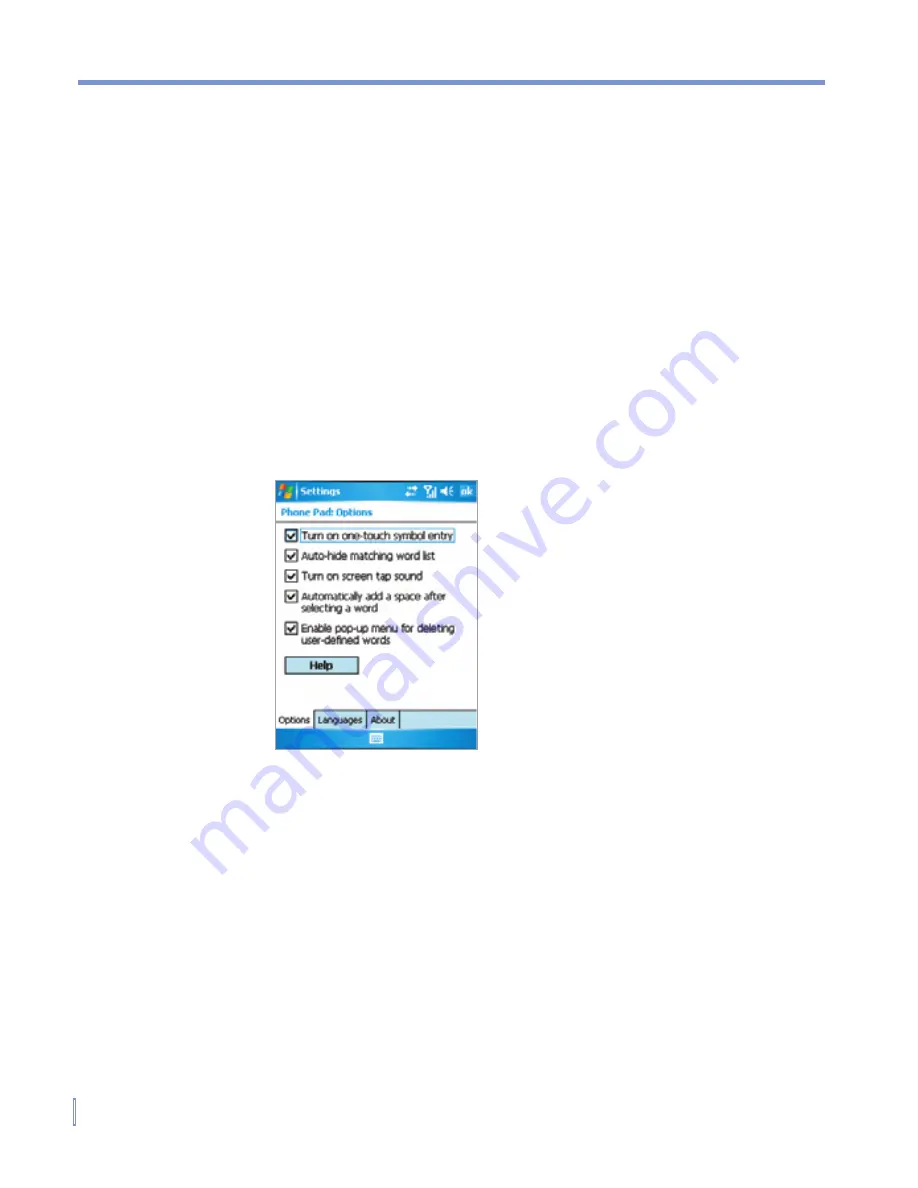
38
|
Entering and Searching Information
The Options screen provides you with the following settings to setup:
•
Turn on one-touch symbol entry
. Select this check box to
choose one symbol at a time.
•
Auto-hide matching word list
. Select this check box to hide the
wordlist after you choose a word.
•
Turn on screen tap sound
. Select this check box to play a
sound each time you tap a key.
•
Automatically add a space after selecting a word
. Select this
check box to add a space automatically at the end of every word.
•
Enable pop-up menu for deleting user-defined words
. Select
this check box to display a pop-up (shortcut) menu whenever you
tap a word that is in the user database.
Options screen
Summary of Contents for WIZA100
Page 1: ...Pocket User Manual...
Page 12: ...12 Getting Started Back bottom and right side view 2 4 6 5 7 1 3 10 11 12 8 9...
Page 26: ...26 Getting Started...
Page 54: ...54 Using Phone Features...
Page 82: ...82 Managing Your Pocket PC Phone...
Page 126: ...126 Exchanging Messages and Using Outlook...
Page 170: ...170 Using Other Applications...
















































