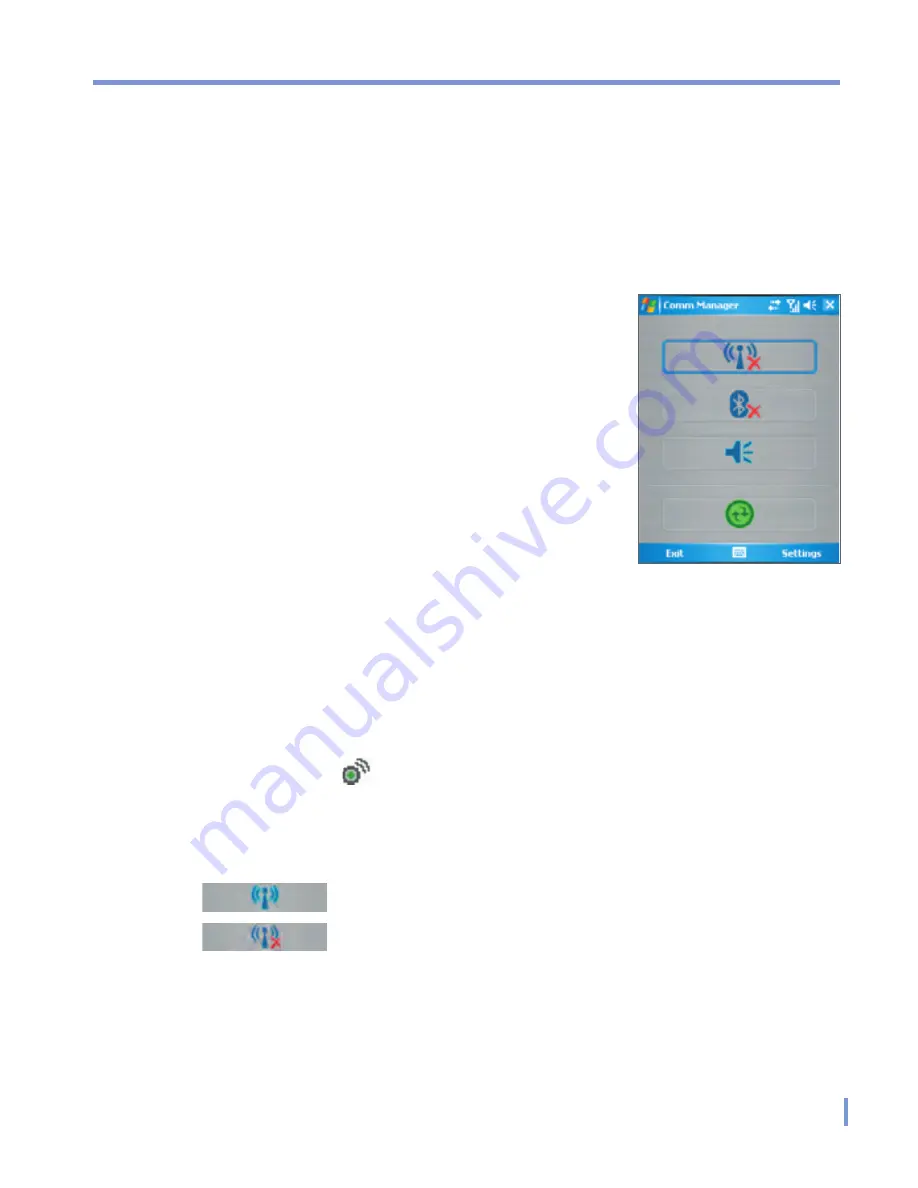
Getting Connected
|
95
6.4 Using Comm Manager
Comm Manager
allows you to manage Wi-Fi Internet and Bluetooth
connections on your device. In addition, it allows you to control
the phone’s ringer/mute function; and, it can start ActiveSync to
synchronize (see Chapter 4 for detailed information).
You can use the device’s Power Save
Mode to make optimal use of the battery
under the WLAN networking environment,
view a variety of data related to the current
configuration and signal quality, and
increase network security.
To enable the Wi-Fi function of Comm
Manager on your device, you need access
to broadband Internet, and the necessary
access point or router that emits WLAN
signals. If you do not have access to
broadband Internet, consult your ISP before
you try to enable Wi-Fi.
Connect to a Wi-Fi network
1.
Tap
Start > Programs > Comm Manager
, or tap the Comm
Manger icon ( ) on the Today screen, to open Comm Manager
panel.
2.
Tap the Wi-Fi button to turn on/off the wireless function. The Wi-Fi
icon indicates the wireless status.
: Wi-Fi is turned on.
: Wi-Fi is turned off.
3.
On the Wireless Manager screen, tap
Settings > Wi-Fi Settings
to configure the required settings. When the configuration is
completed, you can connect to a Wi-Fi network using your
device.
Comm Manager panel
Summary of Contents for WIZA100
Page 1: ...Pocket User Manual...
Page 12: ...12 Getting Started Back bottom and right side view 2 4 6 5 7 1 3 10 11 12 8 9...
Page 26: ...26 Getting Started...
Page 54: ...54 Using Phone Features...
Page 82: ...82 Managing Your Pocket PC Phone...
Page 126: ...126 Exchanging Messages and Using Outlook...
Page 170: ...170 Using Other Applications...






























