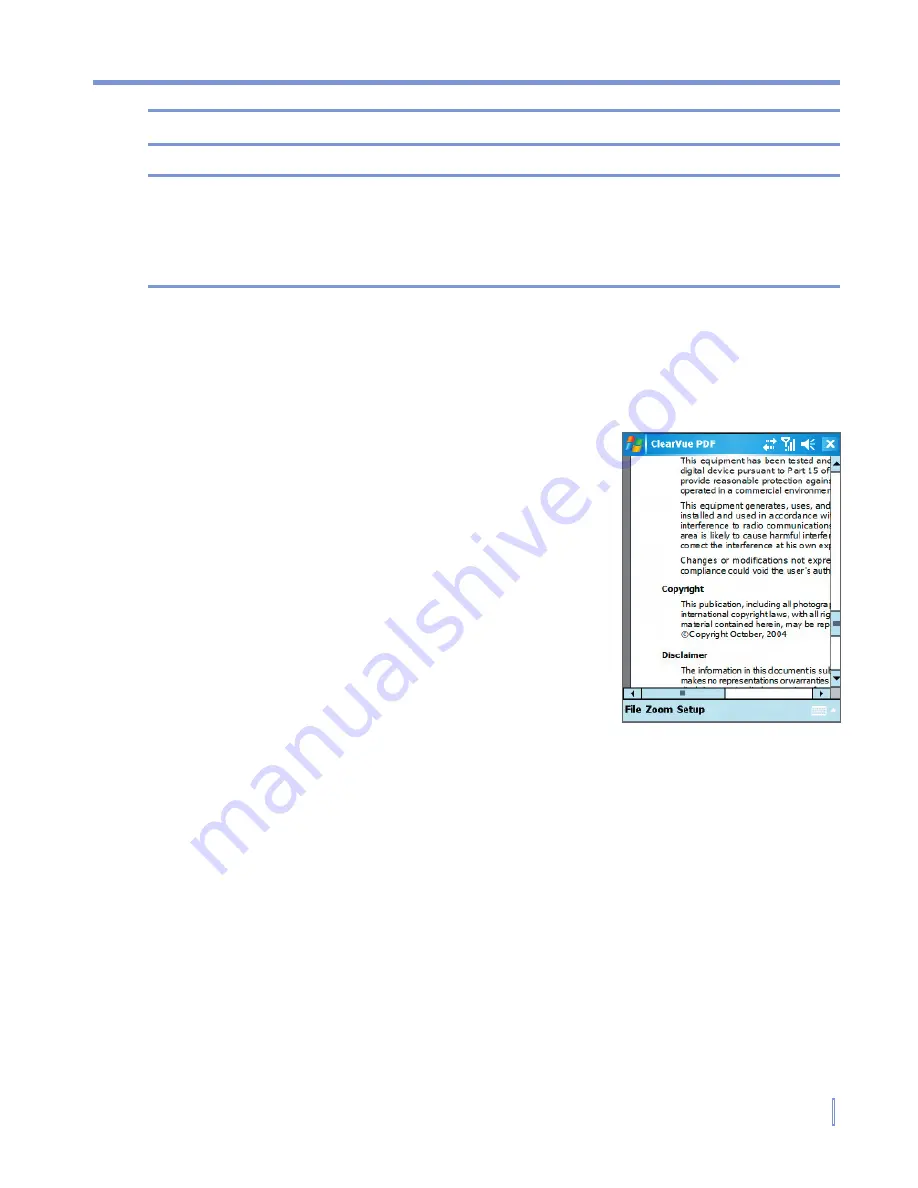
Using Other Applications
|
157
Tip
Simply tap the current slide to go to the next one.
Notes
If you have zoomed in to see a slide in more detail, you cannot navigate
to another slide until you zoom out.
Tapping
Next
or
Previous
may play an animation on a slide rather than
navigate to another slide.
9.4 Using ClearVue PDF
ClearVue PDF
displays Portable Document
Format (PDF) files. These files usually have
a
file extension.
To open a PDF file on your device
1.
Tap
Start > Programs > ClearVue
.
2.
Tap
File > Open
to view a list of PDF
files on your device.
3.
Tap the file you want to view.
To navigate through a PDF document
You can do any of the following:
•
Tap the Up, Down, Right, and Left arrow keys on the horizontal
and vertical scrollbars to move to the desired direction of the
page.
•
Press NAVIGATION up, down, right, and left to move around the
page.
•
Tap the space between the arrow keys and the scrollbar with your
stylus to move one screen towards the desired position.
•
Use the Left, Right, Up, and Down arrow keys on the QWERTY
keyboard to move to the desired position.
Summary of Contents for WIZA100
Page 1: ...Pocket User Manual...
Page 12: ...12 Getting Started Back bottom and right side view 2 4 6 5 7 1 3 10 11 12 8 9...
Page 26: ...26 Getting Started...
Page 54: ...54 Using Phone Features...
Page 82: ...82 Managing Your Pocket PC Phone...
Page 126: ...126 Exchanging Messages and Using Outlook...
Page 170: ...170 Using Other Applications...






























