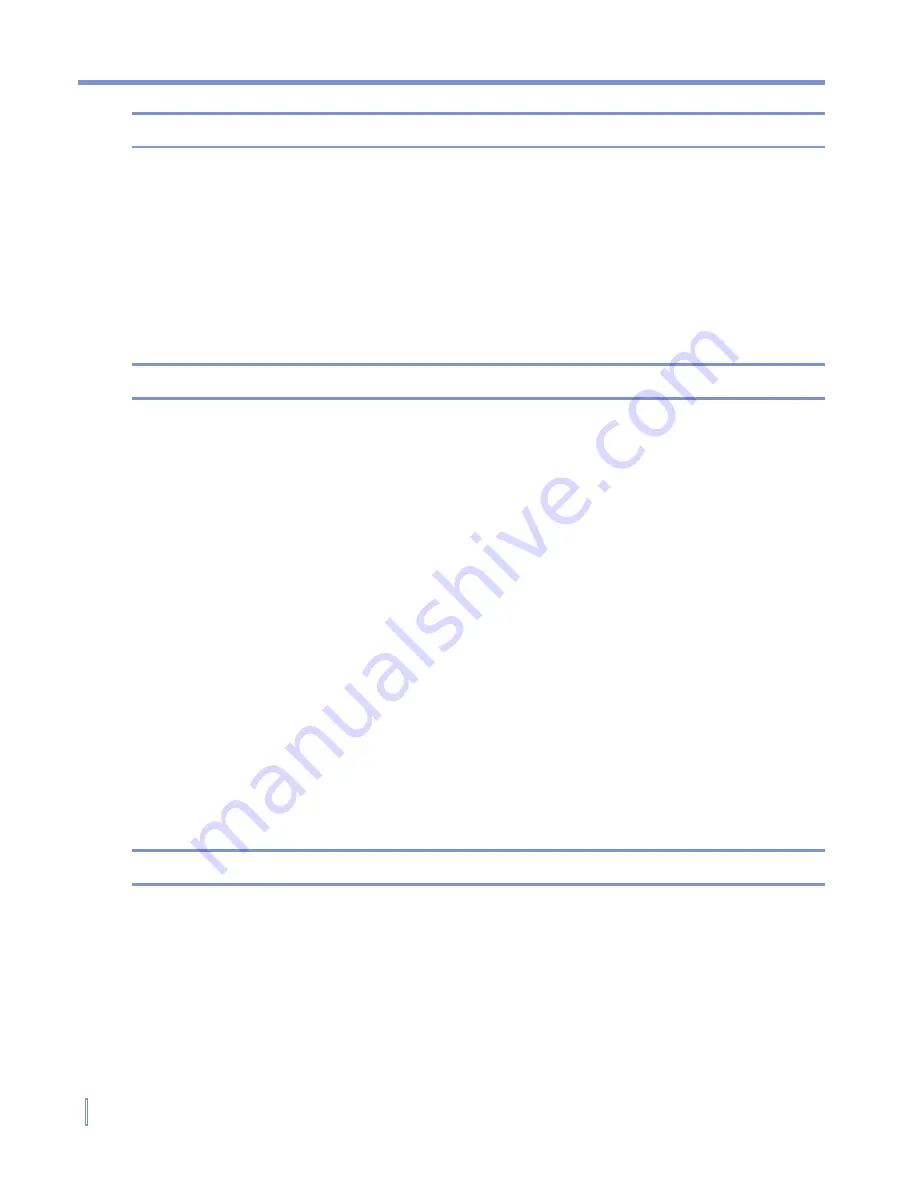
160
|
Using Other Applications
Note
To view the most recently used MIDlets, tap
Show
>
Recent
.
To stop running a MIDlet
1.
Tap
Start > Programs > MIDlet Manager
.
2.
Tap
Show >
Running
.
3.
Tap and hold a MIDlet on the Running MIDlets screen, and tap
Stop
.
Note
To stop all MIDlets currently running on your device, tap
Menu
>
Stop
All
.
Manage MIDlets/MIDlet suites
You can organize the MIDlets into groups and define custom groups.
You can also change the default settings for a MIDlet.
To customize the display settings
1.
Tap
Sort By
at the top of the MIDlet Manager screen.
2.
Choose to sort by
Name
or by
Size
.
To change the display name of a MIDlet
1.
Tap and hold a MIDlet, and tap
Rename
.
2.
Enter a new name for the MIDlet.
3.
Tap
OK
.
Note
You cannot change the name of a MIDlet suite.
To uninstall a MIDlet/MIDlet suite
Before you uninstall a MIDlet/MIDlet suite, make sure that it is not running.
1.
Tap and hold the MIDlet/MIDlet suite on the MIDlet Manager
screen, and tap
Uninstall
.
2.
Tap
OK
to confirm.
Summary of Contents for WIZA100
Page 1: ...Pocket User Manual...
Page 12: ...12 Getting Started Back bottom and right side view 2 4 6 5 7 1 3 10 11 12 8 9...
Page 26: ...26 Getting Started...
Page 54: ...54 Using Phone Features...
Page 82: ...82 Managing Your Pocket PC Phone...
Page 126: ...126 Exchanging Messages and Using Outlook...
Page 170: ...170 Using Other Applications...






























