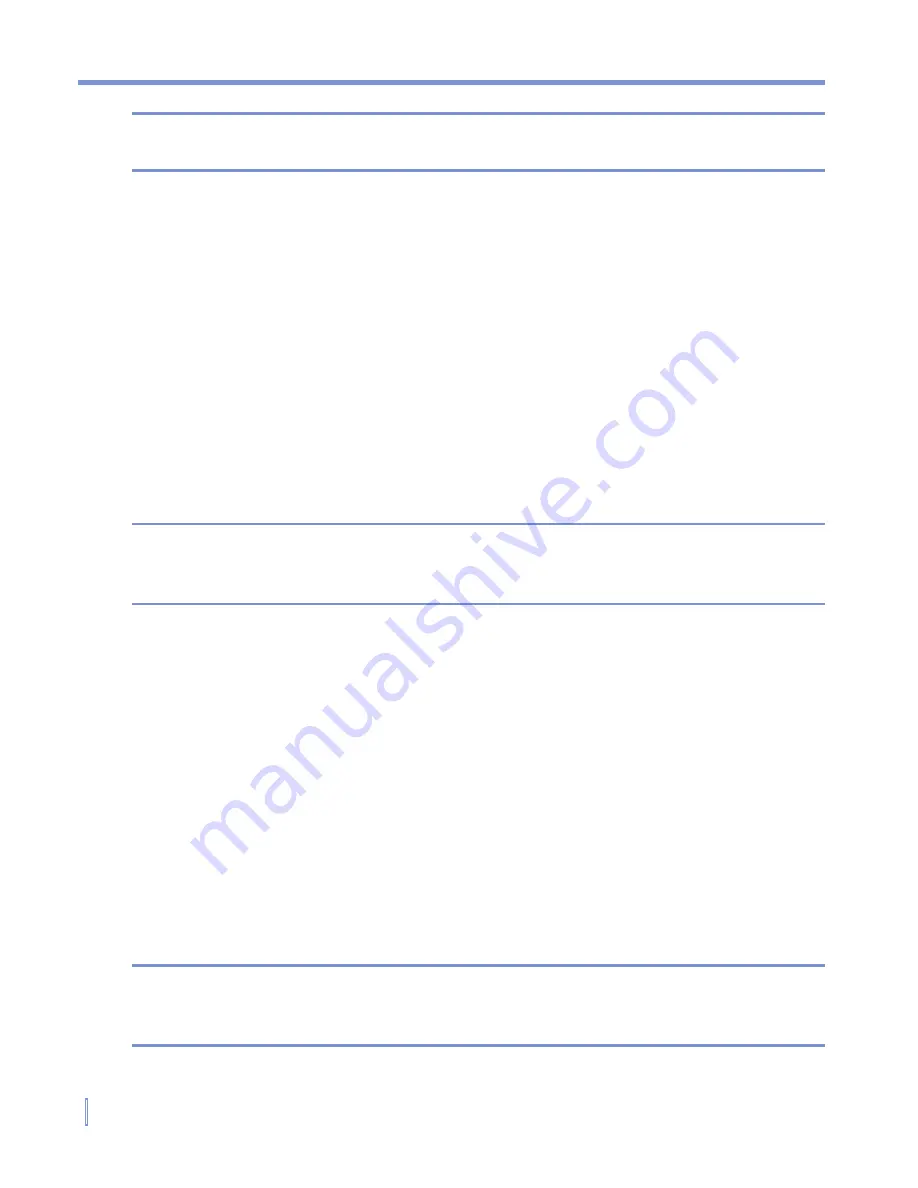
148
|
Experiencing Multimedia
Note
You can view the protection status for a file by checking its file
properties (tapping
Menu
>
Properties
).
To play items on your device
Use the library to find and play songs, videos, and playlists that are
stored on your device or removable storage card.
1.
If you are not on the Library screen, tap
Menu > Library
.
2.
On the Library screen, tap the Library arrow (near the top of the
screen), then tap the library that you want use (for example, My
Device or Storage Card).
3.
Tap a category (for example, My Music or My Playlists), tap and
hold the item that you want to play (such as a song, album, or
artist name), then tap
Play
.
Note
To play a file that is stored on your device but is not in a library, on the
Library screen, tap
Menu > Open File
. Tap and hold the item that you
want to play (such as a file or a folder), then tap
Play
.
To play an item on a network
Use the
Open URL
command to play a song or video that is stored on
the Internet or on a network server.
1.
If you are not on the Playback screen, tap
OK
to close the current
screen and display the Playback screen.
2.
Tap
Menu > Open URL
.
3.
Do one of the following:
•
In the
URL
box, enter a network address.
•
In the
History
box, tap a URL that you have previously used.
Note
To play an item on a network, you must be connected to a network. For
more information about creating a remote connection between your
device and a network, see Connections Help on your device.
Summary of Contents for WIZA100
Page 1: ...Pocket User Manual...
Page 12: ...12 Getting Started Back bottom and right side view 2 4 6 5 7 1 3 10 11 12 8 9...
Page 26: ...26 Getting Started...
Page 54: ...54 Using Phone Features...
Page 82: ...82 Managing Your Pocket PC Phone...
Page 126: ...126 Exchanging Messages and Using Outlook...
Page 170: ...170 Using Other Applications...






























