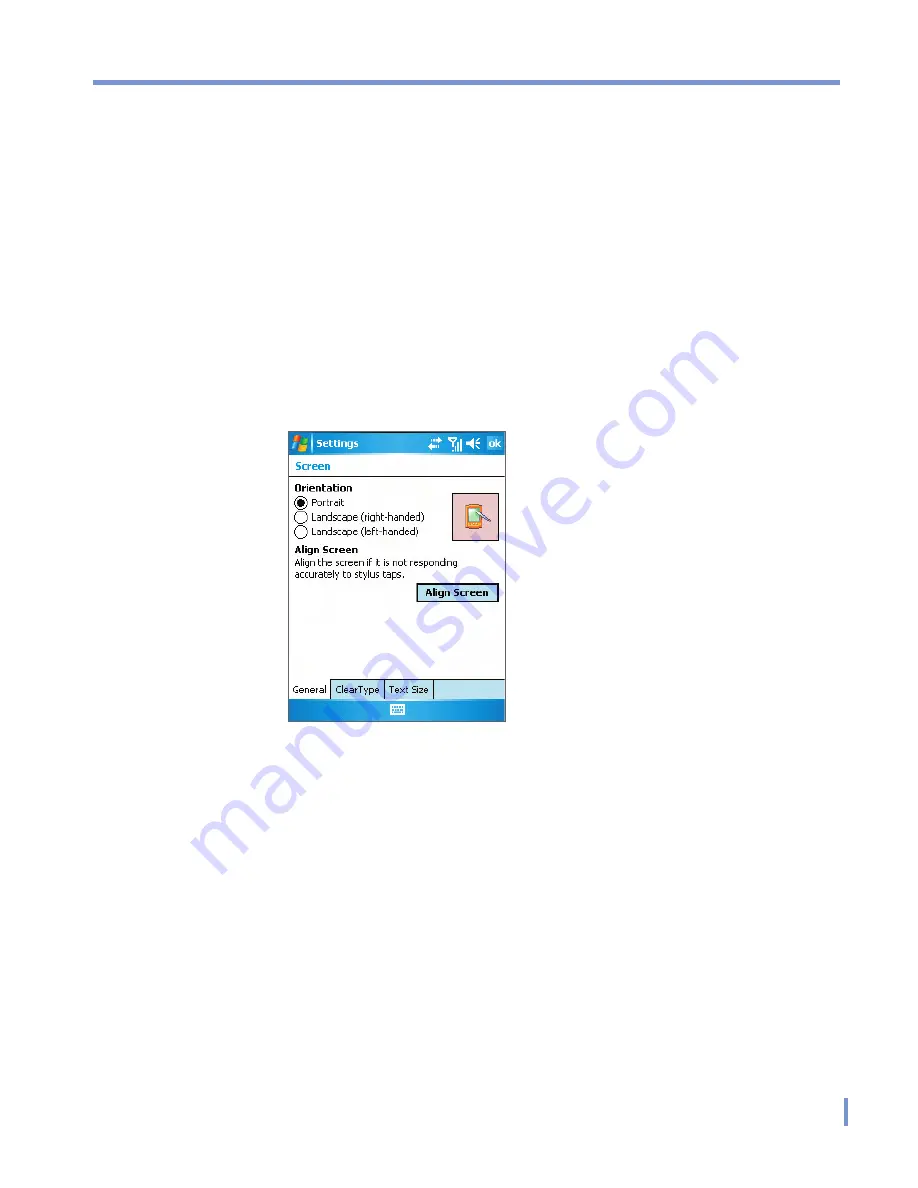
Getting Started
|
19
Calibrate the Device
Calibrating the device screen involves tapping with the stylus the
center of a cross as it moves around the screen. This process ensures
that when you tap the screen with your stylus, the tapped item is
activated.
If your device does not accurately respond to screen taps, follow these
steps to re-calibrate it:
1.
Tap
Start > Settings > System
tab
> Screen
.
2.
On the
General
tab, tap
Align Screen
, and follow the instructions
on the screen.
Buttons Lock
It is possible to lock the buttons on the device, so that the applications
may not be accidentally launched. Once you enable this feature, only
the Power button can turn on your device.
To configure the Buttons Lock settings
•
Tap
Start > Settings > Personal
tab
> Buttons
. On the
Lock
tab, select the
Lock all buttons except Power button
check
box.
Summary of Contents for WIZA100
Page 1: ...Pocket User Manual...
Page 12: ...12 Getting Started Back bottom and right side view 2 4 6 5 7 1 3 10 11 12 8 9...
Page 26: ...26 Getting Started...
Page 54: ...54 Using Phone Features...
Page 82: ...82 Managing Your Pocket PC Phone...
Page 126: ...126 Exchanging Messages and Using Outlook...
Page 170: ...170 Using Other Applications...






























