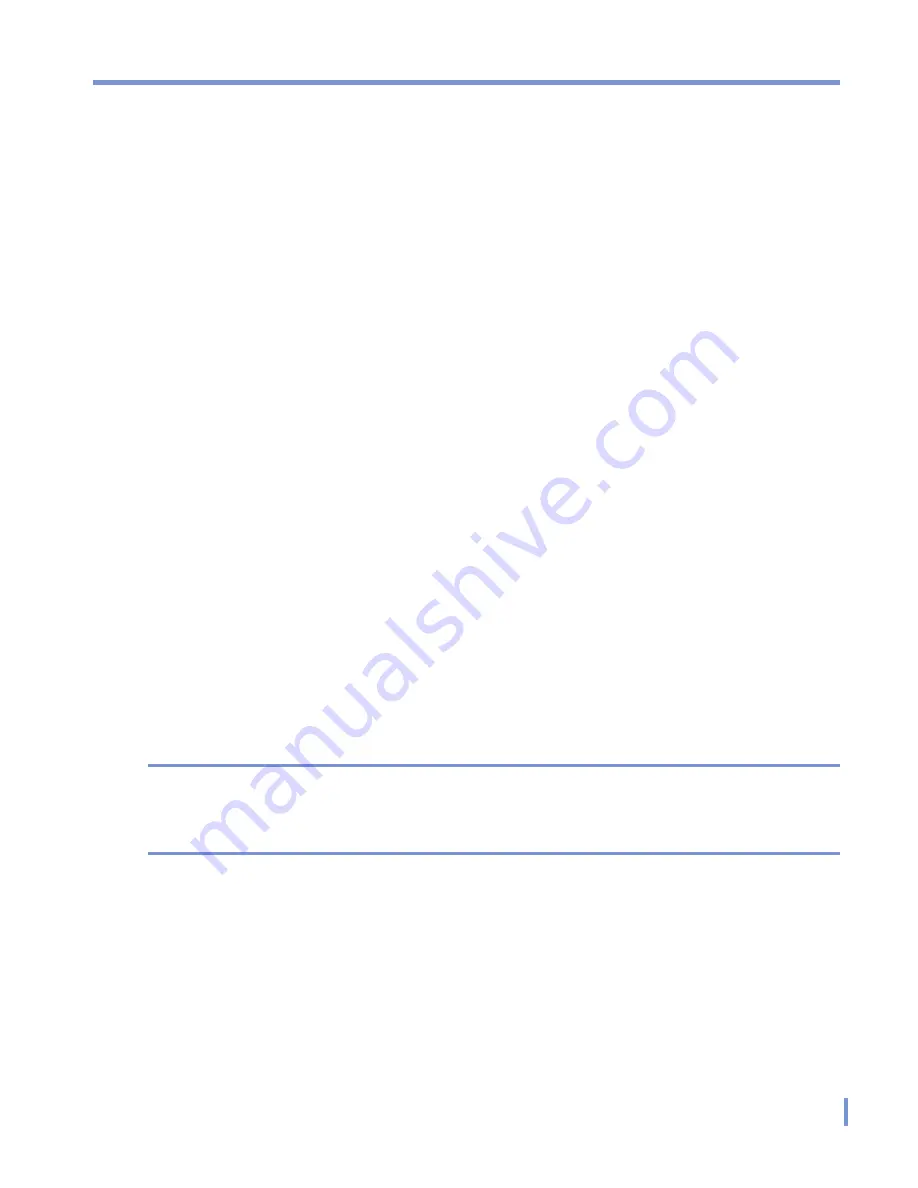
Synchronizing Your Pocket PC Phone
|
59
To start and stop synchronization
•
To synchronize Outlook information and other local information
on the PC, including media files, connect your device to the PC
using Bluetooth, infrared (IR) or a cable or cradle.
•
If you are synchronizing directly with Exchange Server, you can
use this connection to the PC to "pass through" to the network, or
you can synchronize without connecting to the PC over a cellular
or Wi-Fi network.
•
In ActiveSync, tap
Sync
. To end synchronization before it
completes, tap
Stop
.
To change which information is synchronized
1.
In ActiveSync on the device, tap
Menu
>
Options
.
2.
Do one or both of the following:
•
Select the check box for any items you want to synchronize.
If you cannot select a check box, you might have to clear the
check box for the same information type elsewhere in the list.
•
Clear the check box for any items you want to stop
synchronizing.
3.
To stop synchronizing with one PC completely, tap the PC and
tap
Delete
.
Notes
Outlook e-mail can be synchronized with only one computer.
To change available synchronization settings, select the type of
information and tap
Settings
.
To synchronize directly with Exchange Server
You can set up synchronization with Exchange Server on your device,
if it is available to you through your company or wireless service
provider. However, you should first ask your administrator for the
following information and then carry on with the steps: Exchange
Server name, your user name, password, and domain name.
Summary of Contents for WIZA100
Page 1: ...Pocket User Manual...
Page 12: ...12 Getting Started Back bottom and right side view 2 4 6 5 7 1 3 10 11 12 8 9...
Page 26: ...26 Getting Started...
Page 54: ...54 Using Phone Features...
Page 82: ...82 Managing Your Pocket PC Phone...
Page 126: ...126 Exchanging Messages and Using Outlook...
Page 170: ...170 Using Other Applications...






























