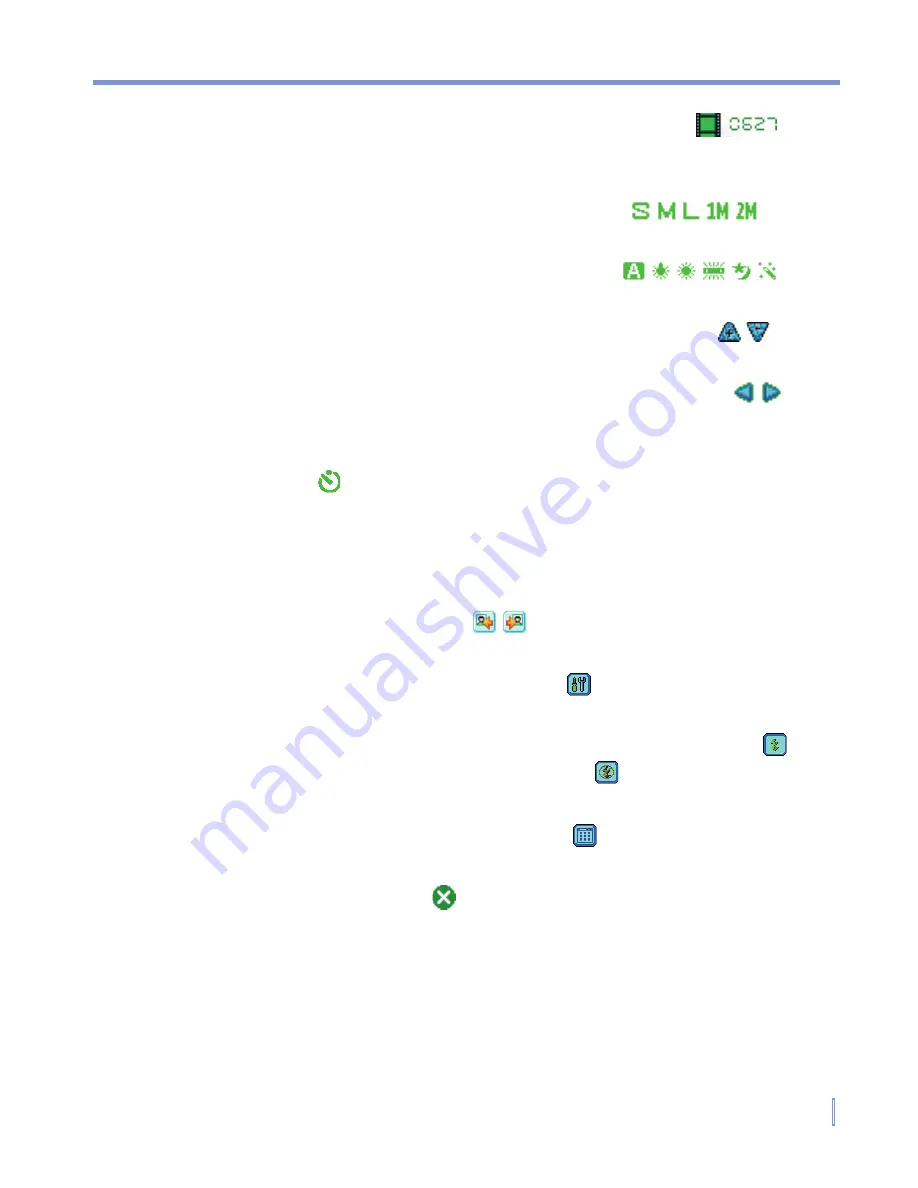
Experiencing Multimedia
|
131
•
Remaining information indicator
. The film icon (
)
displays the remaining, available shots of pictures based on
current settings.
•
Resolution indicator
. The resolution icon ( / / / / )
indicates the current resolution.
•
Ambience indicator
. The ambience icon ( / / / / / )
indicates the current ambience.
•
Zoom-Ratio indicator
. Tapping the up/down arrow ( / ) on
the screen allows you to zoom in and zoom out.
•
Mode Switching button
. Tapping the left/right arrow ( / ) on
the screen allows you to switch the capture mode.
•
Self-Time indicator
. If the Self-Timer function is enabled, the
timer icon ( ) will appear on the camera screen. When you
press the Enter button or CAMERA button to capture a still
image, it start to count down, and then capture a still image after
the assigned time (5 seconds or 10 seconds).
•
Previous/Next Template button
. In Picture Theme mode, tap
the template selector icon ( / ) to display the previous/next
sequential template.
•
Camera Settings
. Tap the tool icon ( ) to open the Camera
Settings screen. Tap
OK
to return to Camera mode.
•
Flash
. Tap the flash icon to turn on/off the flash light. The icon
indicates the flash light is turned on; the icon indicates the
flash light is turned off.
•
Picture Viewer
. Tap the viewer icon ( ) to view the picture or
video in Pictures & Videos.
•
Exit
. Tap the exit icon ( ) to exit the Camera program.
Summary of Contents for WIZA100
Page 1: ...Pocket User Manual...
Page 12: ...12 Getting Started Back bottom and right side view 2 4 6 5 7 1 3 10 11 12 8 9...
Page 26: ...26 Getting Started...
Page 54: ...54 Using Phone Features...
Page 82: ...82 Managing Your Pocket PC Phone...
Page 126: ...126 Exchanging Messages and Using Outlook...
Page 170: ...170 Using Other Applications...






























