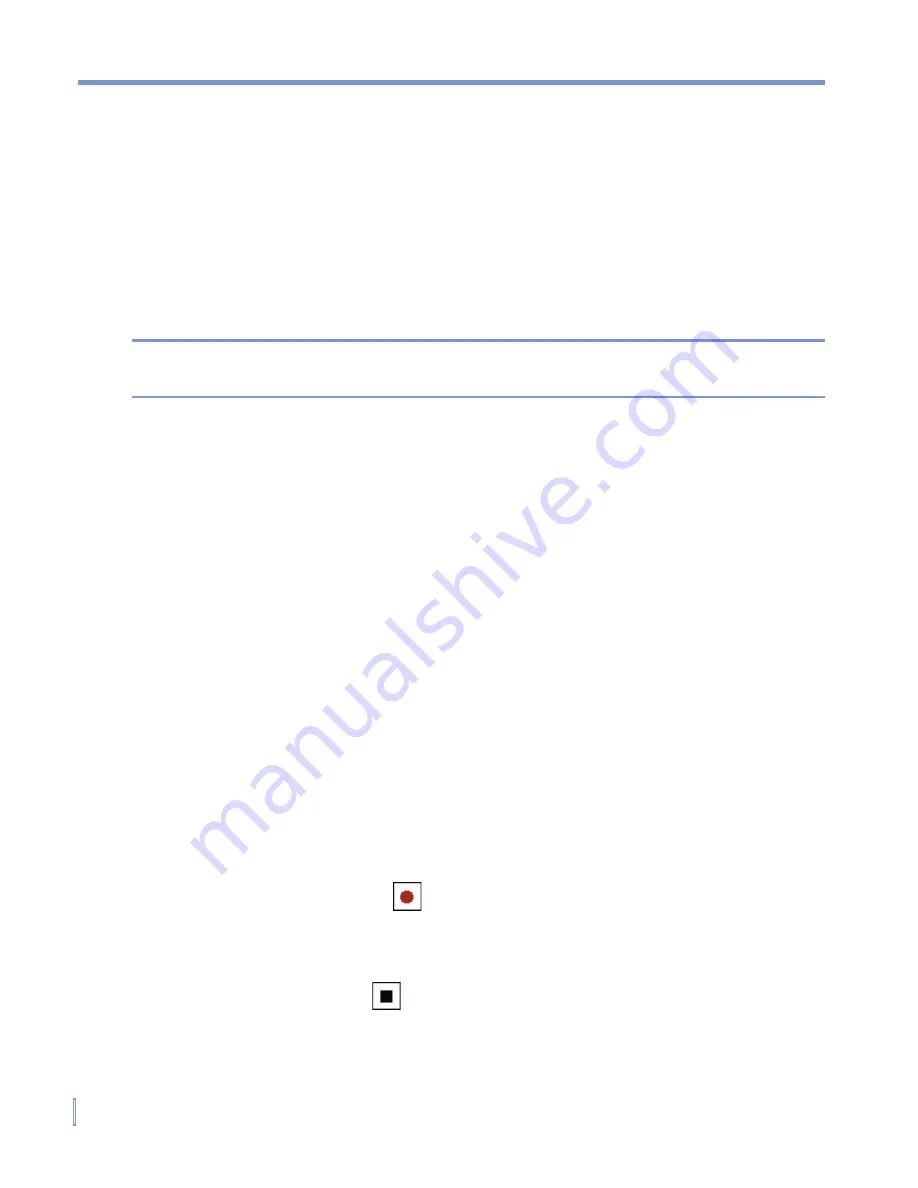
40
|
Entering and Searching Information
To draw in a note
1.
Tap
Start > Programs >
Notes
.
2.
In the note list, tap
New
.
3.
To draw on the screen, use the stylus like a pen.
4.
A selection box appears around your drawing.
5.
When finished, tap
OK
to return to the note list.
Note
To select a drawing (for example, to copy or delete it), tap and hold the
drawing briefly. When you lift the stylus, the drawing is selected.
2.8 Recording a Note
You can create a stand-alone recording (voice note) or you can add a
recording to a note. For more information about creating, changing, or
saving notes, see “Notes” in Chapter 7.
To create a voice note
1.
Tap
Start > Programs >
Notes
.
2.
Do one of the following:
•
To create a stand-alone recording, record from the note list.
•
To add a recording to a note, create or open a note.
3.
If you do not see the Recording toolbar, tap
Menu > View
Recording Toolbar
.
4.
Tap the record icon ( ) to begin recording.
5.
Hold your device’s microphone near your mouth or other source
of sound.
6.
Tap the stop icon ( ) when finished recording.
7.
If you are adding a recording to a note, tap
OK
to return to the
note list when finished.
Summary of Contents for WIZA100
Page 1: ...Pocket User Manual...
Page 12: ...12 Getting Started Back bottom and right side view 2 4 6 5 7 1 3 10 11 12 8 9...
Page 26: ...26 Getting Started...
Page 54: ...54 Using Phone Features...
Page 82: ...82 Managing Your Pocket PC Phone...
Page 126: ...126 Exchanging Messages and Using Outlook...
Page 170: ...170 Using Other Applications...






























