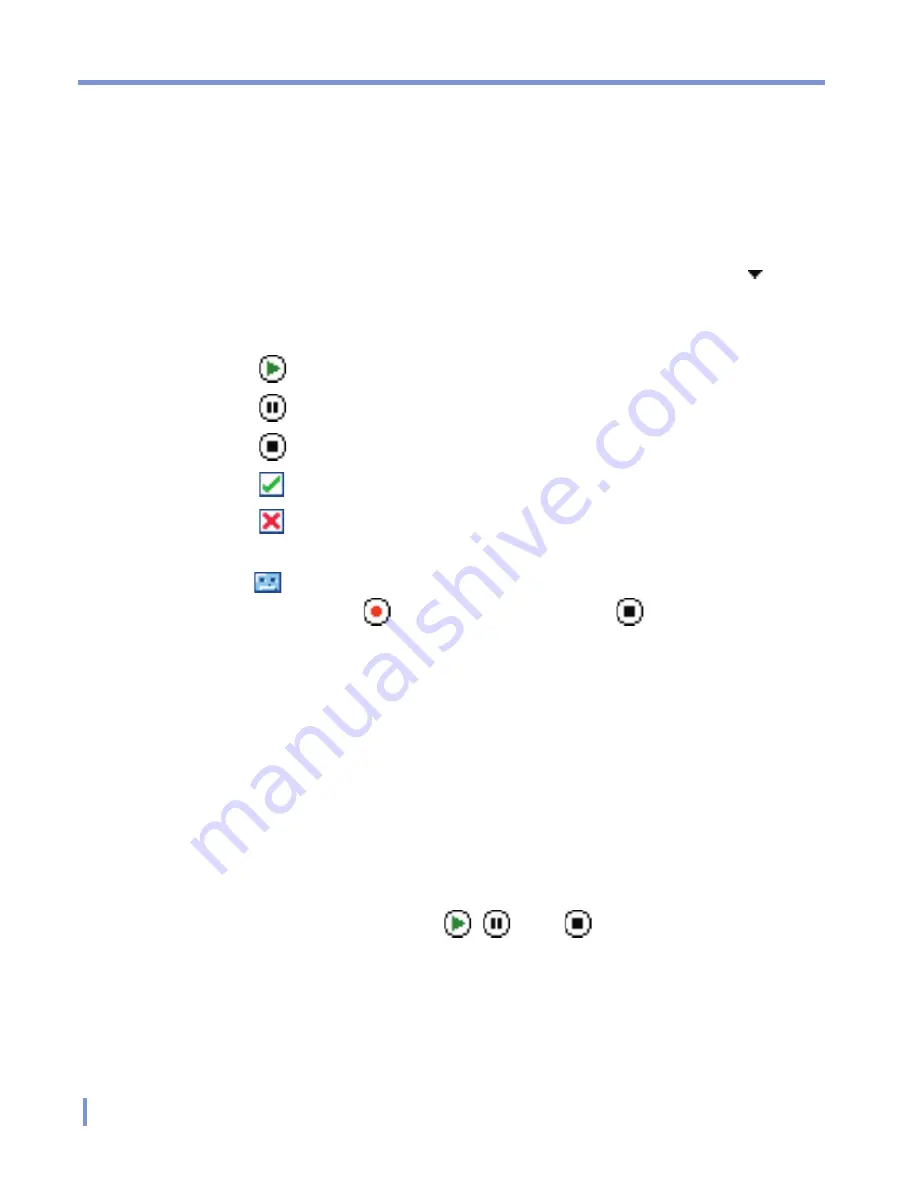
114
|
Exchanging Messages and Using Outlook
To add an audio clip to an MMS message
You can add audio clips to your MMS message. However, you can add
only one audio clip per slide.
1.
Tap
Tap here to insert an audio clip
.
By default, it will open My Sounds folder. To navigate to any other
folder containing pictures or videos, tap the Down arrow ( )
corresponding to My Sounds folder.
2.
Select an audio file. When selected, you can:
•
Tap to play the audio clip.
•
Tap to pause.
•
Tap to stop.
•
Tap to insert it into your MMS message.
•
Tap to discard it.
•
To record a new audio clip and add it to your MMS message,
tap . This activates the recording control mode for a new
audio clip. Tap to start recording, and to stop recording.
The new audio clip is automatically inserted into your MMS
message.
To reply to an MMS message
•
Tap
Menu
>
Reply
to reply to the sender of the message, or tap
Menu
>
Reply All
to reply to all persons listed in To, Cc, and Bcc
of the message.
To view an MMS message
You can view MMS messages in several ways.
•
Use the playback controls , , and .
•
Tap
Objects
to see a list of files included in the message. To
save a file, select it, and tap
Tools
>
Save
.
•
View the slides manually by scrolling through the message using
the NAVIGATION control.
Summary of Contents for WIZA100
Page 1: ...Pocket User Manual...
Page 12: ...12 Getting Started Back bottom and right side view 2 4 6 5 7 1 3 10 11 12 8 9...
Page 26: ...26 Getting Started...
Page 54: ...54 Using Phone Features...
Page 82: ...82 Managing Your Pocket PC Phone...
Page 126: ...126 Exchanging Messages and Using Outlook...
Page 170: ...170 Using Other Applications...
















































