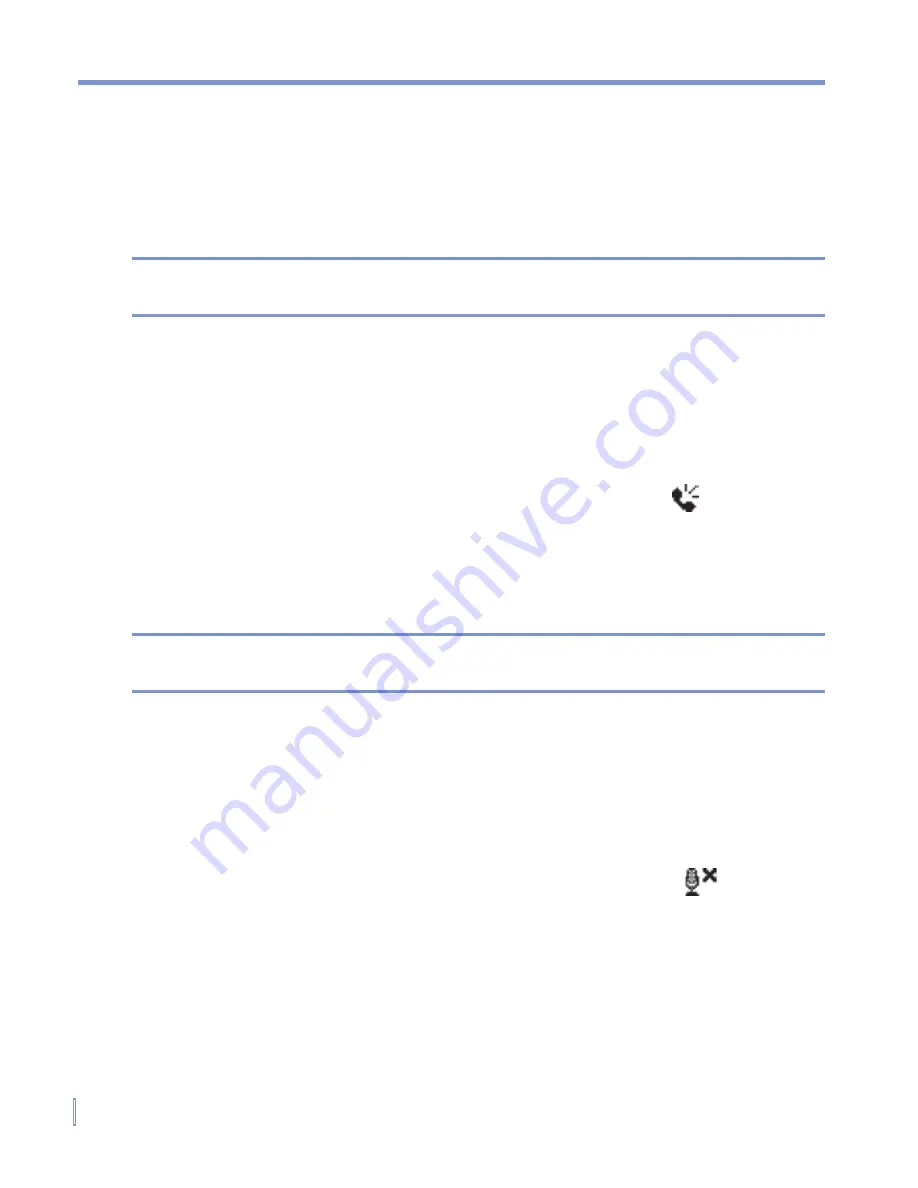
52
|
Using Phone Features
To set up a conference call
1.
Either put a call on hold, and dial a second number; or, accept a
second incoming call when you already have one in progress.
2.
Tap
Conference
.
Note
Not all service providers support conference calling. Contact your
service provider for details.
To turn on and off the Speakerphone
The built-in Speakerphone on your device allows you to talk hands-free
or lets other people listen to the conversation.
•
During a call, tap
Speaker On
, or press and hold TALK until the
speakerphone turns on. The speakerphone icon ( ) appears in
the title bar.
•
To turn off the speakerphone, tap
Speaker Off
, or press and hold
TALK again until the speakerphone turns off.
Warning!
To avoid damage to your hearing, do not hold your device against
your ear when the Speakerphone is turned on.
To mute a call
You can turn off the microphone during a call, so that you can hear the
caller but the caller cannot hear you.
•
During a call, tap
Mute
.
•
When the microphone is turned off, the mute icon ( ) appears
on the screen. Tap
Unmute
to turn on the microphone again.
Summary of Contents for WIZA100
Page 1: ...Pocket User Manual...
Page 12: ...12 Getting Started Back bottom and right side view 2 4 6 5 7 1 3 10 11 12 8 9...
Page 26: ...26 Getting Started...
Page 54: ...54 Using Phone Features...
Page 82: ...82 Managing Your Pocket PC Phone...
Page 126: ...126 Exchanging Messages and Using Outlook...
Page 170: ...170 Using Other Applications...






























