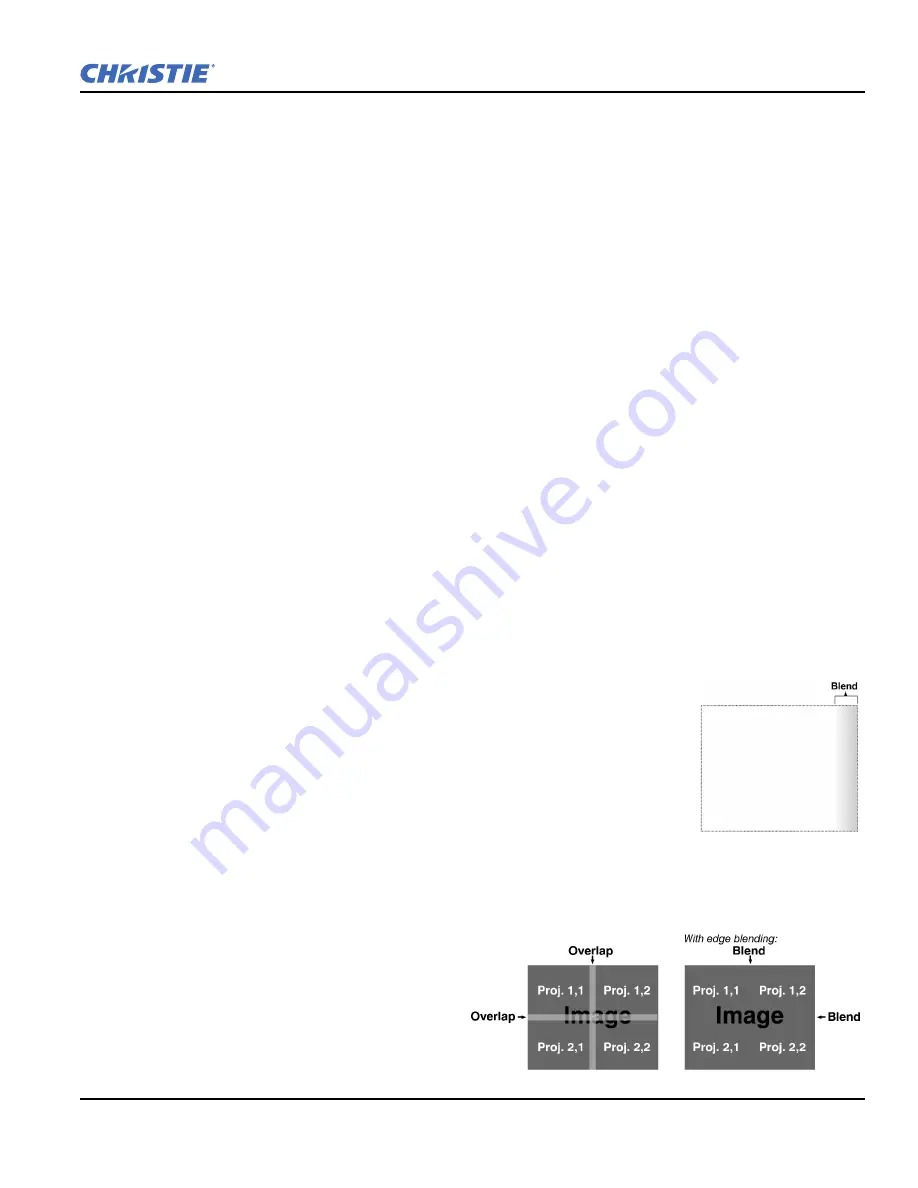
Section 3: Setup
Matrix StIM/SIM Setup Guide
3-7
020-100397-02 Rev. 1 (11-2012)
6. Enable Coarse Adjustment to quickly apply display changes without redrawing the whole image.
7. Use sliders to achieve relative uniformity in the necessary zone.
8. Disable Coarse Adjustment to accurately display changes as you make them.
9. Use sliders for fine adjustment as necessary in the required zones.
10. Adjust overall gain to ensure that overall light output remains well matched from one screen center to the
next.
Cancel Brightness Uniformity
If you do not want to use or apply Brightness Uniformity settings, delete the check mark from the
Uniformity
Enable
check box at the top of the
Brightness Uniformity
menu.
3.2.4 Edge Blending
The
Edge Blending
submenu provides a range of basic controls for smoothing together the overlapping bright
edges of multiple adjacent projected images to create a single larger “seamless” image. These controls, which
primarily affect white levels, are typically used in conjunction with mechanical lens blinders (optional), which
are installed on the front of the projector and which primarily affect black levels. Brightness uniformity
adjustment, if desired, should be performed first. The
Edge Blend
or
Grid
test pattern is useful for the
mechanical setup of the projectors. If necessary, adjust
Black Level Blending
first with the
Black
test pattern,
then use the
White
test pattern to blend the white levels on the blend edges. The final step is to check the
blended image with an external source.There is a center line (both horizontal and vertical) in the Edge
Blending test pattern. The intersection of these lines is the true center of the projector display area.
The
Show Blending Overlap
control enables or disables edge blending overlap. When enabled, this will make
the size of the Edge Blending regions obvious. This control should only be used during setup.
For information about advanced blending of complex configurations, for example with spherical screens, see
the
Christie TWIST User Manual (P/N: 020-100143-XX)
included in the user kit.
What is a Blend?
In simple terms, a blend appears as a gradient strip along an edge of a projected
image. It is darkest along the extreme edge of the image, and lightens nearer to the
rest of the image.
How Are Blends Used?
In multiple-projector walls, complementary blends between neighboring images can
compensate for the extra “brightness” or intensity where these edges overlap. By
controlling blend width and other properties, you can achieve uniformity across the group of images. Visible
overlaps disappear. For best results, use the same projector model and type throughout your display wall. In
addition, avoid high-gain screens whenever possible—the optical performance of such screens demands
minimal image offset, thus projectors must be located very close to one another.
Edge blending software controls are located in
the two-page
Edge Blending
submenu—access
via
Configuration
menu, then go to the
Geometry and Color
menu and select
Edge
Blending
. The
Advanced Edge Blending
option opens the second page of the
Edge
Blending
submenu.
Summary of Contents for Matrix SIM
Page 1: ...Matrix StIM SIM S E T U P G U I D E 020 100397 02 ...
Page 2: ......
Page 3: ...Matrix StIM SIM S E T U P G U I D E 020 100397 02 ...
Page 8: ......
Page 12: ......
Page 20: ......
Page 50: ......
Page 59: ......






























