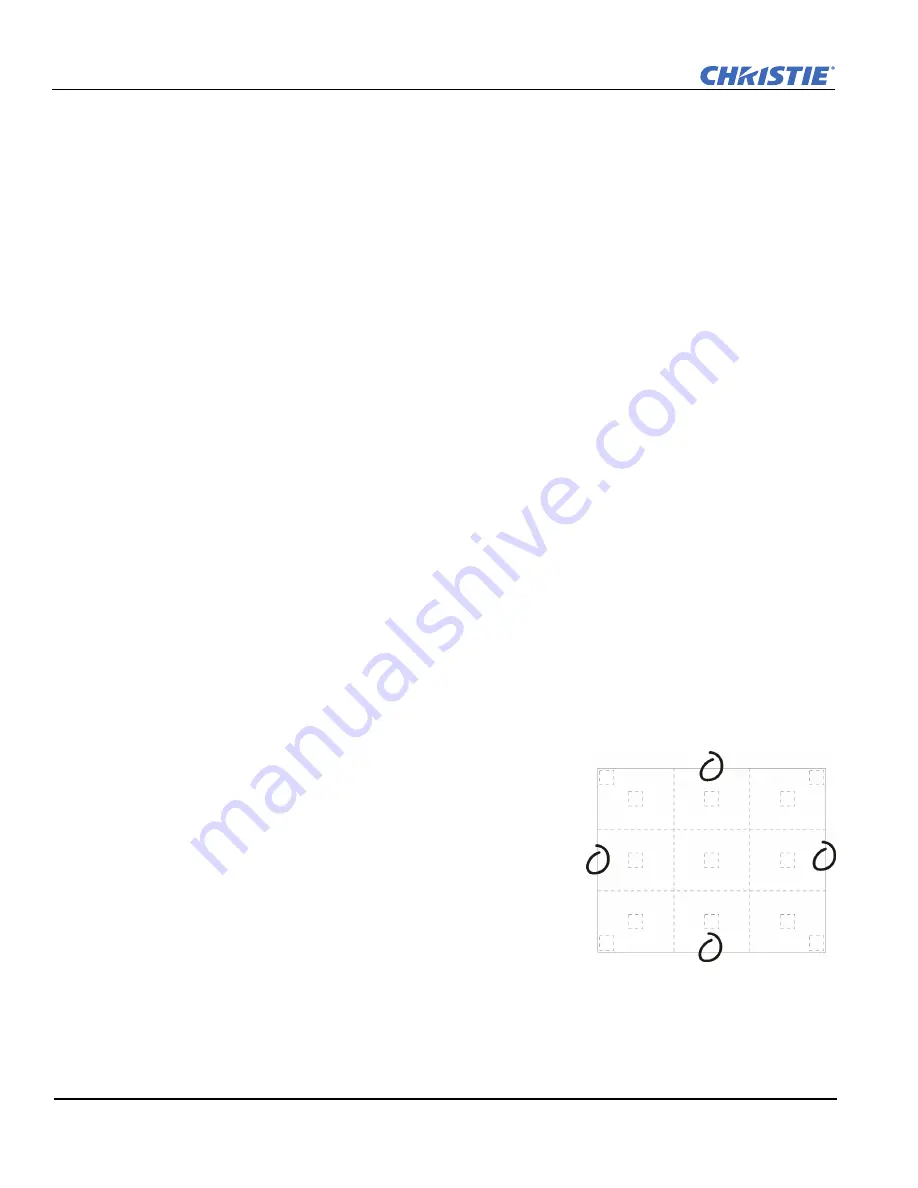
3-6
Matrix StIM/SIM Setup Guide
020-100397-02 Rev. 1 (11-2012)
Section 3: Setup
3.2.3 Brightness Uniformity
When used to refine screens already matched for their primary colors and overall light output, proper
adjustment of
Brightness Uniformity
can create an exceptionally smooth screen in which:
• No area of the screen appears brighter than another
• Light output from one screen closely matches adjacent screens
Although the
Brightness Uniformity
control can be used for a stand-alone projector, it is particularly useful
for setting up and maintaining tiled images that form a cohesive display wall in which the color “cast” and light
output appear uniform throughout each image as well as throughout the entire wall. The procedure provided
here assumes a multiple-screen application.
Brightness Uniformity
provides further refinement of displays already matched for their primary colors and
overall light output. Use
the
Brightness Uniformity
menu options for basic adjustments so that no area
appears brighter than another. In the
Brightness Uniformity
menu, enable the
Brightness Uniformity Enable
check box to access a multitude of adjustments for light output control in specific areas throughout the image.
Your settings apply as long as the
Brightness Uniformity Enable
check box is enabled. While making
adjustments, enable the
Coarse Adjustment
check box to apply
Brightness Uniformity
settings with a large
granularity.
Coarse Adjustment
helps identify brightness changes and accelerates projector response time
while adjusting settings. To disable the
Brightness Uniformity
function, delete the
Brightness Uniformity
Enable
check mark.
To correct brightness uniformity for a complex screen setup, see the
Christie TWIST User Manual (P/N: 020-
100143-XX)
included in the user kit.
IMPORTANT!
Read through the entire procedure before attempting to adjust Brightness Uniformity controls,
and keep in mind the following checklist of prerequisites and guidelines:
Adjust Brightness Uniformity
1. Adjust the primary colors as described in
2.7 Using Multiple Projectors
procedure, before attempting to
work with
Brightness Uniformity
. This ensures that primary colors, color temperature, and maximized
light output are all well matched from one screen to another. These matches are needed before you can
achieve good brightness uniformity results.
IMPORTANT!
Double-check that all WHITES and LIGHT OUTPUT are well-matched.
2. Enable the
Brightness Uniformity
check box. This will enable
access to the uniformity controls and will apply the settings to your
image.
3. Select the 13-Point test pattern or Full White for display. The 13-
Point test pattern provides 9 screen “zones” with 13 targets.
4. Determine by eye or meter which areas need to be adjusted.
For Best Results
,
rather than examining the CENTER of each
zone when assessing Brightness Uniformity adjustments focus on
extreme EDGES as indicated in the illustration at right.
5. In either Color Adjustments
menu, select the color settings that the
projectors were matched on:
• Custom color gamut, for example
User 1
, if you have created a custom color gamut for a well-matched
wall (recommended).
•
Max Drives
, if you prefer maximum brightness rather than a particular color temperature.
Summary of Contents for Matrix SIM
Page 1: ...Matrix StIM SIM S E T U P G U I D E 020 100397 02 ...
Page 2: ......
Page 3: ...Matrix StIM SIM S E T U P G U I D E 020 100397 02 ...
Page 8: ......
Page 12: ......
Page 20: ......
Page 50: ......
Page 59: ......






























