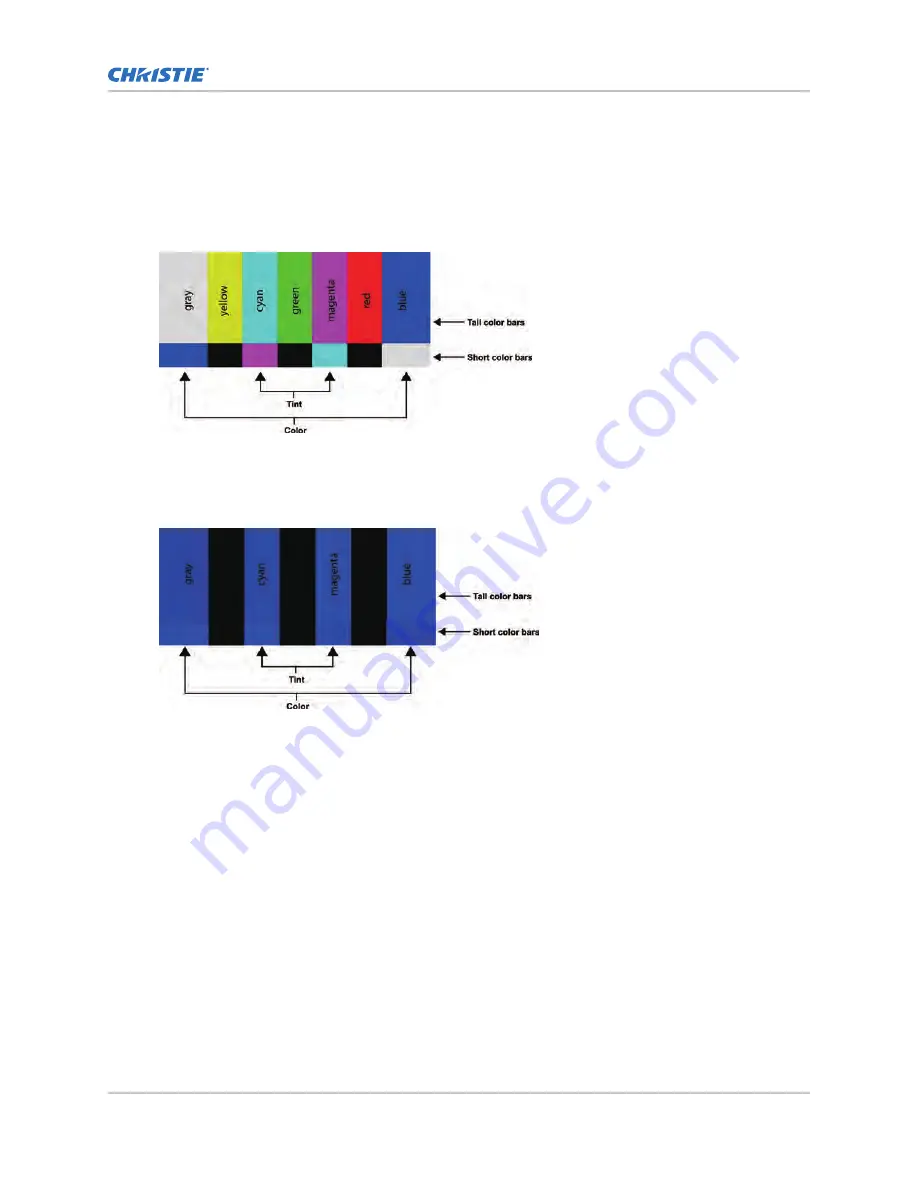
Changing the saturation
Saturation and hue are interactive.
A change to one may require a subtle change to the other in order to achieve the optimum setting.
1. Select a color bar test pattern similar to the one shown below, and apply a blue filter.
2. Press MENU on the remote control or keypad.
3. Select Image Settings > Saturation.
4. While looking at the color bar pattern through a blue filter, adjust the color saturation level
until the outermost (gray and blue) color bars appear to be a single shade of blue.
Adjusting the hue of the image
The hue (or tint) is the ratio of red to green in the color portion of the image.
When hue is decreased, the image appears red; when it is increased, the image appears green.
Saturation and hue are interactive. A change to one may require a subtle change to the other in order
to achieve the optimum setting.
1. Select a color bar test pattern, and apply a blue filter.
2. Press MENU on the remote control or keypad.
3. Select Image Settings > Hue.
4. Use the arrows to adjust the hue until the cyan and magenta color bars (on either side of the
green bar) appear to be a single shade of blue.
Adjusting the image
FHD553-XE-R and FHD553-XE-HR LCD Panels User Guide
34
020-001198-04 Rev. 1 (01-2019)
Copyright
©
2019 Christie Digital Systems USA, Inc. All rights reserved.
















































