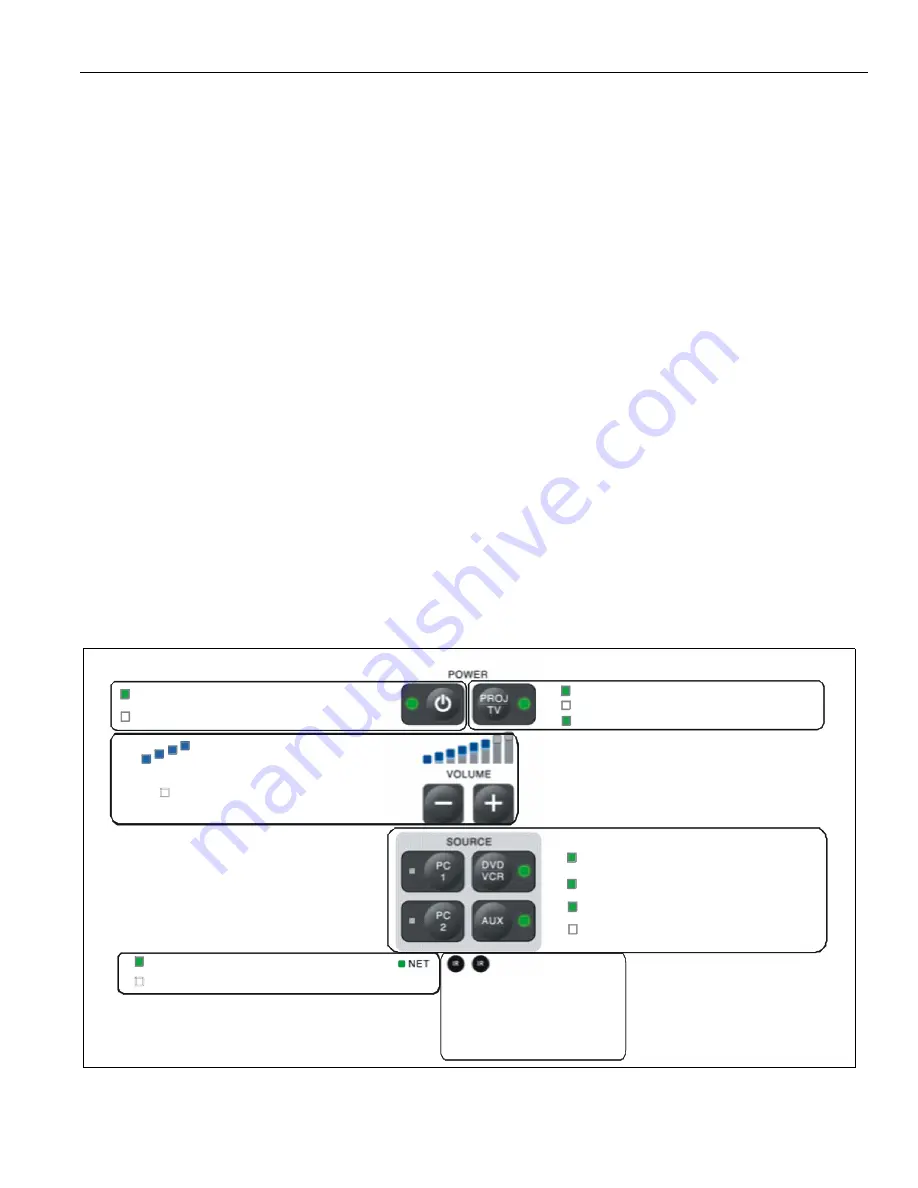
Installation Instructions
AVM1
19
Troubleshooting
1.
Read and review all sections and follow all instructions in
this manual.
2.
Before connecting speakers, verify that all wiring is free
from shorts, opens, crosses or ground problems. Please
verify polarity of speaker wiring (+/-).
3.
After connecting power supply, verify that LED’s have lit on
AVMV panel and on AVxVR card. If there is no power LED
light, verify wiring on the panel and/or card are securely
connected. If there is no light and AC power source is
confirmed; verify that polarity (+/-) wiring is correct with Red
or Ribbed wire as (+) positive. Use front panel soft button
and IR remote control to cycle power On/Off.
4.
If no override page is heard and input audio sources are not
muted during “master-override” page; verify wiring
termination polarity (+/-) to the MO connector and ensure
‘Volt Sens’ POT on rear is adjusted correctly and front MO-
IN ‘orange’ LED lights.
5.
If after power and system terminations have been made and
no audio is detected, ensure volume gains are connected
properly and that all speakers are of the proper impedance
and/or have correct impedance-matching transformers
installed.
6.
If video signal / picture does not appear at AV projector,
please verify LED’s are “on” (Green) at the AVMV front
panel and AVxVR receiver which includes power and signal.
Ensure all CAT5e/RJ454 terminations meet EIA-568B and
terminations of VGA, S-video and Composite video are
made properly at the AV projector. Finally, ensure the AV
Projector and source are transmitting and set to compatible
source and resolution.
NOTE:
Image quality such as Color, Brightness, Focus,
Blurring are most likely adjustments in the projector,
computer and/or video source.
7.
If the remote control does not function please check the
lithium battery. Also check to ensure direct sunlight or
strong flourescent lights are not interfering.
NOTE:
The IR remote control will not operate beyond 50 feet.
8.
If any of the RF microphones or receivers experience
intermittent noise or drop out please check to ensure
batteries are charged. Please remember RF coverage is
designed to perform without interruption or problem within a
40' x 40' x 10' (typical) room space and may not work well
beyond this depending on room architecture, construction
and line of sight.
9.
If any of the RF microphones or receivers do not show
connection or have continuous flashing Blue LED please
ensure units are properly 'paired'.
10. If after successful wireless install and both TM Teacher
Microphones and SM1 Student Hand held microphone are
confirmed to be performing properly (without noise, drop out
with acceptable coverage throughout the room) and then
after installing the AVxVR transmit module in the RIGHT
SLOT of AVMW with corresponding receiver/ headphones
you now notice intermittent noise or drop out of the
microphones, perform the following steps to change the ID
frequency.
1.
In the power off mode for AVMW module, press both
the power and pairing botton down for 3-5 seconds
until the LED starts a steady RED flash rate.
2.
Press Pairing button on.
3.
Following this procedure, all wireless
microphones should return to normal.
Figure 34
Solid green to indicate “on”
No color to indicate “off”
Solid green to indicate “on”
No color to indicate “off”
Flash green to indicate “processing command”
Solid blue indicates audio volume level
No color indicates no volume or mute
Solid red to indicate “source present”
Flash green to indicate “processing command
”
Solid green to indicate “active source”
No color to indicate “source not present”
Solid green to indicate “network present”
No color to indicate “network not present”
IrDA infrared LENS
And sensor






































