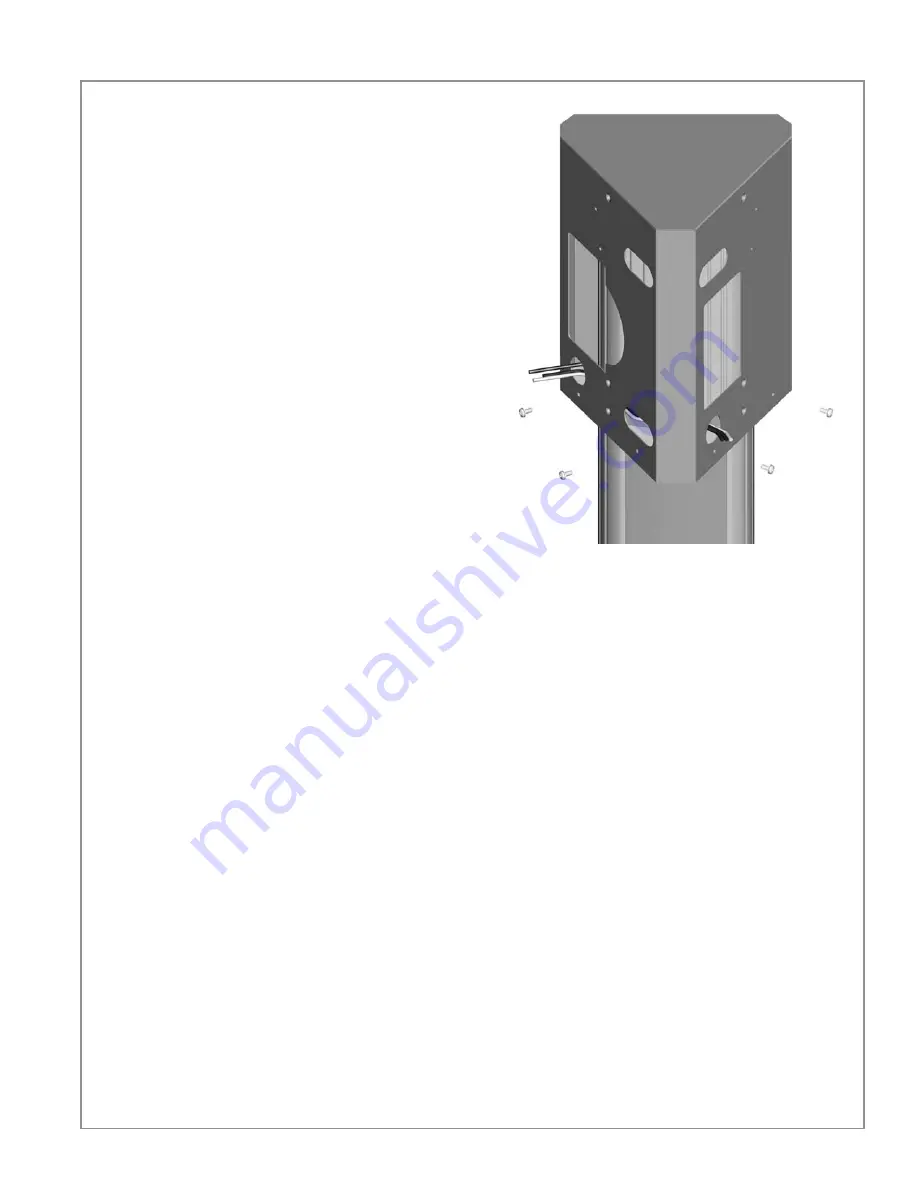
Install Bracket and CMK
3-9
9.
Slide the bottom brace up, aligning its holes with the
main bracket and fastening to the main bracket using
two #8 - 32 x 3/8” screws on each side.
You have now completed installation of the bracket and
are ready to install the stations and charging cords as
described in the Section 4.
#8 - 32 x 3/8”
screws (4)






























