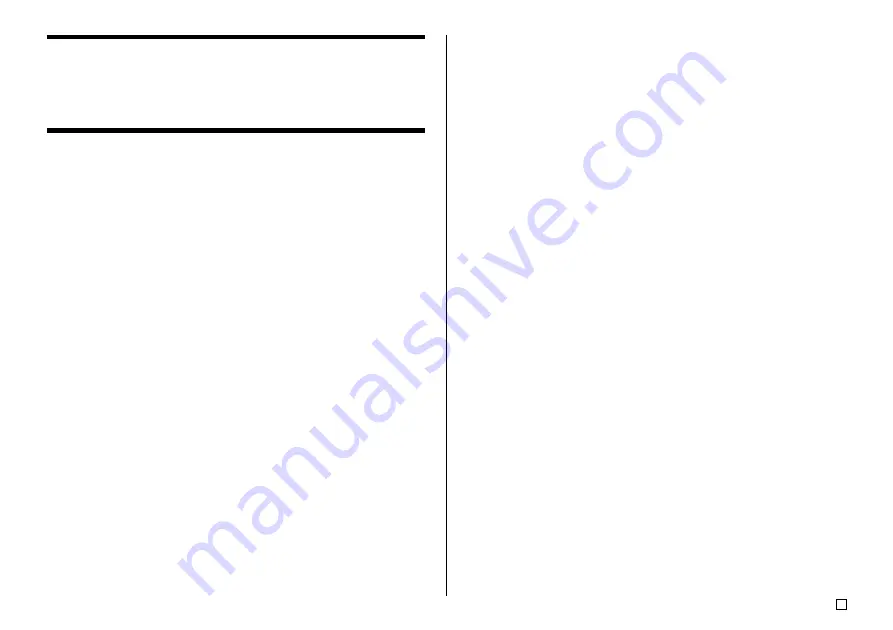
37
E
User Characters
You can create up to four user characters and store them in memory. You can
create a character from scratch, or you can use an existing character or sym-
bol as a basis for your new character.
User Character Drawing Techniques
The following are the basic techniques for drawing on the user character screen.
To draw characters
Use the cursor keys to move the cursor around the character creations screen.
•
FUNCTION
c
and
FUNCTION
v
makes the cursor jump to the far left or
far right of the screen (when “CONTINUE” is not highlighted).
•
FUNCTION
x
and
FUNCTION
z
makes the cursor jump to the top or
bottom of the screen (when “CONTINUE” is not highlighted).
To draw a dot
Press
1
to draw a black dot at the cursor position or
2
to draw a white dot.
To draw a series of black dots
Press
1
to select “
BLACK
”, and then press
3
to select “
CONTINUE
”. In this
condition, a continuous series of black dots will be drawn when you move the
cursor.
To draw a series of white dots
Press
2
to select “
WHITE
”, and then press
3
to select “
CONTINUE
”. In this
condition, a continuous series of white dots will be drawn when you move the
cursor.
To create a user character using an existing character
1.
Input the character or symbol you want to use as a basis for your new
character and locate the cursor under the character.
2.
Press
USER CHR
.
3.
Use the cursor keys to select “MAKE” and then press
SET
.
4.
Use the cursor keys to select “USE INPUT CHAR” and then press
SET
.
•
The input screen will show an image of the character you input in step 1.
•
If you selected “
NEW
”, a screen appears for creating a character from
scratch.
5.
Use the user character drawing techniques in the left column of this page
to change the image on the screen.
6.
After you are finished changing the character, press
SET
.
7.
Use the cursor keys to select the user character area where you want to
store the character and then press
SET
.
•
If the user character area you select already has a character in it, the old
character will be replaced with the new one.
8.
In response to the confirmation message that appears, press
SET
to store
the character.
•
If there was no input character at the cursor location when you pressed
USER CHR
in step 2, the screen for creating a new character from scratch
appears when you press
SET
in step 3.
Summary of Contents for CW-75 - Disc Title Printer Color Thermal Transfer
Page 65: ...63 E Illustrations Symbols Dingbats and Special Characters SYMBOL DINGBAT NUMBER GREEK RUSSIAN...
Page 69: ...CASIO ELECTRONICS CO LTD Unit 6 1000 North Circular Road London NW2 7JD U K...
Page 70: ...CASIO COMPUTER CO LTD 6 2 Hon machi 1 chome Shibuya ku Tokyo 151 8543 Japan MO0304 A...
















































