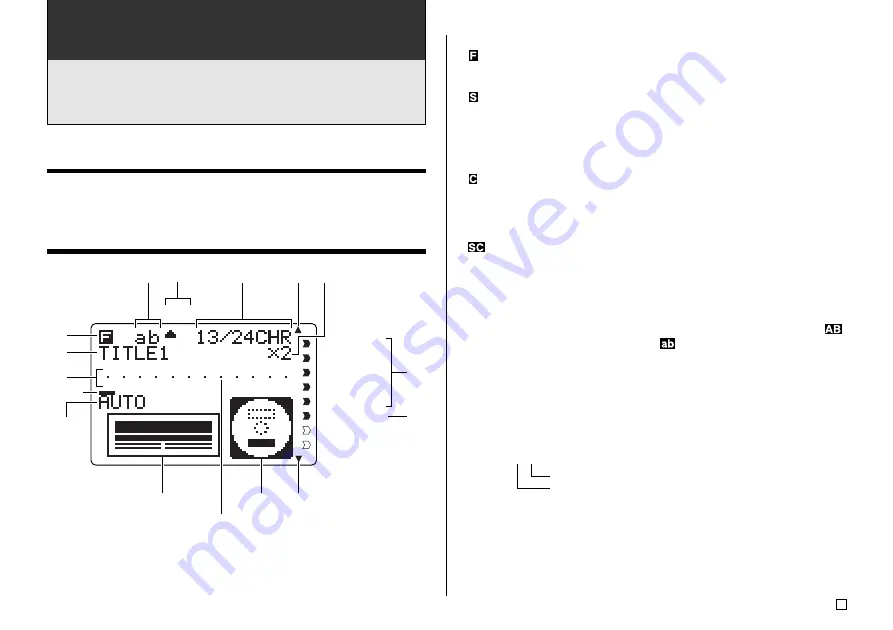
33
E
Part 5 - Inputting Label Data
This part of the manual tells you how to input text (letters, numbers, or
symbols), logos, and illustrations and user characters into a label.
For information on using other fonts, styles, and characters sizes, see
“Controlling the Appearance of your Text” on page 43.
Display Symbols and Indicators
Before getting into actual input, you should first become acquainted with the
symbols and indicators used on the label data input screen.
A
A
SANS-SERIF
SANS-S ITC
SANS-S RND
ROMAN
ROMAN ITC
SMALL FONT
1
Function/Shift/Code indicator
appears when you press the
FUNCTION
key. Pressing a key while this
indicator is on the display causes the function marked above that key to be
executed.
appears when you press the
SHIFT
key. While this indicator is on the dis-
play, the keyboard is shifted, so the letter keys input the opposite of their
current upper-case/lowercase setting. The number keys input the punctua-
tion symbols marked in the upper right corners of the keys. The keyboard
automatically unshifts (and the shift indicator disappears) as soon as you in-
put a character.
appears when you press the
CODE
key. While this indicator is on the dis-
play, number keys input the accents marked above them and the
U
,
O
,
P
,
A
,
S
,
J
,
K
,
L
,
Z
,
C
, and
N
keys input the special characters marked in their lower
right corners. The keyboard automatically returns to normal (and the code
indicator disappears) as soon as you input an accent.
appears when both the
SHIFT
and
CODE
keys are pressed.
2
Input block name
This indicator shows the name of the block you are currently inputting.
3
CAPS on/off indicator/ Insert/Overwrite indicator
“AB” indicates upper-case insert, while “ab” indicates lowercase insert. “
”
indicates upper-case overwrite, while “
” indicates lowercase overwrite.
4
Character style indicator
The pointer is aligned with
A
when bold is selected, and A when normal (not
bold) is selected.
5
Character count
These values indicate the character count as shown below
13/24 CHR
Maximum number of allowable characters
Number of characters input
Character position mark
3
4
5
0 9
q
w
0
8
7
e
6
2
1
Cursor
Summary of Contents for CW-75 - Disc Title Printer Color Thermal Transfer
Page 65: ...63 E Illustrations Symbols Dingbats and Special Characters SYMBOL DINGBAT NUMBER GREEK RUSSIAN...
Page 69: ...CASIO ELECTRONICS CO LTD Unit 6 1000 North Circular Road London NW2 7JD U K...
Page 70: ...CASIO COMPUTER CO LTD 6 2 Hon machi 1 chome Shibuya ku Tokyo 151 8543 Japan MO0304 A...
















































