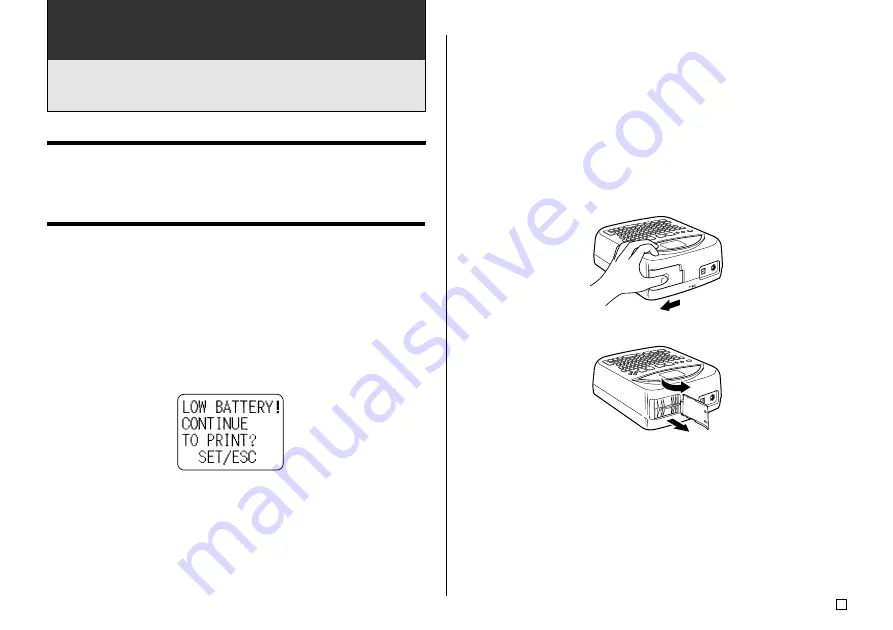
15
E
Part 2 - Getting Ready
This part of the manual tells you how to load and replace batteries, how to
load the ink ribbon cassette, and how to perform other basic setups before
using the printer.
Power Requirements
You can power your printer using the optionally available AC adaptor (AD-
A12280L) or eight AA-size alkaline batteries.
Using Batteries
This section explains how to set up the printer for operation under battery
power.
Low battery at power up
If the printer detects low battery power when you turn it on, it displays the
message “LOW BATTERY” for about one second.
Low battery at the start of a print operation
The message shown below appears when low battery power is detected at
the start of a print operation.
When the above message appears, replace the batteries or use the optional
AC adaptor for power.
•
If the print operation is the first one after turning on the printer, you need to
press
SET
in order to proceed with the print operation.
•
If the print operation is not the first one after turning on the printer, the above
message will appear for one second, and then the print operation will start
automatically.
Important!
Replace batteries at least once a year, even if the low battery message does
not appear during that time.
To load batteries into the printer
1.
Slide the battery compartment cover in the direction indicated by the arrow
in the illustration, and open the cover.
2.
Pull the battery case from the compartment.
Important!
Do not apply excessive force when opening the battery compartment cover,
and never try to open it further than it goes naturally. Doing so can damage
the cover.
Summary of Contents for CW-75 - Disc Title Printer Color Thermal Transfer
Page 65: ...63 E Illustrations Symbols Dingbats and Special Characters SYMBOL DINGBAT NUMBER GREEK RUSSIAN...
Page 69: ...CASIO ELECTRONICS CO LTD Unit 6 1000 North Circular Road London NW2 7JD U K...
Page 70: ...CASIO COMPUTER CO LTD 6 2 Hon machi 1 chome Shibuya ku Tokyo 151 8543 Japan MO0304 A...






























