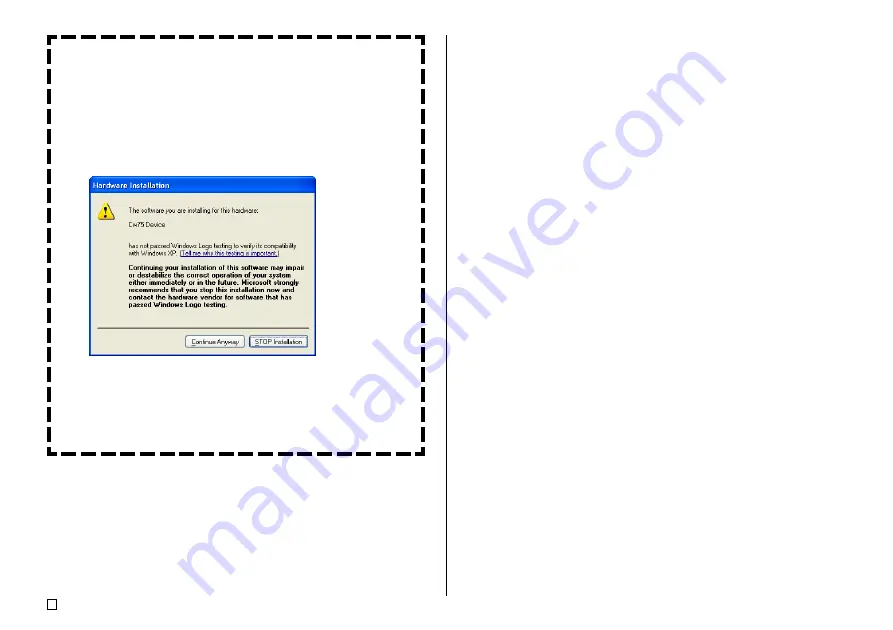
E
58
Connecting the printer to your computer the first time after you install the
application automatically starts up an installation wizard for installation
of the USB driver. Follow the instructions that appear on your computer
display to install the driver. Note that the wizard will appear only the first
time you connect.
•
If your computer is running Windows XP, the message shown below
will appear part way through installation of the USB driver. When it
does, click the
Continue Anyway
button and proceed with the
installation.
•
If your computer is running Windows 2000, the warning message “Digital
Signature Not Found” may appear part way through USB driver
installation. If it does, click the
Yes
button and proceed with the
installation.
•
The above messages will not appear if your computer is running Win-
dows 98, 98SE, or Me.
8.
After you are finished printing, press the printer’s
]
button to turn it off.
9.
Disconnect the USB cable from the printer’s USB port.
Important!
•
Note that the USB cable provides data transfer capabilities only. Power is
not delivered to the printer from the computer over the USB cable. Because
of this, the printer needs to have batteries installed or the optionally available
AC adaptor connected to power it.
•
It is highly recommended that you use the optionally available AC adaptor
to power the printer during data communication.
•
While the optionally available AC adaptor is connected to the printer, its
Auto Power Off feature (page 19) is disabled as long as the printer is
connected to a computer.
Summary of Contents for CW-75 - Disc Title Printer Color Thermal Transfer
Page 65: ...63 E Illustrations Symbols Dingbats and Special Characters SYMBOL DINGBAT NUMBER GREEK RUSSIAN...
Page 69: ...CASIO ELECTRONICS CO LTD Unit 6 1000 North Circular Road London NW2 7JD U K...
Page 70: ...CASIO COMPUTER CO LTD 6 2 Hon machi 1 chome Shibuya ku Tokyo 151 8543 Japan MO0304 A...











































