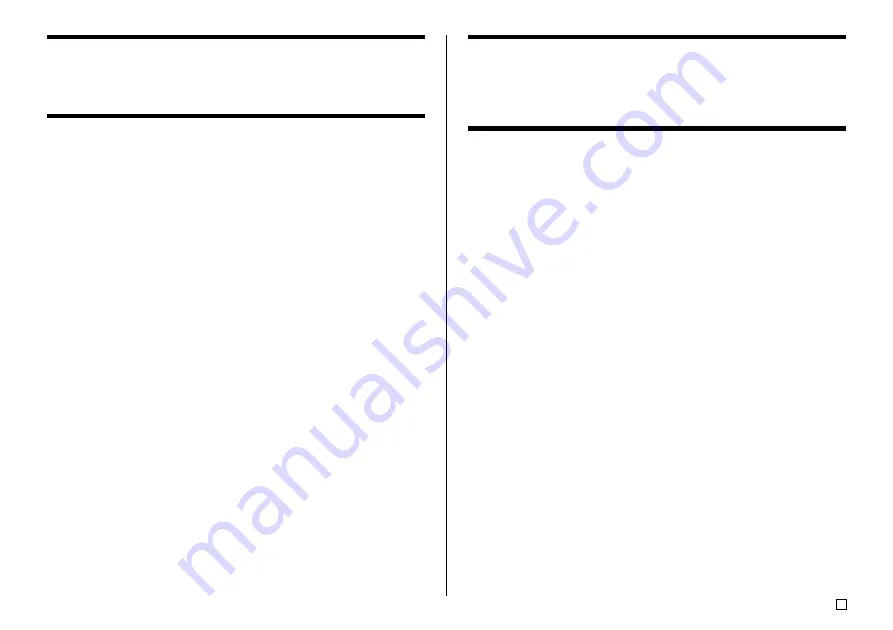
49
E
Clearing the All Text
Use the following steps to clear all input text that is currently on the input
screen.
To clear all text
1.
Press
FUNCTION
and then
BS
(CLS).
2.
In response to the confirmation message that appears, press
SET
.
•
This clears all the text from the input screen.
•
If you want to abort the clear operation without deleting anything, press
ESC
in place of
SET
.
Text Editing
You can set up the label printer so it either overwrites existing characters with
new input, or inserts new input between existing characters. Note the follow-
ing example.
Example
Existing text: ABCDEFGHI
Cursor location: E
New input: XXX
Overwrite
Result: ABCDXXXHI
Insert
Result: ABCDXXXEFGHI
To switch between overwrite and insert
1.
Press
SET UP
to display the SET UP menu.
2.
Use the cursor keys to select “
INPUT
” and then press
SET
.
3.
On the next screen that appears, use the cursor keys to select “
INSERT
”,
or “
OVERWRITE
” and then press
SET
.
•
The CAPS indicator on the display is highlighted when overwrite is turned
on. The CAPS indicator appears normally (unhighlighted) when insert is
turned on.
Summary of Contents for CW-75 - Disc Title Printer Color Thermal Transfer
Page 65: ...63 E Illustrations Symbols Dingbats and Special Characters SYMBOL DINGBAT NUMBER GREEK RUSSIAN...
Page 69: ...CASIO ELECTRONICS CO LTD Unit 6 1000 North Circular Road London NW2 7JD U K...
Page 70: ...CASIO COMPUTER CO LTD 6 2 Hon machi 1 chome Shibuya ku Tokyo 151 8543 Japan MO0304 A...
















































