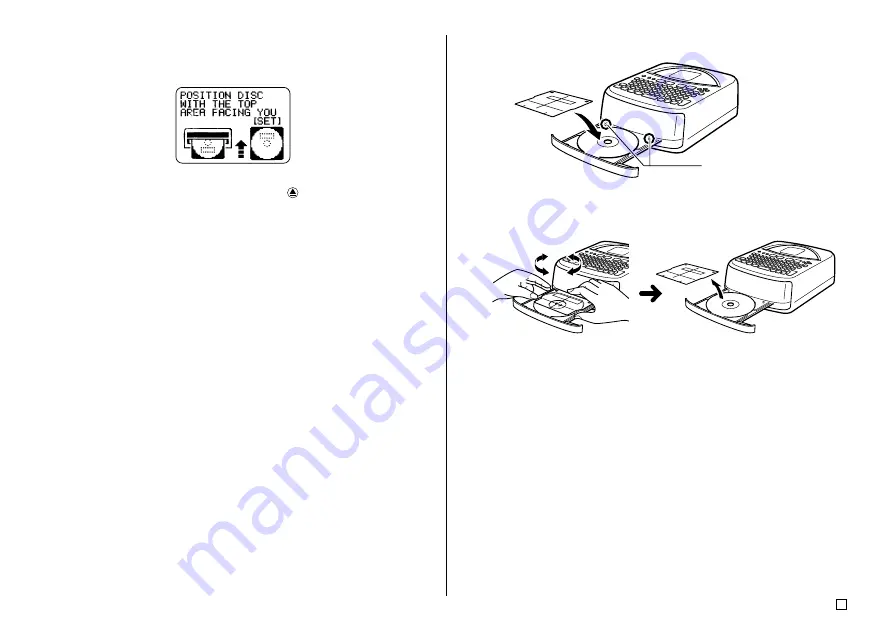
53
E
3.
Use the
c
and
v
cursor keys to select either
LABEL1
(upper label area)
or
LABEL2
(lower label area), and then press
SET
.
•
For this example, we will select LABEL1.
•
This causes the disc tray to open part way.
•
If the disc tray does not open, press the
button on the top of the
printer. See “Changing the Tray Auto Open Setting” on page 55 for
configuring disc tray auto opening.
4.
Carefully pull out the disc tray as far as it will go.
5.
Place the disc onto the disc tray.
•
See the disc positioning precautions under step 4 of the “To print a label
with text in only one area (Label 1 or Label 2)” procedure on page 51.
6.
What you should do next depends on whether your disc has distinctly de-
fined areas for printing, or if printing can be performed anywhere on the
disc surface.
•
If the disc has distinctly defined print areas, perform steps 7 through 9.
•
If printing can be performed anywhere on the disc surface, go directly to
step 10.
7.
Place the positioning guide on the disc.
8.
Rotate the disc so the area to be printed is within the frame of the position-
ing guide.
•
See “Positioning the Disc on the Disc Tray” on page 54 for more
information.
9.
After the disc is positioned correctly, remove the positioning guide.
Important!
Never leave the positioning guide on the disc when printing.
10.
Close the disc tray.
•
Press the disc tray until it closes securely with a click.
11.
Press
SET
.
•
This starts printing of the Label 1 area.
Position the guide so these
pegs enter its holes.
Summary of Contents for CW-75 - Disc Title Printer Color Thermal Transfer
Page 65: ...63 E Illustrations Symbols Dingbats and Special Characters SYMBOL DINGBAT NUMBER GREEK RUSSIAN...
Page 69: ...CASIO ELECTRONICS CO LTD Unit 6 1000 North Circular Road London NW2 7JD U K...
Page 70: ...CASIO COMPUTER CO LTD 6 2 Hon machi 1 chome Shibuya ku Tokyo 151 8543 Japan MO0304 A...
















































