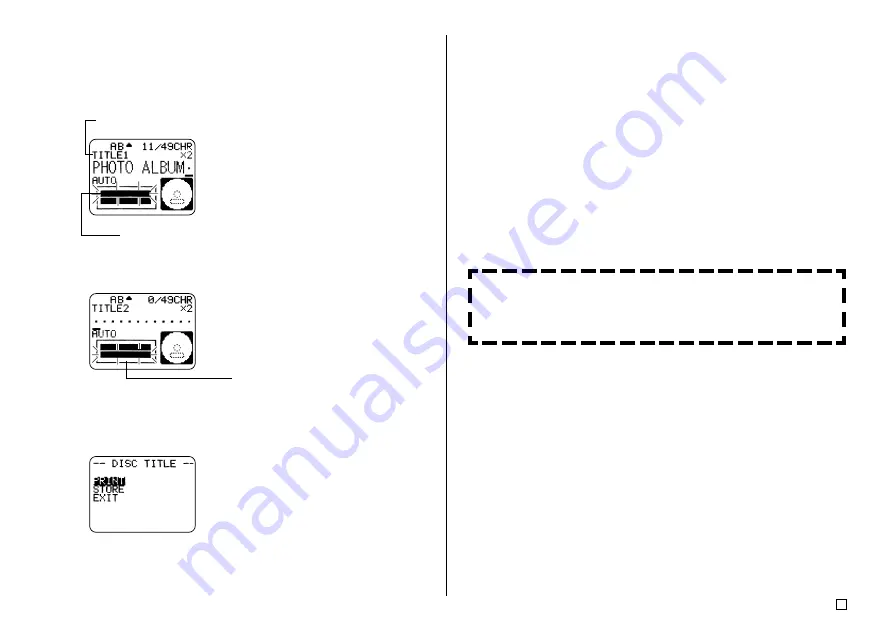
27
E
When inputting text, you can also specify the following.
•
Font (page 43)
•
Style (page 45)
•
Alignment (page 46)
■
Print the label.
Important!
•
See the separate “Printing Precautions” sheet for important information about
printing conditions.
•
Do not try to use this printer to print on a mini CD-R or a CD-R business
card. Doing so can damage the printer. Use the printer to print on 12cm
discs only.
•
We recommend that you print on a disc or other media before you record
anything on it. Printing on a disc that already has data recorded on it can
cause the data to become corrupted.
Check your label before you print it!
Pressing the
PREVIEW
button at any time during text input or before
you actually start printing will display a preview of your label. For details,
see page 47.
Important!
Make sure there is nothing in front of the printer to interfere with the movement
of the disc tray.
■
Input the label text.
•
Use the following procedure to input text for TITLE 1 and TITLE 2.
6.
Input “PHOTO ALBUM” for TITLE 1.
•
See page 35 for details about inputting text.
Shows the block whose text is being input.
The flashing area in the indicator shows
where text is currently being input.
7.
Press
SET
.
This moves the flashing to the next block.
8.
Input “2003 SUMMER” for TITLE 2.
9.
Press
SET
.
•
This causes the display to appear as shown here.
Summary of Contents for CW-75 - Disc Title Printer Color Thermal Transfer
Page 65: ...63 E Illustrations Symbols Dingbats and Special Characters SYMBOL DINGBAT NUMBER GREEK RUSSIAN...
Page 69: ...CASIO ELECTRONICS CO LTD Unit 6 1000 North Circular Road London NW2 7JD U K...
Page 70: ...CASIO COMPUTER CO LTD 6 2 Hon machi 1 chome Shibuya ku Tokyo 151 8543 Japan MO0304 A...
















































