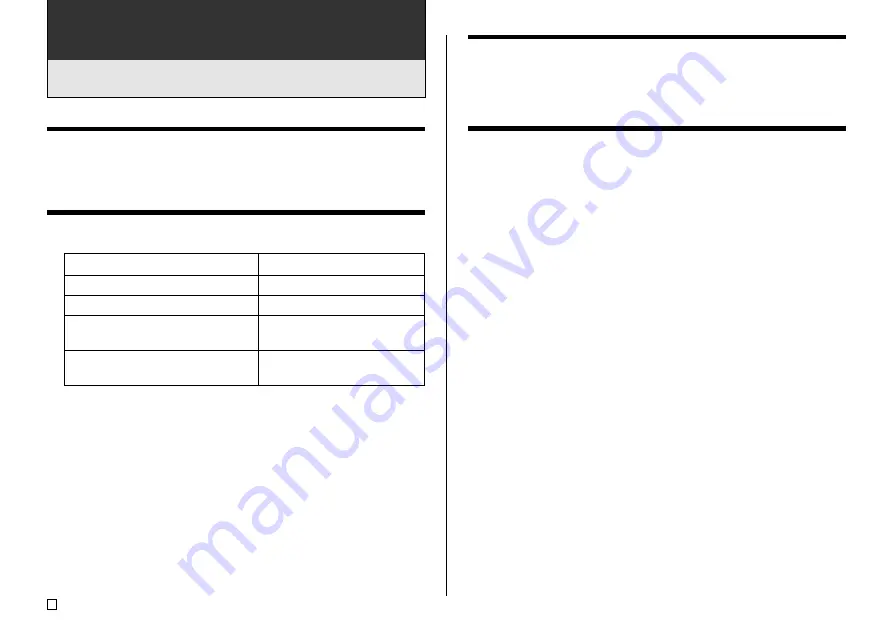
E
48
Part 7 - Editing Text
This section describes everything you need to know about deleting and
editing text you have already input.
Moving the Cursor
Use the cursor keys to move the cursor around the display and position it for
deleting and editing characters.
To move the cursor
To perform this operation:
Move the cursor left
Move the cursor right
Move the cursor to the beginning of
the current line of text
Move the cursor to the end of the
current line of text
Do this:
Press
c
.
Press
v
.
Press
FUNCTION
c
.
Press
FUNCTION
v
.
Deleting an Individual Character
You can delete an individual character with either the
BS
key or the
DEL
key.
The only difference between the operations of these two keys is the location
of the cursor.
To delete a character using the BS key
Example: To change the word “commmputer” to “computer”.
1.
Use
c
and
v
to move the cursor under “p”.
2.
Press
BS
twice to delete the two m’s to the left of the cursor, shifting “puter”
to the left as you do.
To delete a character using the DEL key
Example: To change the word “commmputer” to “computer”.
1.
Use
c
and
v
to move the cursor under the first (far left) “m”.
2.
Press
DEL
twice to delete the two m’s at the cursor’s position, shifting
“mputer” to the left as you do.
Summary of Contents for CW-75 - Disc Title Printer Color Thermal Transfer
Page 65: ...63 E Illustrations Symbols Dingbats and Special Characters SYMBOL DINGBAT NUMBER GREEK RUSSIAN...
Page 69: ...CASIO ELECTRONICS CO LTD Unit 6 1000 North Circular Road London NW2 7JD U K...
Page 70: ...CASIO COMPUTER CO LTD 6 2 Hon machi 1 chome Shibuya ku Tokyo 151 8543 Japan MO0304 A...
















































